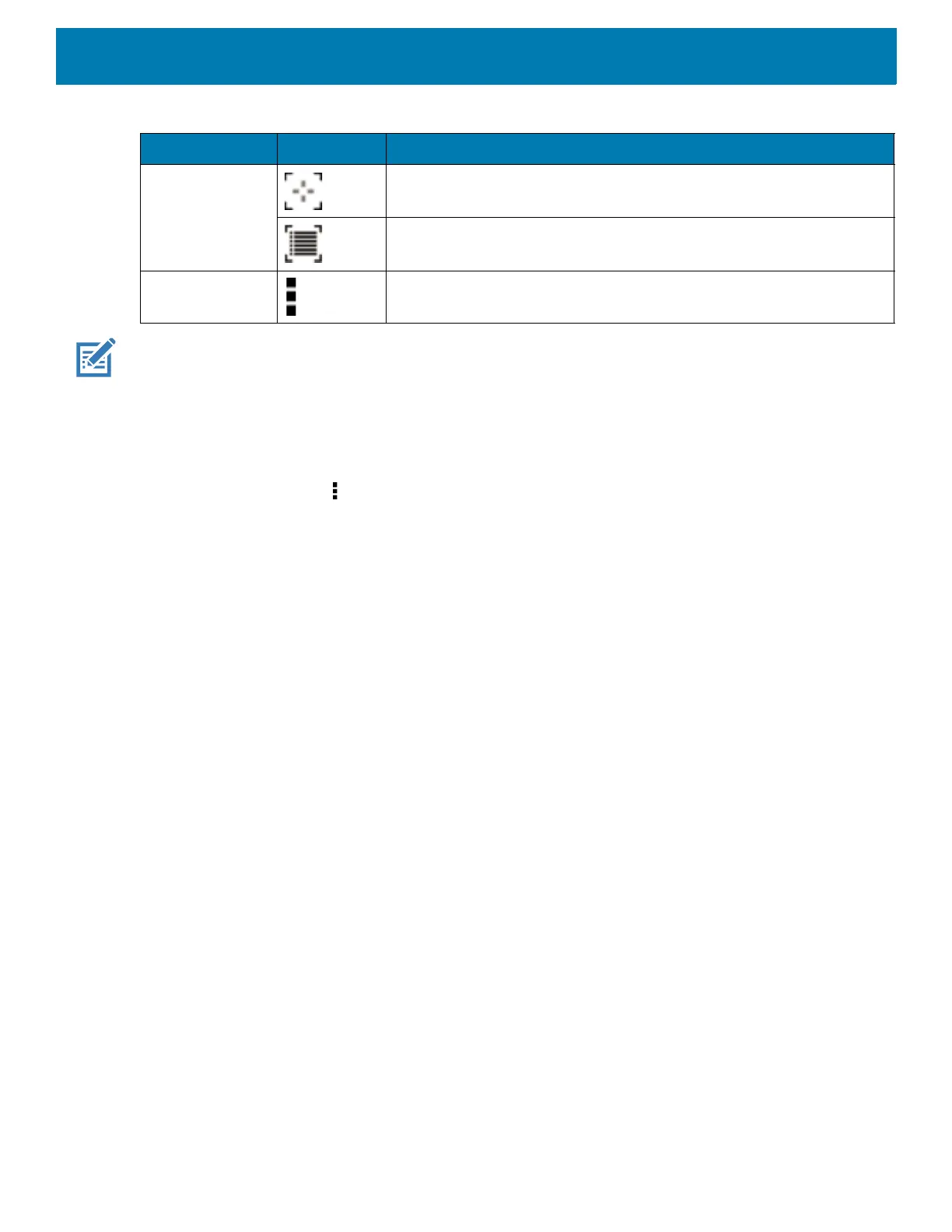Applications
65
NOTE: See the device Integrator Guide for Android Version 8.1 for information on DataWedge configuration.
Scanner Selection
To select a scanner, touch > Settings > Scanner selection.
See Data Capture for more information.
Either press the programmable button or touch the yellow scan button to capture data. The data appears in the
text field below the yellow button.
Scan Mode Imager is in picklist mode. Touch to change to normal scan mode.
Imager is in normal scan mode. Touch to change to picklist mode.
Opens a menu to view the application information or to set the
application DataWedge profile.
Table 12 DataWedge Demonstration Icons (Continued)
Icon Description