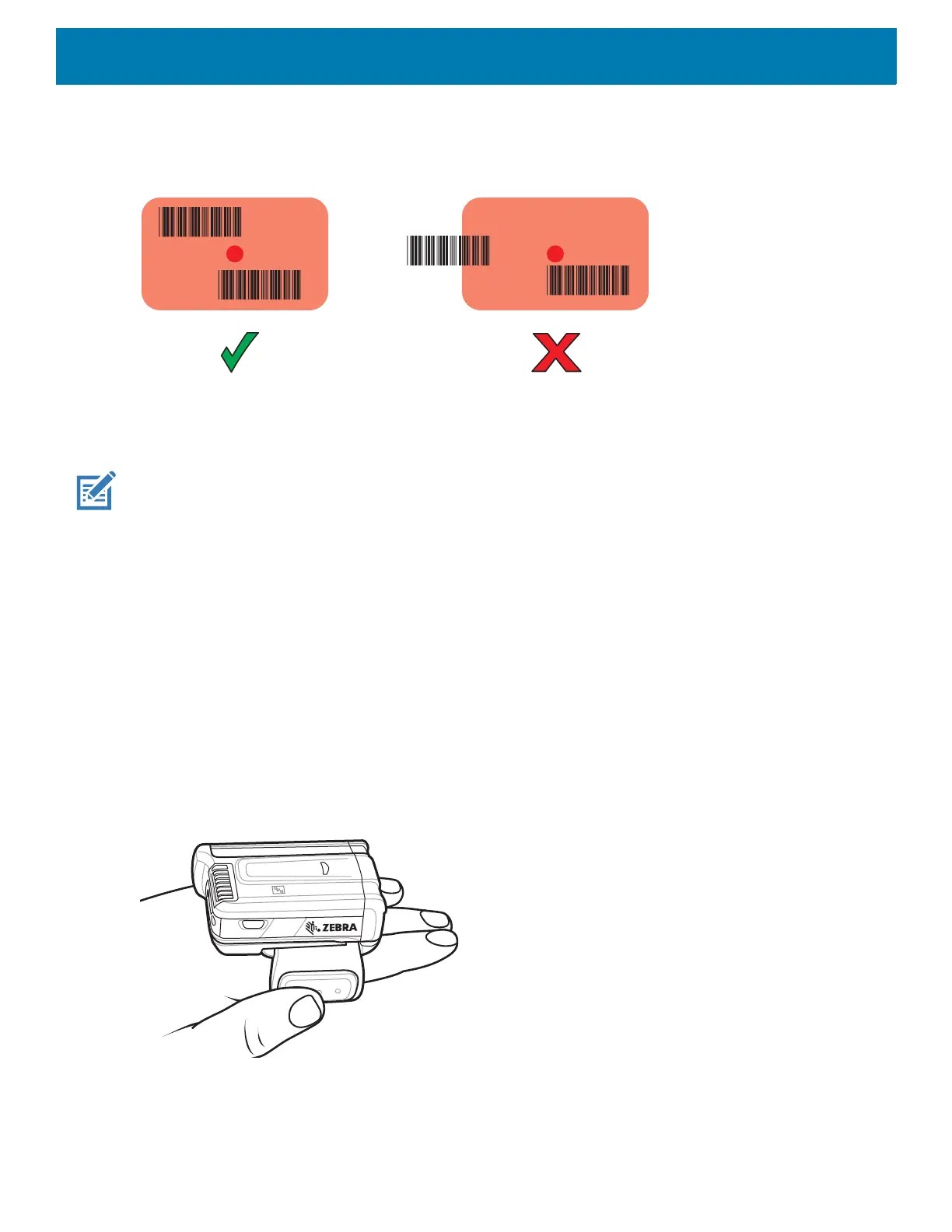Data Capture
98
4. Ensure the barcodes are within the area formed by the aiming pattern. The aiming dot is used for increased
visibility in bright lighting conditions.
Figure 73 SE4710 Aiming Pattern with Multiple Barcodes
5. The Data Capture LED lights green and a beep sounds, by default, to indicate the barcode was decoded
successfully. Captured data from all barcodes is delivered as a single string.
6. Release the scan button.
NOTE: Imager decoding usually occurs instantaneously. The device repeats the steps required to take a digital picture (im-
age) of a poor or difficult barcodes as long as the scan button remains pressed.
7. The barcodes content data displays in the text field.
Scanning with RS6000 Bluetooth Ring Scanner
To read a barcode, a scan-enabled app is required. Devices that contain the Zebra DataWedge app allow the
user to enable the scanner to decode barcode data and display the barcode content.
To scan with the RS6000:
1. Pair the RS6000 with the device. See Pairing Using Simple Serial Interface or Pairing Using Bluetooth
Human Interface Device for more information.
2. Ensure that an app is open on the device and a text field is in focus (text cursor in text field).
3. Point the RS6000 at a barcode.
Figure 74 Barcode Scanning with RS6000
4. Press and hold the trigger.
The red laser aiming pattern turns on to assist in aiming. Ensure the barcode is within the area formed by
the cross-hairs in the aiming pattern. The aiming dot increases visibility in bright lighting conditions.