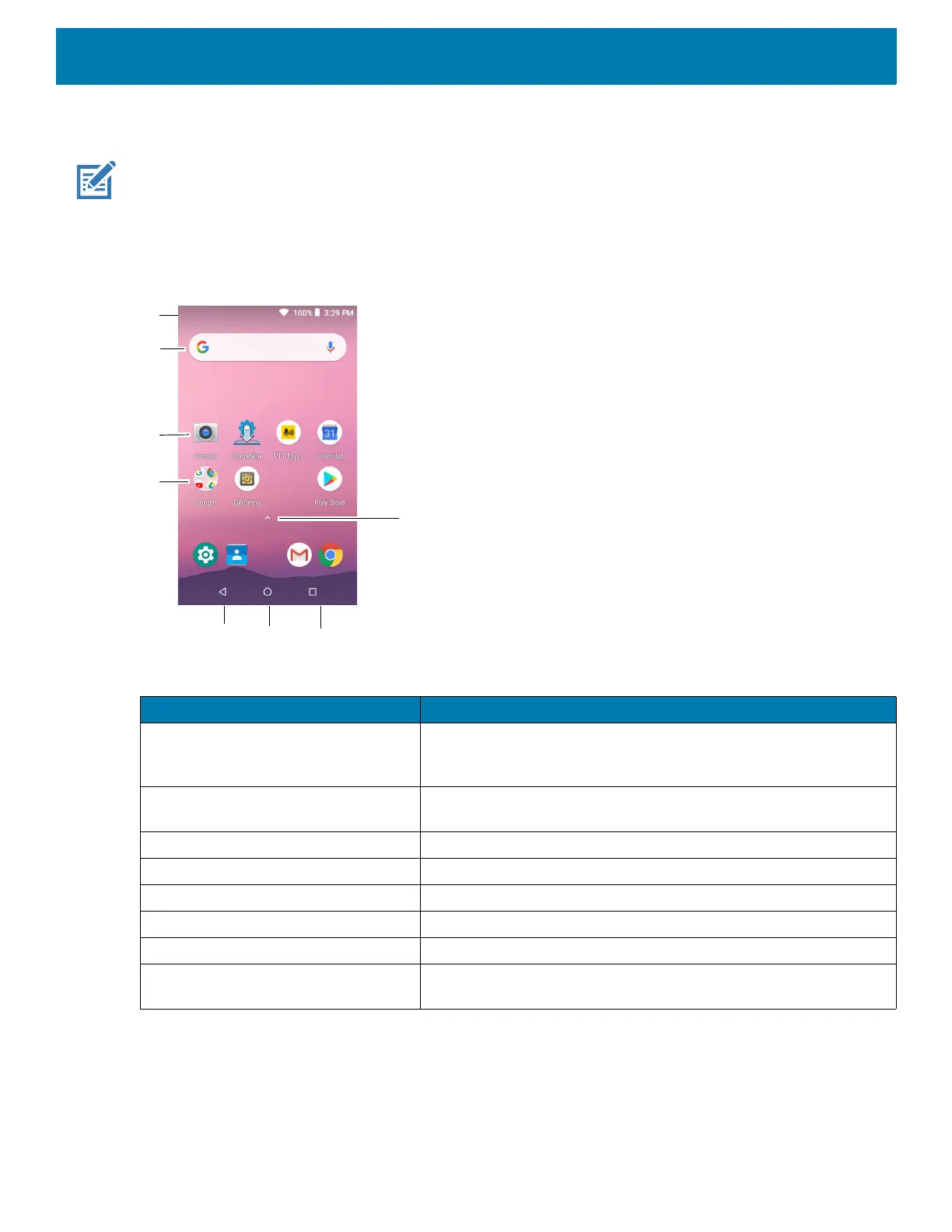Using the Device
32
The Home screen provides additional screens for placement of widgets and shortcuts. Swipe the screen left or
right to view the additional screens.
NOTE:
By default, non-GMS devices do not have icons on the Home screen. Icons are shown below for example only.
Home screen icons can be configured by the user and may look different than shown.
Home Screen
The Home screen provides four additional screens for placement of widgets and shortcuts. Swipe the screen
left or right to view the additional screens.
Table 6 Home Screen Items
Item Description
1 — Status Bar Displays the time, status icons (right side), and notification icons
(left side). For more information see Status Bar on page 33 and
Managing Notifications on page 35.
2 — Widgets Launches stand-alone applications that run on the Home screen.
See App Shortcuts and Widgets on page 39 for more information.
3 — Back Displays the previous screen.
4 — Home Displays the Home screen.
5 — Recent Button Displays recently used applications.
6 — All Apps Opens the APPS window.
7 — Folder Contains apps.
8 — Shortcut Icons Opens applications installed on the device. See App Shortcuts and
Widgets on page 39 for more information.