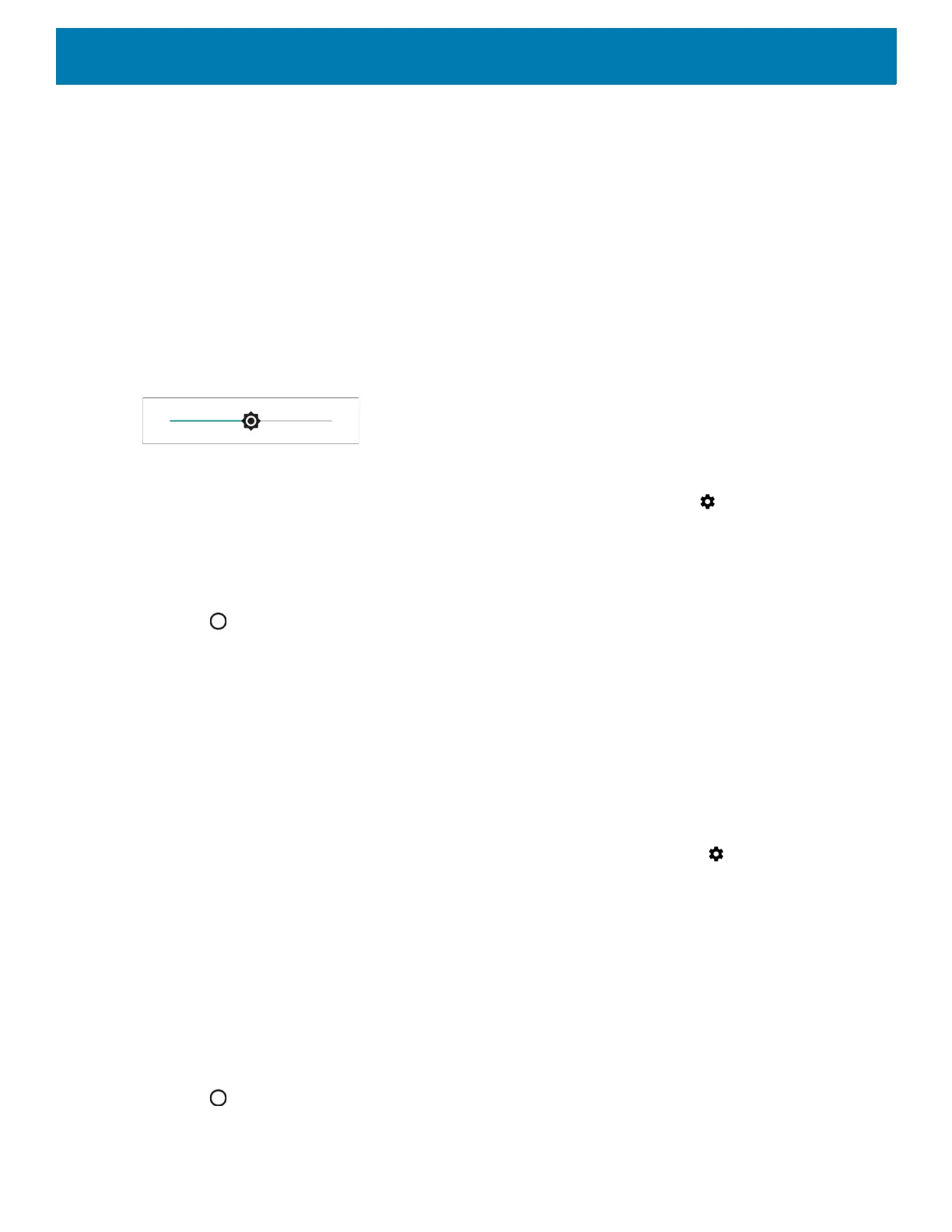Getting Started
26
Display Settings
Use Display settings to change the screen brightness, enable night light, change the background image,
enable screen rotation, set sleep time and change font size.
Setting the Screen Brightness
To manually set the screen brightness using the touchscreen:
1. Swipe down with two fingers from the Status bar to open the Quick Access panel.
2. Slide the icon to adjust the screen brightness level.
Figure 20 Brightness Slider
To let the device automatically adjust the screen brightness using the built-in light sensor:
1. Swipe down from the status bar to open the quick settings bar and then touch .
2. Touch Display.
3. If disabled, touch Adaptive brightness to automatically adjust the brightness.
By default, Adaptive brightness is enabled. Toggle the switch to disable.
4. Touch .
Night Light
To make it easier to look at screen in dim light, reduce the screen’s blue color. Set Night Light to turn on
automatically from sunset to sunrise, or at other times.
Setting Screen Timeout
To set the screen sleep time:
1. Swipe down from the Status bar to open the Quick Settings bar and then touch .
2. Touch Display > Advanced > Sleep.
3. Select one of the sleep values.
• 15 seconds
• 30 seconds
• 1 minute (default)2 minutes
• 5 minutes
•10 minutes
• 30 minutes.
4. Touch .