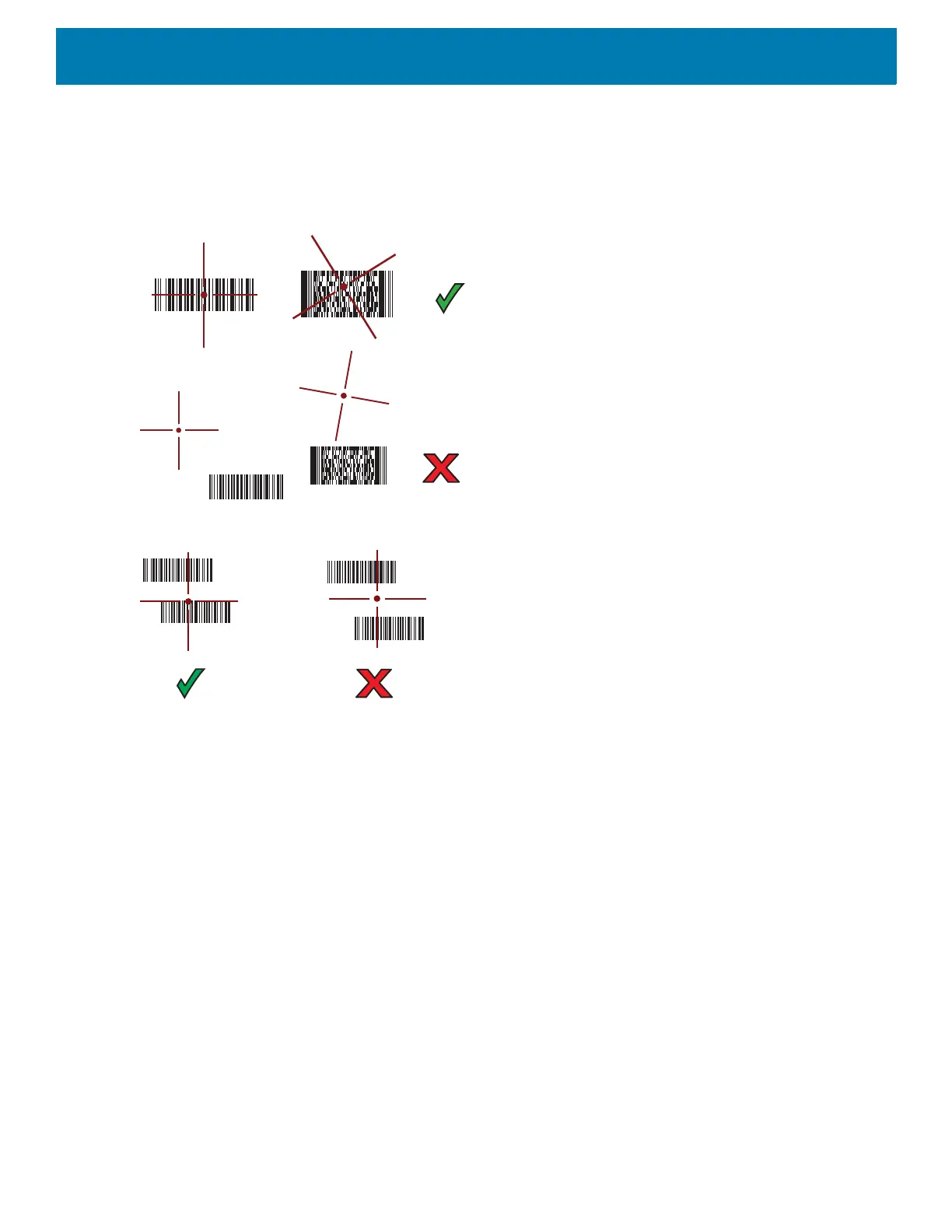Data Capture
99
The RS6000 LEDs light green and a beep sounds to indicate the barcode was decoded successfully. When
the RS6000 is in Pick List mode, the RS6000 does not decode the barcode until the center of the crosshair
touches the barcode.
Figure 75 RS6000 Aiming Pattern
Figure 76 RS6000 Pick List Mode with Multiple Barcodes in Aiming Pattern
5. The captured data appears in the text field.
Scanning with RS507/RS507X Hands-Free Imager
To read a barcode, a scan-enabled app is required. The device contains the DataWedge app that allows the
user to enable the scanner to decode barcode data and display the barcode content.
To scan with the RS507/RS507X:
1. Pair the RS507/RS507X with the device. See Pairing Using Simple Serial Interface
or Pairing Using
Bluetooth Human Interface Device
for more information.
2. Ensure that an app is open on the device and a text field is in focus (text cursor in text field).