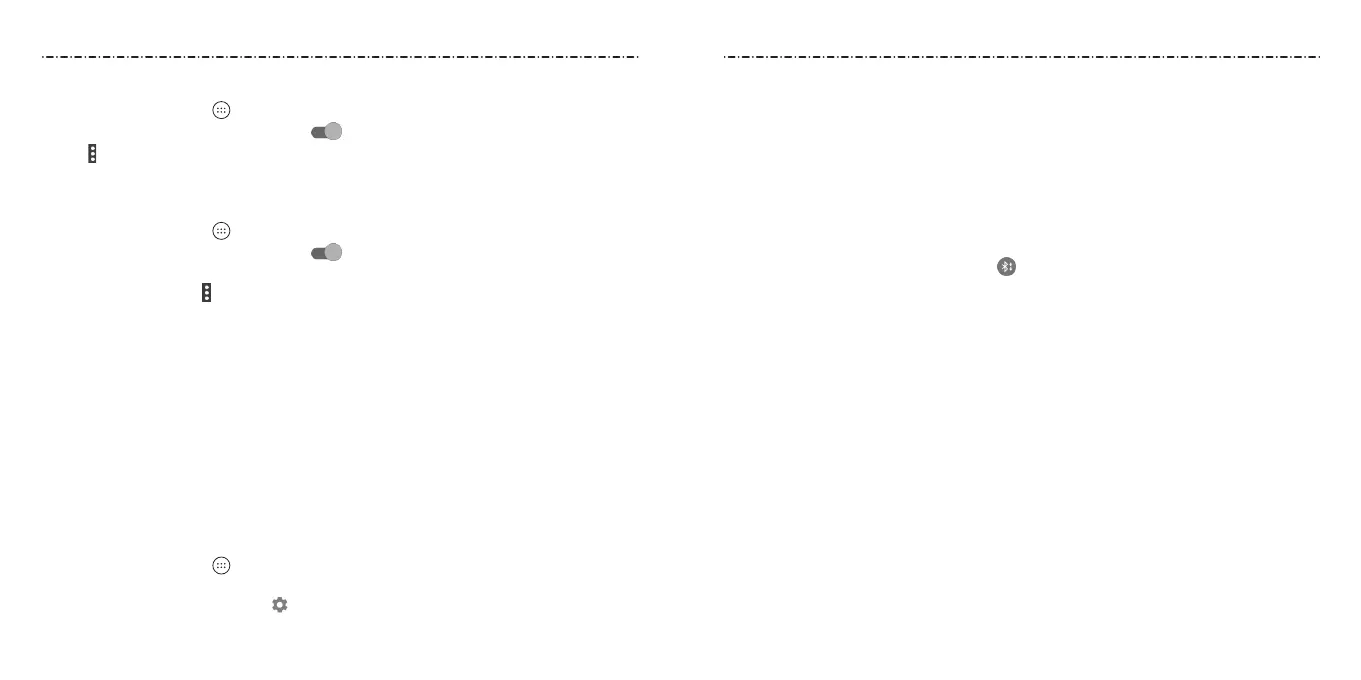36 37
Connecting to Networks and Devices
Changing the Device Name
1. Press the Home Key > > Settings > Bluetooth.
2. Slide the Bluetooth switch to the On
position if Bluetooth is o.
3. Tap
> Rename this device.
4. Edit the name and tap RENAME.
Pairing With Another Bluetooth Device
1. Press the Home Key > > Settings > Bluetooth.
2. Slide the Bluetooth switch to the On
position if Bluetooth is o.
Your phone automatically scans for and displays the IDs of all available Bluetooth
devices in range. Tap
> Refresh if you want to scan again.
3. Tap the device you want to pair with.
4. If necessary, conrm that the Bluetooth passkeys are the same between the two
devices and tap PAIR. Alternately, enter a Bluetooth passkey and tap PAIR.
Pairing is successfully completed when the other device accepts the connection or
the same passkey is entered.
NOTE: The Bluetooth passkey may be xed for certain devices, such as headsets and
hands-free car kits. You can try entering 0000 or 1234 (the most common passkeys) or
refer to the documents for that device.
Forgetting a Bluetooth Device
You can make your phone forget its pairing connection with another Bluetooth device.
To connect to the device again, you need to search for it and enter or conrm a
passkey again.
1. Press the Home Key > > Settings > Bluetooth and ensure that Bluetooth is
turned on.
2. In the list of paired devices, tap beside the Bluetooth device you want to forget.
3. Tap FORGET.
Sending Data via Bluetooth
1. Open the appropriate application and select the le or item you want to share.
2. Select the option for sharing via Bluetooth. The method may vary by application and
data type.
3. Tap a Bluetooth device the phone has paired with or wait for it to search for new
devices and tap one of them.
Receiving Data via Bluetooth
1. Turn Bluetooth on before trying to receive data via Bluetooth.
2. Swipe down on the Status Bar and tap .
3. Tap ACCEPT to start receiving the data.
Depending on your storage setting and whether a microSDXC card is installed, received
les are stored automatically in a dedicated folder (Bluetooth, for instance). You can
access them with the File Manager app. Received contacts (vCard les) are automatically
imported to your contact list.
Connecting to Your Computer via USB
You can connect your phone to a computer with a USB cable and transfer music, pictures,
and other les in both directions. Your phone stores these les in internal storage or on a
removable microSDXC card.
Connecting Your Phone to a Computer via USB
1. Connect your phone to the PC with a USB cable.
2. Choose one of the following options:
• Charge only: Charge your phone via USB.
• Install driver: Select this option when features (Connect to PC software, Media
device) are enabled for the rst time, or when they’re unavailable.
NOTE: You can also install the driver on the PC by running the executable le in the
new CD-ROM drive.
Connecting to Networks and Devices
