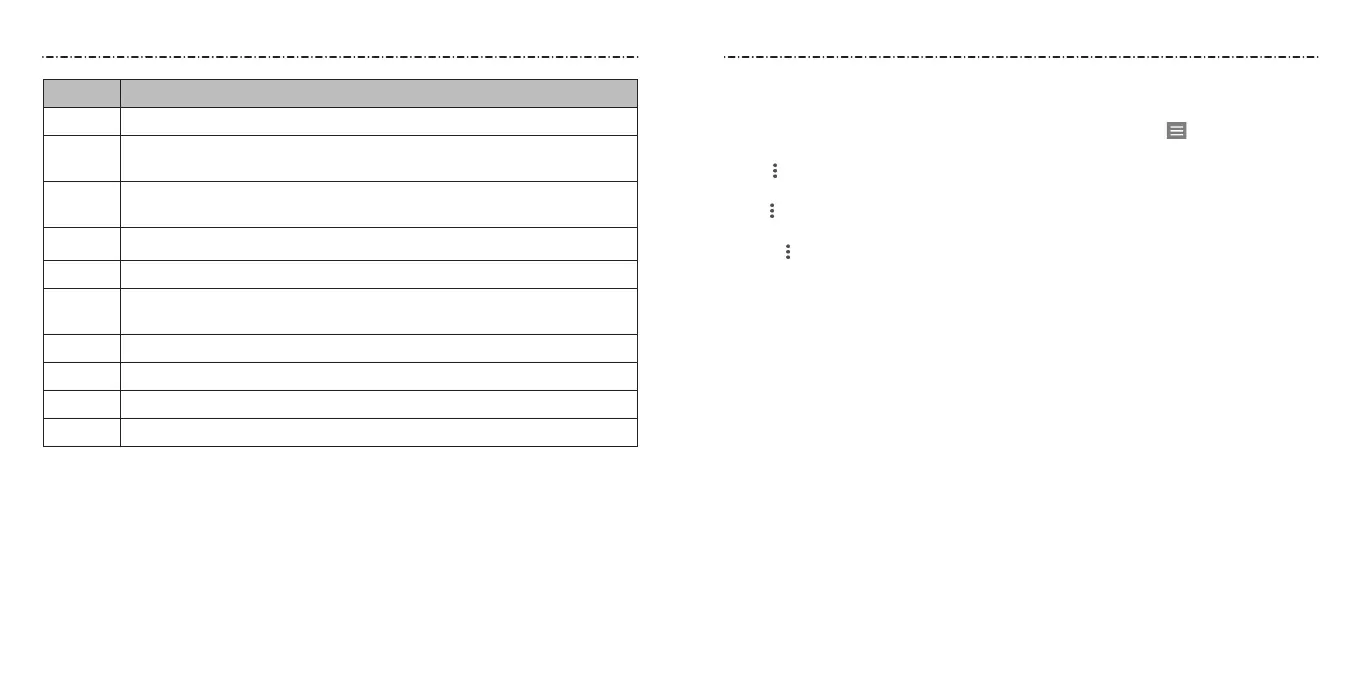7978
Number Function
1
Song and artist information. Tap or drag down to return to the music library.
2
Album artwork (if available). Swipe left or right to switch to the next/
previous song in the playlist.
3
Toggle repeat mode. You can repeat the current track, repeat the current
playlist, or turn o repeat.
4 Drag the progress bar to jump to any part of the song.
5 Give the song a thumbs-up.
6
Playback control. Skip songs, pause and resume playback, use shue
or repeat.
7 Give the song a thumbs-down.
8 Turn on/o shue mode.
9 View the current playlist (queue).
10 Get more options.
You can still control the music when you are not in the playback screen.
• In the Play Music app, tap the summary information at the bottom of the screen to
restore the playback screen.
• In other apps, swipe down on the Notication Panel. Tap the song title to restore the
playback screen, or just pause/resume playback or skip to the next/previous song.
• When the screen is locked, the song information and playback controls are displayed.
You can pause/resume playback or skip songs.
Managing Playlists
Create playlists to organize your music les into sets of songs so that you can play the
songs you like in the order you prefer. To view all your playlists, tap > My Library >
PLAYLISTS.
• Tap > Add to playlist next to a song or a playlist to add a song to a playlist or create
a new playlist.
• Tap > Delete > OK next to a playlist to delete it.
• Tap a playlist to view its contents. To remove a song from a playlist, swipe it right or left
or tap > Remove from playlist next to the song you want to remove. Drag a song to
the left to rearrange its order in the playlist.
NOTE: Certain automatically created playlists such as Last added cannot be deleted.
Play Music Play Music
