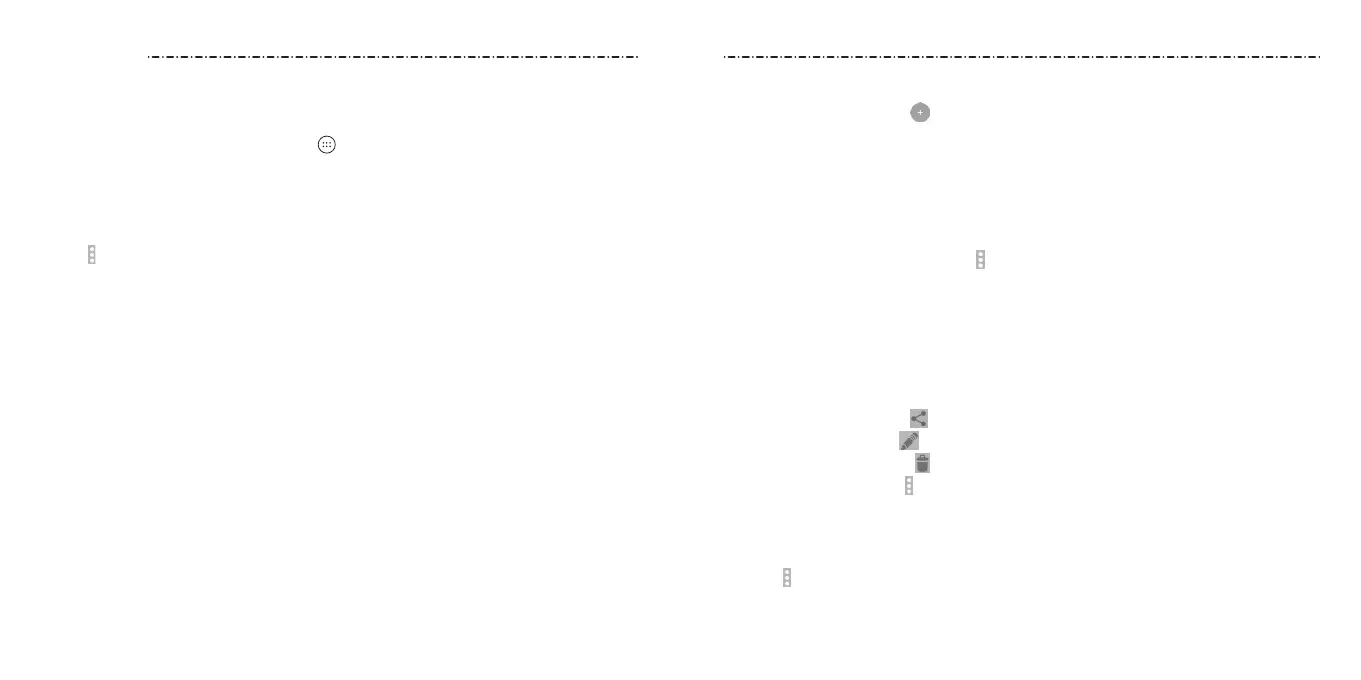6564
Calendar on the phone works with the web-based Google Calendar™ service for creating
and managing events, meetings, and appointments. It also works with the Microsoft
Exchange ActiveSync calendar once you sign into your Exchange account on the phone.
To open Calendar, press the Home Key >
> Calendar.
Viewing Your Calendars and Events
Selecting Visible Calendars
1. Open the Calendar app.
2. Tap
> Calendars to display.
3. In the new screen, tap to check the calendars you want to see or uncheck the
calendars you’d like to hide.
Events from hidden calendars are not shown in the Calendar app.
Changing Calendar Views
You can view your calendars in dierent forms. The app oers four views: Month, Week,
Day, or Agenda.
To change calendar views, tap the current view at the top left and select the view you
prefer. You can also change to Day view from Month view by tapping any day block in the
monthly calendar.
• In Month view, swipe vertically to see earlier months and later months.
•
In Week or Day view, swipe horizontally to see earlier weeks/days and later weeks/days.
• When you are viewing earlier or later days, weeks, or months, tap the calendar icon
at
the top of the screen to quickly switch to today.
Viewing Event Details
In Agenda, Day, or Week view, tap an event to view its details.
In Month view, tap a day to switch to Day view or Agenda view. Then tap an event to view
its details.
Calendar
Creating an Event
1. In any Calendar view, tap
to open an event details screen for a new event.
You can also tap a spot in Day or Week view twice to add an event to that time spot.
NOTE: If you have more than one calendar, you can choose the calendar to which to
add the event by tapping the current calendar above the Event name box.
2. Add details about the event.
3. Tap DONE to save the new event.
NOTE: You can also create a new event by copying the details of an existing event. Just
open the event details screen and tap
> Copy. Then edit the new event information and
tap DONE.
Editing, Deleting, or Sharing an Event
1. Find the event you want to edit, delete, or share.
2. Open its details screen (see Calendar – Viewing Your Calendars and Events – Viewing
Event Details).
3. Choose one of the following options:
• To share the event, tap
and choose how to share.
• To edit the event, tap
. Tap DONE to save your changes.
• To delete the event, tap
> OK.
• To copy the event, tap
> copy and edit the details to copy the event to your
calendar.
Changing Calendar Settings
To change Calendar settings, open a Calendar view (Day, Week, Month, or Agenda) and
then tap
> Settings.
You can change General settings, which apply to all accounts, or other settings that only
apply to specic accounts.
Calendar
