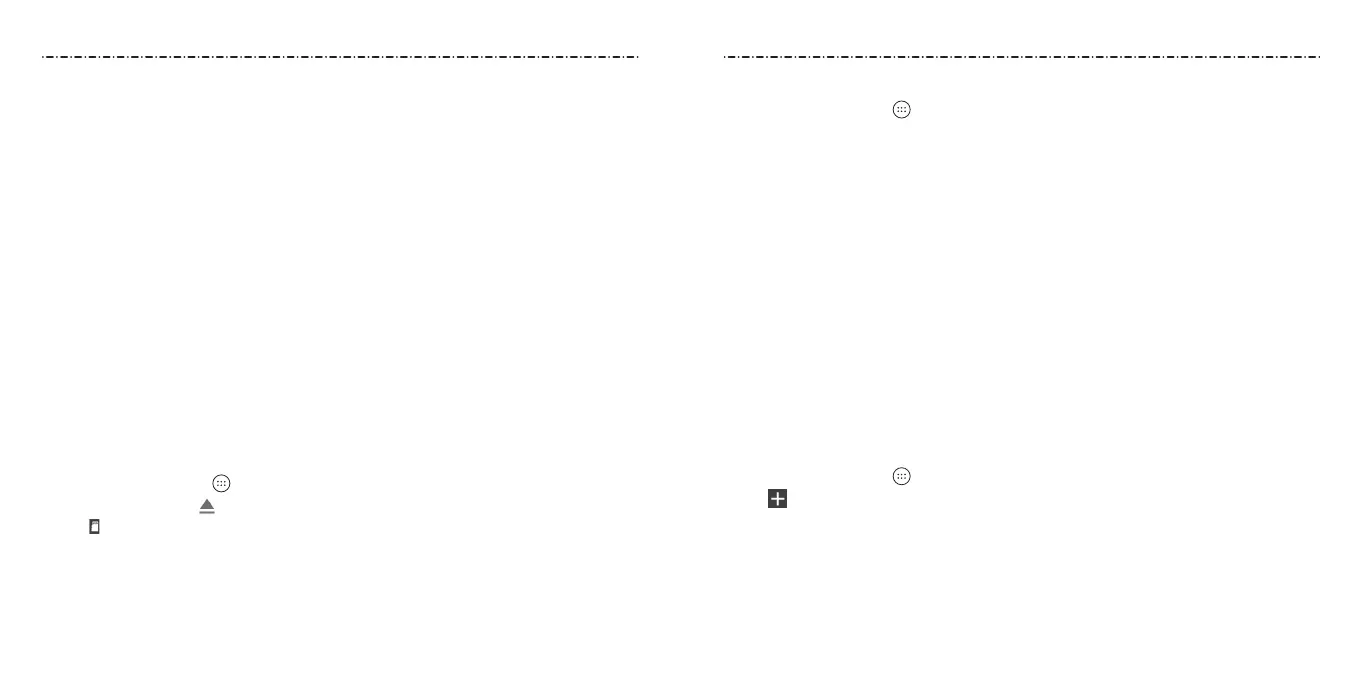38 39
Connecting to Networks and Devices
•
Media device (MTP): Transfer media les on Windows, or using Android™ File Transfer
on Mac®.
NOTE: For Windows® XP, install the drivers and Windows Media® Player 11 (or later
version) when you use Media device (MTP) for the rst time.
• Camera (PTP): Transfer photos using camera software.
NOTE: To make your phone connect to the computer automatically using the selected
connection type, check Don’t ask me again.
Connecting with Windows Media Player
You can sync music, picture, and video les from the computer to your phone via
Windows Media Player on the computer.
1. Connect the phone with your computer via USB and choose Media device (MTP).
2. Open Windows Media Player and synchronize music, picture, and video les.
Disconnecting Your Phone From the Computer
To disconnect the phone from the computer, simply unplug the USB cable when
you’re nished.
Removing the microSDXC Card From Your Phone
If you need to remove the microSDXC card while the phone is on, you should unmount it
rst.
1. Press the Home Key > > Settings > Storage.
2. Scroll down and tap
next to the card name in the Portable storage section.
3. The icon appears in the Status Bar and you can now safely remove the microSDXC
card from the phone.
NOTE: If you unmount the microSDXC card, some apps that you are using will stop and
may be unavailable until you remount the microSDXC card.
Erasing the microSDXC Card
1. Press the Home Key > > Settings > Storage.
2. Tap the SD card name in the Portable storage section.
3. Tap Format.
4. Tap ERASE & FORMAT.
CAUTION: The formatting procedure erases all the data on the microSDXC card, after
which the les CANNOT be retrieved.
Connecting to Virtual Private Networks
Virtual private networks (VPNs) allow you to connect to the resources inside a secured
local network. VPNs are commonly deployed by corporations, schools, and other
institutions to let people access local network resources when not on campus, or when
connected to a wireless network.
Depending on the type of VPN you are using, you may be required to enter your login
credentials or install security certicates before you can connect to your VPN. You can get
this information from your network administrator.
NOTE: You need to set a lock screen pattern, PIN, or password before you can use
credential storage (VPN).
Adding a VPN
1. Press the Home Key > > Settings > More > VPN.
2. Tap and enter the VPN name.
3. Tap the Back Key and check the box beside Show advanced options.
4. Enter the server address and other information provided by your network
administrator.
5. Tap SAVE.
The VPN is added to the list on the VPN screen.
Connecting to Networks and Devices
