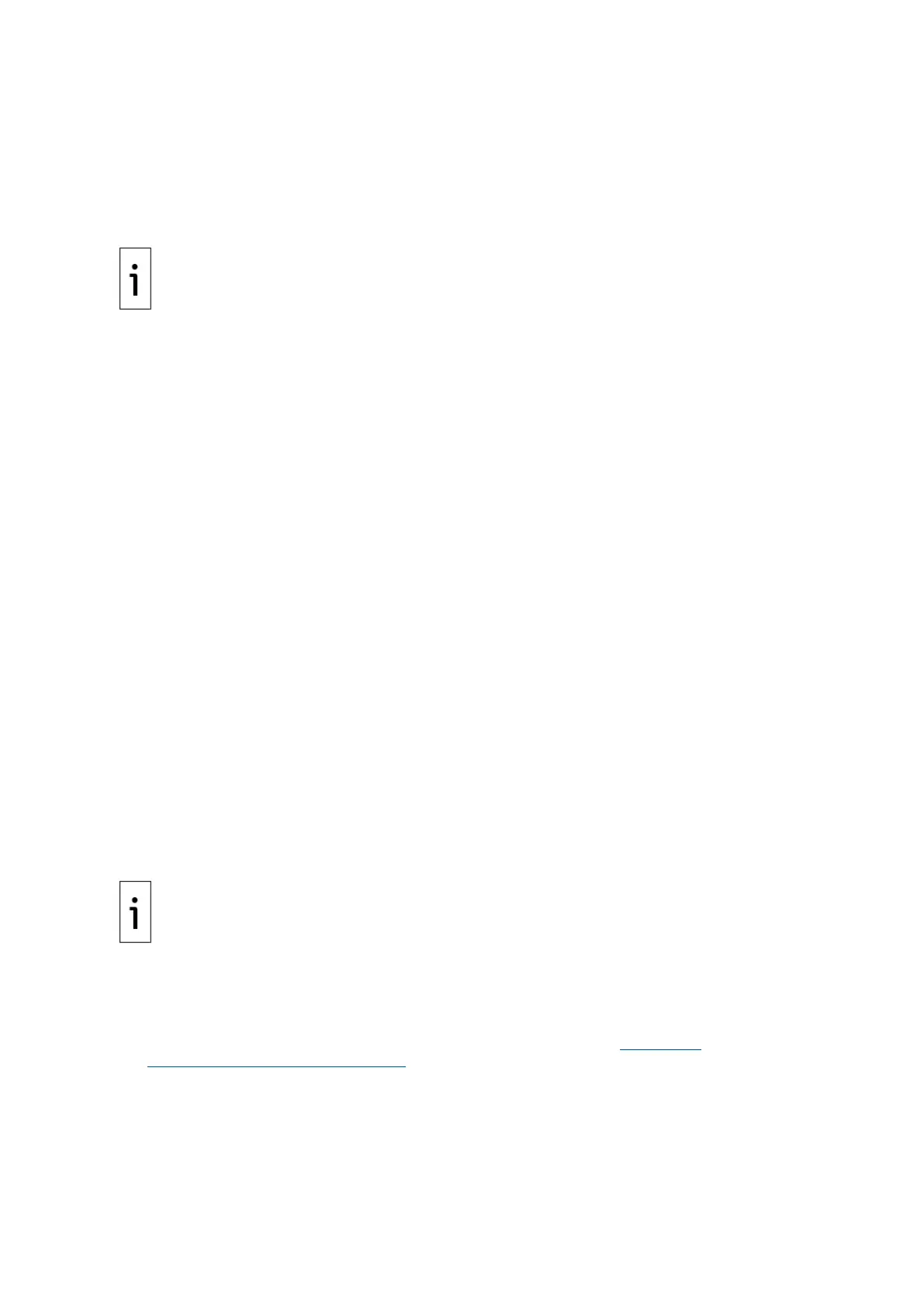2105552MNAE | RMC-100 | 205
11. Configure operating settings for each port:
a. Click Operating Settings on the navigation tree.
b. Select the port.
c. Click the Operation Mode drop-down list and select the TCP server.
d. Click the Max connection drop-down list and select the number of devices that connect to
the port. Take note of the number. It is required for the RMC configuration.
Each MOXA
®
serial port supports connection with single or multiple devices
(up to eight) depending on the serial interface type. A four
-port MOXA
®
supports up to 32 devices,
but the total number an RMC supports might be less. This number depends on the complexity of
the RMC’s configuration and the number and type of the enabled applications. Decide what the
optimal number is for your specific situation.
Ensure that RMC CPU utilization remains optimal when planning multiple
-device connections to
radation.
e. Take note of the Local TCP port number. Unique TCP port numbers are assigned by default
to each serial port. This port number is a required parameter when you configure the RMC
for communication with the port.
12. Click Submit.
13. Click Save/Restart for all configurations to take effect.
14. Disconnect the laptop from the module.
15. Use an Ethernet cable to connect the module's Ethernet port 1 to the RMC's Ethernet port 2.
16. Reconfigure the laptop with the appropriate network parameters and connect the laptop to the
network.
17. Verify that the module is connected and responding. Ping the module's new IP address over the
network and verify that there is a response.
10.3 Configure the RMC Ethernet interface to support
MOXA
®
The following procedure describes the configuration of the RMC to operate with the MOXA® module.
This configuration adds a communication application to handle communication with the external
device attached to one of the serial ports on the MOXA
®
module. The RMC should have a
communication application for each MOXA
®
serial port in use. Add and configure four communication
applications for a four-port module.
Choose the application, associated parameters, and protocol based on the type of external device that
connects to the serial ports. Multiple devices that connect to a single MOXA
®
serial port must all be of
the same type.
There are special purpose communication applications for specific types of ABB equipment. An
example is the XMV Interface, the application that communicates with XMVs (ABB multivariable
transmitters). If you connect other type of ABB devices, you can use available special purpose
applications. A generic communication application is available for third-party devices or ABB devices
without specific applications. Select Generic Com App. Contact technical support for configuration
options.
Do not configure the RMC for DHCP when connecting a MOXA® module. Use
a static IP address to ensure RMC
-MOXA
®
connections are never disrupted by loss of IP
To configure the RMC for communication with XMVs through the MOXA
®
module:
1. Connect the PC or laptop with PCCU32 to the controller.
2. Launch PCCU32 and click the Entry icon on the toolbar.
3. Click the Station ID (top item) on the navigation tree, then click Application/License
Management. The Application/License Management tab displays (Figure 10-2
:
Application/License Management tab).
