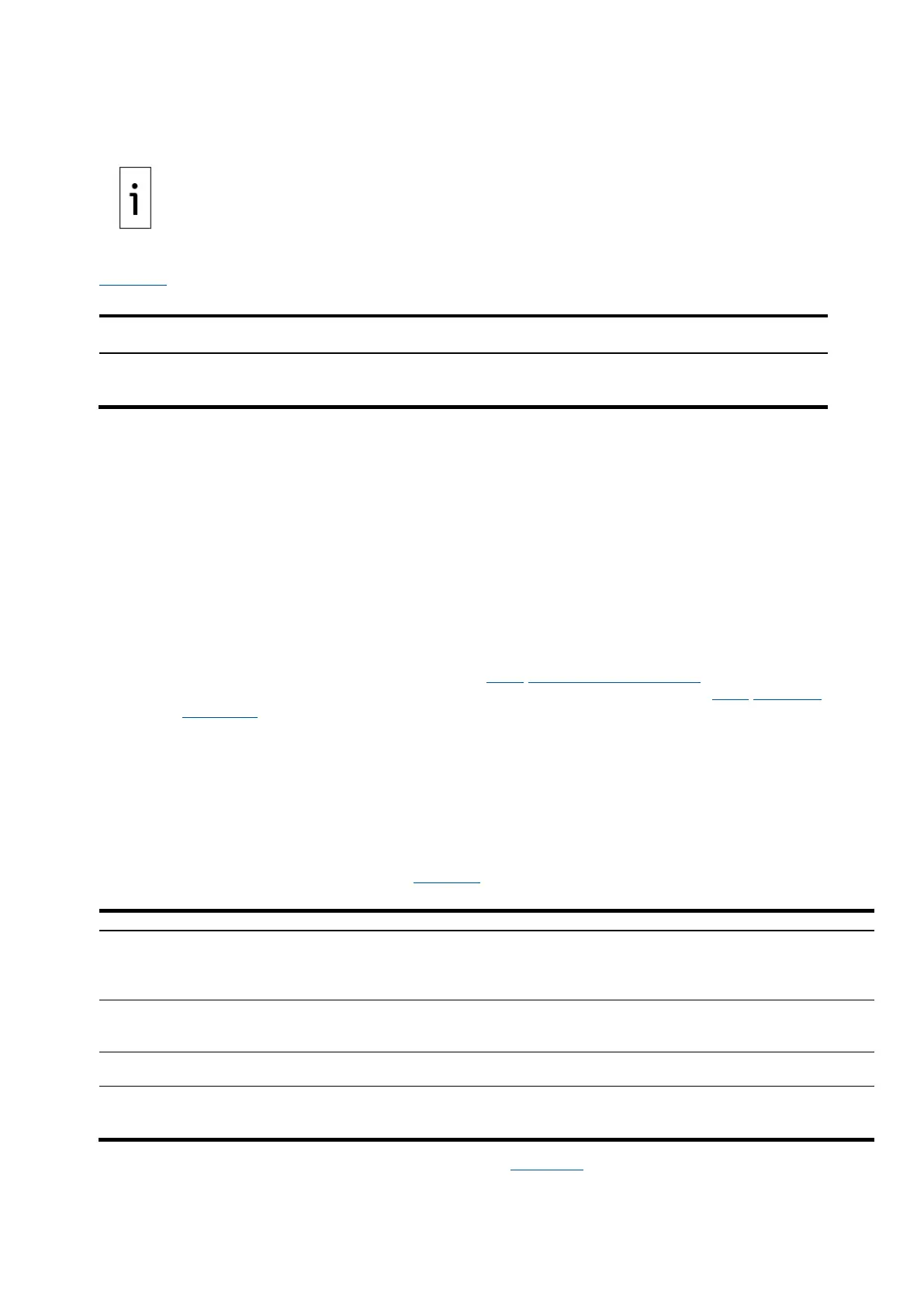52 | RMC-100| 2105552MNAE
4.2.3 Using the MMI port (when using enclosures)
A circular military (MIL-C-26482) weatherproof connector is available on the
core enclosure only. Use the external MMI connector for local communication. Use either the USB
or Ethernet port for direct connection if the RMC has been installed standalone.
se the USB port and a RS-232-to-USB adapter for laptops without legacy DB-9 RS-
232 ports. ABB
recommends and sells the Digi® Edgeport®/1 converter (part number 1801382
-001). Contact
technical support to order or for more details.
Table 4-3 provides the cabling specifications for the MMI port.
Table 4-3: MMI cabling specifications
Host system serial port
type
Required cabling termination (connectors) or
adaptors
interface, DB-9
Serial DB-9 (9 POS, female connector) to circular
military cable (referred to as PCCU32 Cable)
2015240
To set up communication using the MMI port:
1. Power on the RMC and the laptop.
2. Connect the MMI cable. An annunciator in the LCD displays an uppercase "L" for MMI
connection.
3. Launch PCCU.
4. Click Setup on the PCCU32 toolbar. The System Setup window displays.
5. Click Serial port under Communications>PCCU Connect Method.
6. Select the port from the PCCU Com. Port drop-down list.
7. Click Close.
8. Click Entry on the PCCU32 toolbar to connect to the device. The PCCU32 Entry screen displays
when the connection is successful. If the RMC calendar clock does not match the laptop's date
and time, a message displays to synchronize the date and time.
9. Click Yes. The RMC calendar clock synchronizes with the laptop date and time.
10. Configure the RMC.
• To use Ethernet, complete steps in section 4.2.2 Using the Ethernet ports
.
• To use USB, remain on the current MMI connection and proceed to section 4.3.1 Configure
the station.
4.3 Configure basic parameters
This section covers basic setup and configuration of the RMC after the local connection is established.
4.3.1 Configure the station
To configure the station:
1. Click Entry to display the Entry screen.
2. Click the station ID at the top of the navigation tree. The Station Setup tab displays.
3. Set up the basic settings identified in Table 4-4
.
Table 4-4: Required station setup
alphanumeric
The station identifier code uniquely identifies each station. The
station ID is the same for all tubes on a multiple tube station. If it
is blank on a single tube device, the station ID is the same as the
Application ID
alphanumeric
The identifier uniquely identifies each device. For a single tube
device, the ID identifies the device and is the same ID as the
The identifier describes the location, such as the county name or
road number.
HH:MM:SS
Date and time must agree with the collection equipment if
measurement tubes are instantiated.
4. Verify that the Lithium Battery Status displays OK (Figure 4-9). If the status is Low Voltage or
Not Connected, the field has a red bar.
