
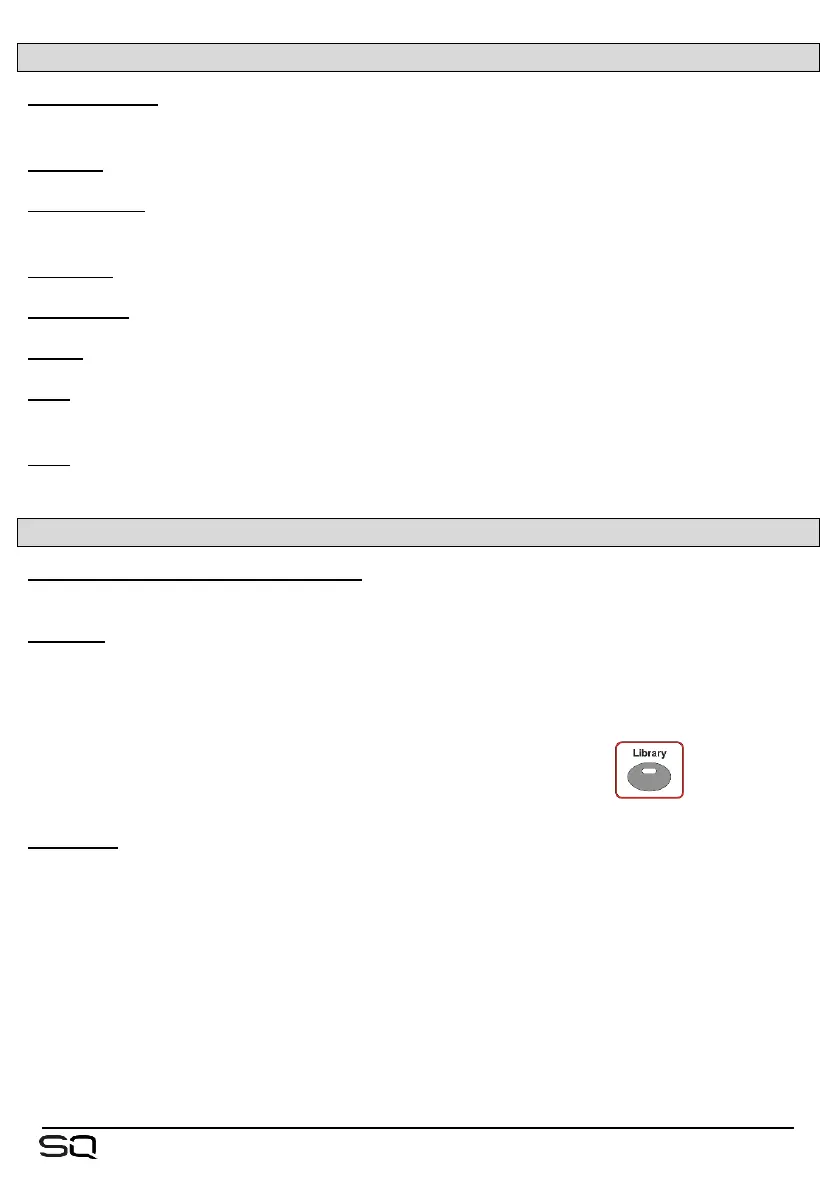 Loading...
Loading...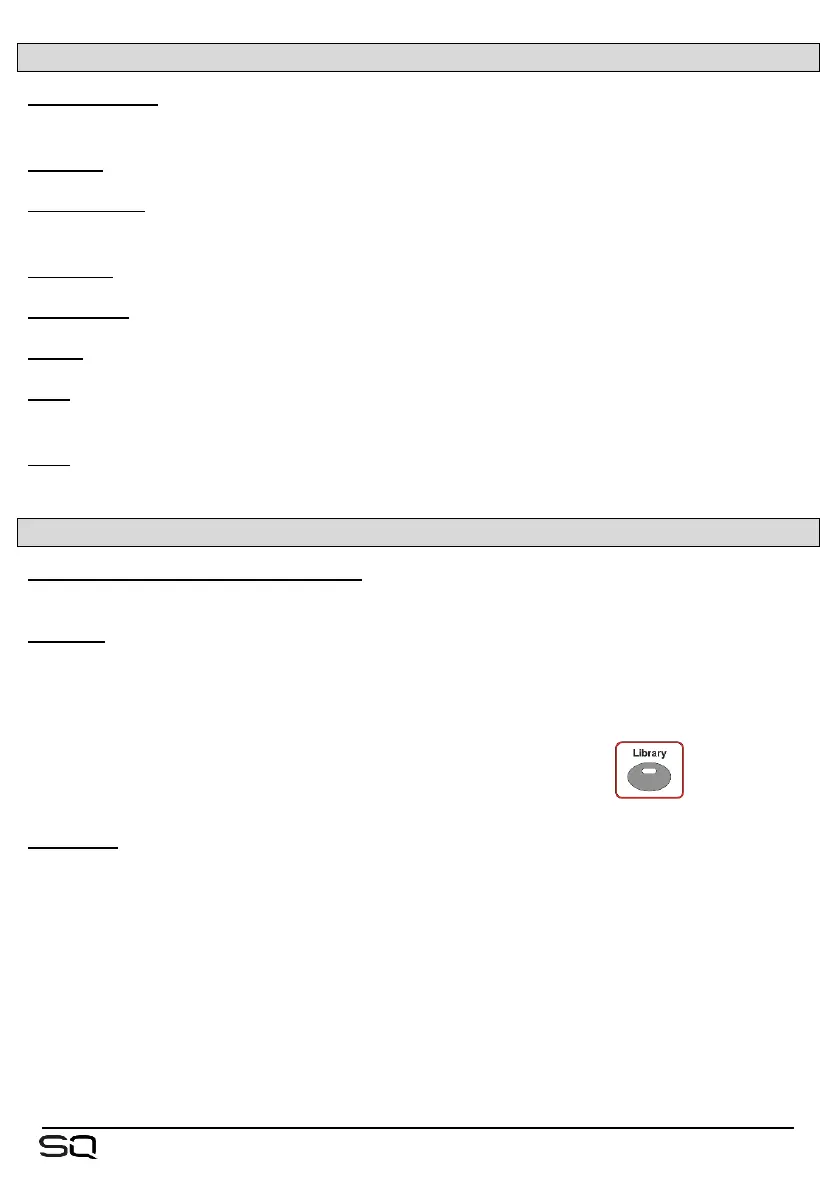
Do you have a question about the ALLEN & HEATH SQ-5 and is the answer not in the manual?
| Mixing Channels | 48 |
|---|---|
| Local Mic/Line Inputs | 16 |
| USB Interface | Yes |
| Type | Digital Mixer |
| Inputs - Mic Preamps | 16 |
| Inputs - Line | 16 |
| Talkback | Yes |
| EQ Bands | 4-band Parametric |
| I/O Expansion Slots | 1 |
| Effects Processors | 8 |
| Power Supply | Internal |
| Local Line Outputs | 8 |
| Touchscreen | 7-inch Capacitive Touchscreen |
| Dante Option | Yes (with optional card) |
| Weight | 10.5 kg |
| Effects | 8 Stereo FX Engines |
| Data I/O | Ethernet |
| Computer Connectivity | USB, Ethernet |
| Faders | 16 |
| A/D Resolution | 96kHz / 48kHz |
| Processing | 96kHz |
| Connectivity | USB, Ethernet |
| USB Audio | 32 x 32 |
| Expansion | Optional Dante, Waves, SLink cards |
| Display | 7-inch Capacitive Touchscreen |
Safety instructions, ventilation guidelines, and support information.
Procedures for updating firmware and app compatibility.
Overview of the manual's purpose and scope.
Step-by-step guide to update SQ firmware via USB.
Explanation of keys, faders, encoders, and touchscreen controls.
Details on Input, Mix, FX, Matrix, DCA, and MIDI channels.
Navigating and interacting with on-screen elements.
On-screen keyboard usage and confirmation prompts.
Information displayed in the top title bar.
Description of the initial screen and its functions.
Accessing and viewing diagnostic information.
Core operational concepts and common tasks.
Reference guide to screen keys and options.
Reference for utility and I/O screen functions.
Details on connecting local microphones, line sources, and outputs.
Explanations of SLink, USB, Network, I/O Port, and Footswitch connections.
Guide to patching inputs and outputs.
How to enable patching and create connections.
Method for quick sequential patching.
Using libraries for input channel patching.
Details on local, SLink sockets, and ME systems.
Using USB-B and SQ-Drive for channels.
Patching I/O ports and using tie lines.
Controlling local and expander sockets.
Overview of processing blocks and channel selection.
Selecting signal sources and preamp controls.
Channel delay and stereo image adjustments.
Using DEEP preamp models for alternative characteristics.
Using external inputs and delay for mix channels.
High Pass Filter settings for input channels.
Configuring gate side chain and parameters.
Gate histogram for activity analysis.
Configuring insert send, return, and operating level.
Using faders for GEQ adjustment.
Using DEEP GEQ models and RTA.
Details of Proportional-Q, Hybrid, and Digi GEQ.
PEQ graphical display and RTA settings.
Compressor side chain, modes, and soft knee.
Compressor parameters, graph, and parallel compression.
Special compressor mode for level reduction.
Using DEEP compressor models.
Overview of channels with routing information.
Assigning channels to DCA or Mute groups.
Global direct out source and follow options.
Settings for Main, Group, Aux, and FX sends.
Assigning and viewing DCA/Mute Group members.
Displaying and adjusting sends/mix assignments.
Using CH to All Mix key for send level overview.
Configuring and feeding matrix buses.
Metering for the PAFL bus and headphone output.
Metering displays for inputs, FX, mixes, and USB.
Customisable high-resolution channel metering.
Using RTA in the Meters screen.
Using RTA within PEQ processing screens.
RTA in GEQ Fader Flip mode.
Detailed metering, SQ-Drive, and Peak indicators.
How to load FX units and presets.
Adjusting parameters for each FX type.
Using FX buses and returns for signal routing.
Sending mixes and inserting FX engines.
FX levels, PEQ, and insert settings.
FX screen following channel selection.
Overview of available RackExtra FX types.
Details on additional RackFX units.
Distinction between Shows and Scenes for saving data.
Managing scenes for storage, recall, and deletion.
Managing scenes and applying filters.
Resetting mix settings to default.
Applying global filters to scene recalls.
Filters for input and FX parameters.
Filters for Group, Aux, Main, and Matrix mixes.
Filters for DCA/Mute Groups, Sockets, and Control.
Protecting channels from scene changes.
Using Factory and User libraries.
Storing, recalling, and renaming shows via USB.
Managing scenes via USB and SQ.
Managing libraries via USB and SQ.
Entering sync mode for data transfer with SQ-MixPad.
Assigning channels to fader strips.
Switching input/mix channels between mono and stereo.
Configuring mix buses as groups or auxiliaries.
Customizing surface controls with SoftKeys/Rotaries.
Overview of possible SoftKey assignments.
Overview of possible SoftRotary assignments.
Connecting and assigning footswitches.
Configuring surface preferences and settings.
Setting delay units and adjusting brightness.
Configuring Pre/After Fade Listen settings.
PAFL source selection, trim, delay, and listen level.
Configuring talkback source and mix assignments.
Using the signal generator for setup and testing.
Configuring audio clock source and AES output sample rate.
Managing option cards in the I/O port.
Switching USB modes and setting sample rate.
Selecting mixer role and master fader mode.
Temporarily displaying DCA members on channel strips.
Linking attributes across multiple input channels.
Configuring network settings (DHCP, static IP).
Managing user names, passwords, and activation.
Managing user permissions via library.
Allowing or blocking parameters and features per user.
Switching USB modes and setting sample rate.
Steps for stereo recording using SQ-Drive.
Steps for stereo playback using SQ-Drive.
Steps for multitrack recording using SQ-Drive.
Steps for multitrack playback using SQ-Drive.
Connecting the SQ to a computer via USB.
Setting MIDI channel and MMC controls.
How MIDI fader strips transmit and respond to messages.
Using MIDI faders with DAW control driver.
Transmitting MIDI from Soft Rotaries/Keys.
Assigning input channels to AMM.
Overview of AMM slots, levels, and on/off status.
AMM setup including sidechain filters.
List of available optional add-ons for SQ.
Steps to activate purchased add-ons.
Resetting mix settings to default roles.
Default settings for the Standard mix reset.
Default settings for the Monitor mix reset.
Performing a full system reset.
Calibrating faders for proper operation.
Block diagram for input channels.
Block diagram for mix masters.
Block diagram for matrix masters.
Block diagrams for FX, Talkback, Signal Gen, PFL/AFL.
Specs for inputs and outputs.
Specs for AES digital output.
Specs for SLink, I/O Port, and general system.
Specs for input processing (Source, Trim, HPF, etc.).
Specs for mix processing, FX, audio tools, AMMs, add-ons.
Specs for USB audio and physical dimensions.
Details of the one-year manufacturer's warranty and terms.











