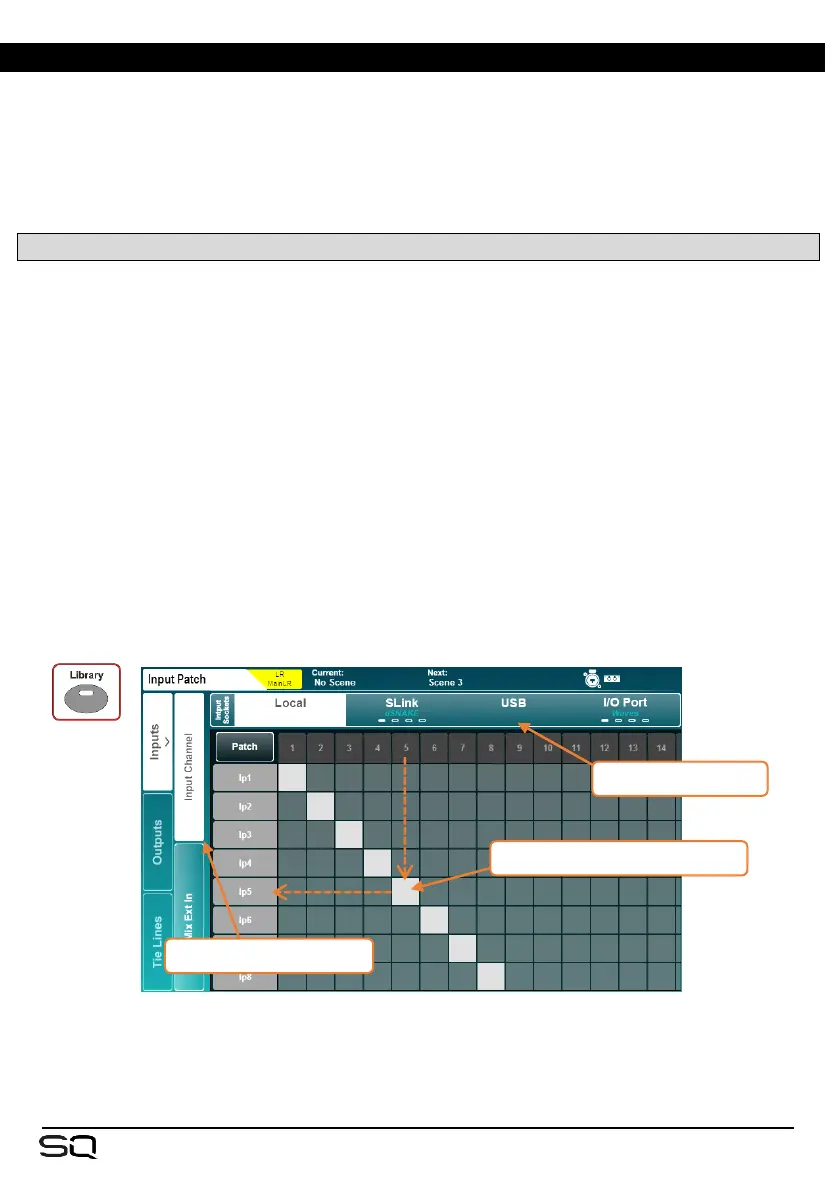6. I/O Patching
There are two ways to patch input sockets to input processing channels, either in the
Preamp section of the channel processing screen, or in the I/O screen. For patching
multiple input channels, it is easiest to use the I/O patching screen, which is also used
for all output patching.
Press the ‘I/O’ screen key to display the patching matrix.
6.1 Patching Sources and Destinations
• Touch one of the tabs on the far left then select one of the following:
‘Inputs’ > ‘Input Channel’ = to input channels of the SQ for mixing.
‘Inputs’ > ‘Mix Ext In’ = directly to mix (without processing or level control).
‘Outputs’ > ‘Direct Outs’ = from the direct outputs of input channels.
‘Outputs’ > ‘Mix Outs’ = from all mix outputs (LR, Aux, Group, Matrix).
‘Outputs’ > ‘Rack FX’ = from FX return channels.
‘Outputs’ > ‘Listen Out’ = from PAFL, talkback and Listen outputs.
‘Tie Lines’ = to and from all possible sources and destinations.
• When patching inputs, the input sockets are displayed at the top of the matrix and
the destination channel (in the SQ) is displayed to the left.
• When patching outputs, the source (from the SQ) is displayed at the left of the
matrix, and the output sockets are displayed at the top.
• When patching Tie Lines, input sources are shown on the left and output
destinations are shown at the top.
• Touch and drag the grid on-screen to see more input and output channels.
• Touch the ‘SLink‘ or ‘I/O Port‘ tab multiple times to display channels 1-32, 33-64,
65-96 or 97-128. There are four marks on each tab to show which screen is
currently displayed.
