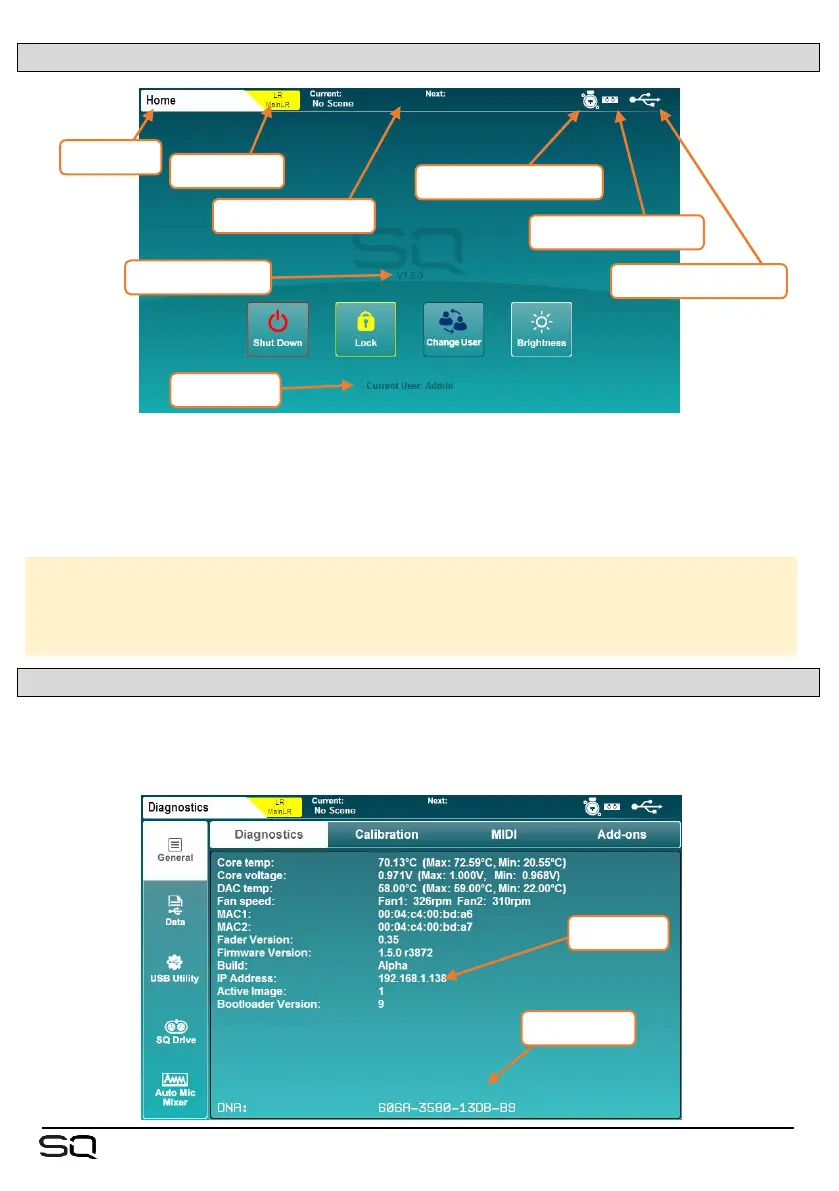4.5 Home Screen
This is the first screen shown when powering on the SQ. It is also shown when no
channels are selected, and ‘Processing’ or ‘Routing’ screen keys are active.
Pressing the ‘Processing’ or ‘Routing’ screen keys in bank view will deselect the
currently selected channel and return directly to the home screen.
‘Shut Down’ – Touch to shut down the SQ.
‘Lock’ – Touch to lock the SQ surface and prevent adjustments.
‘Change User’ – Touch to change to another active user.
‘Brightness’ – Touch to go directly to the SQ brightness settings.
4.6 Diagnostics
To get to the diagnostics, press the ‘Utilities’ screen key and touch the ‘General’ tab.
This displays important information about the SQ, including the current IP address for
connecting via TCP/IP, and the unique DNA code for registration and add-ons.
