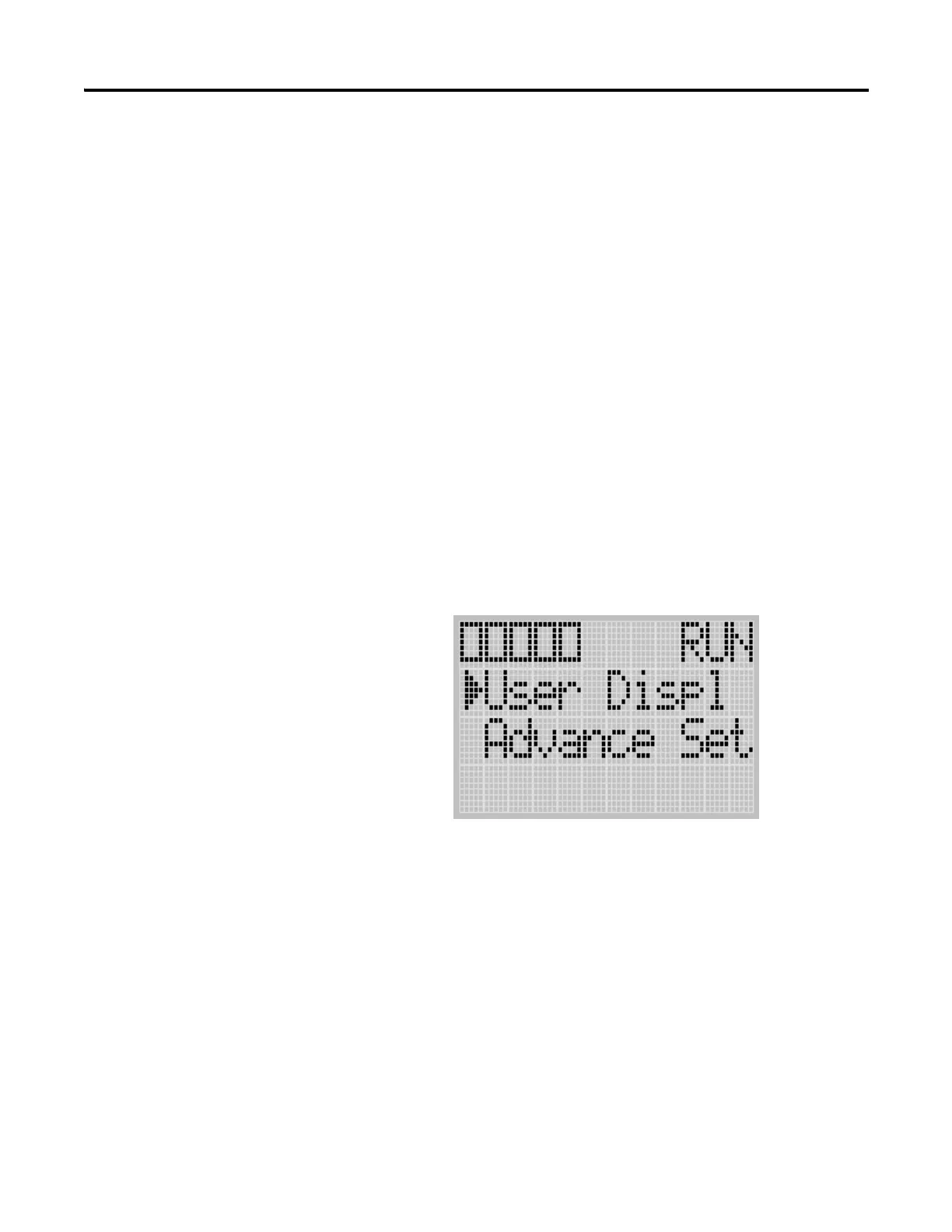Publication 1763-UM001E-EN-P - June 2015
126 Using the LCD
Using a User Defined LCD
Screen
The MicroLogix 1100 controller allows you to use user defined LCD screens
instead of the default built-in screens.
To use a user defined screen, you need to create a group of appropriate
instructions using the LCD instruction in your application program. For more
information on how to create a user defined LCD screen, refer to the
MicroLogix 1100 Programmable Controllers Instruction Set Reference
Manual, publication 1763-RM001.
By using the User Displ menu item, you can change from the default built-in
screens to a user defined screen and back on the LCD.
User Defined LCD Screen
Follow these steps to display the user defined screen implemented in your
application program.
1. On the Main Menu screen, select User Displ by using the Up and Down
keys on the LCD keypad, as shown below. If the menu items shown in
the figure below are not displayed on the Main Menu screen, you need
to scroll down the screen by pressing the Down key.
2. Then, press the OK key on the LCD keypad.
