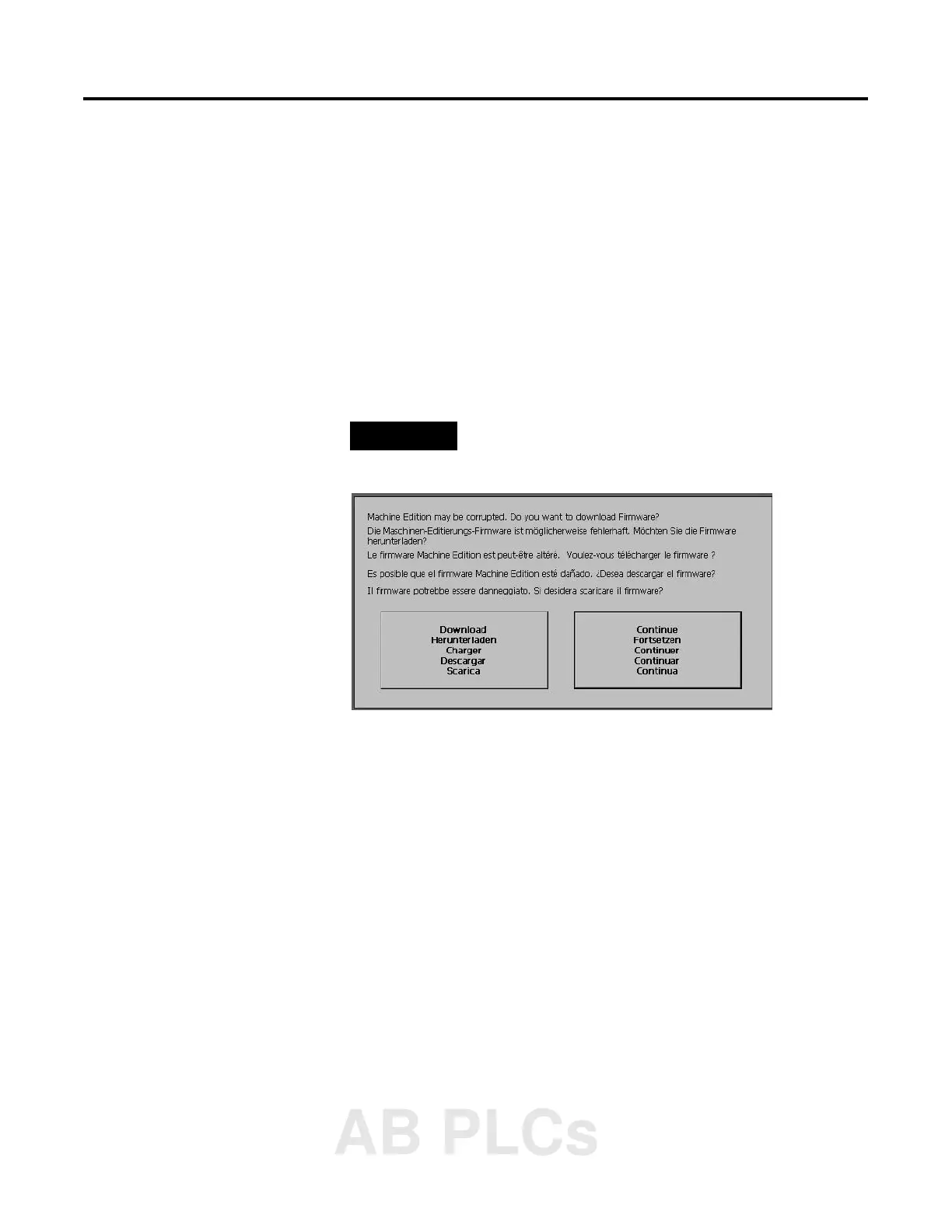Publication 2711P-UM001A-EN-P
Troubleshooting and Maintenance 8-13
Firmware Upgrade
Application firmware can be downloaded using an Ethernet or serial
connection from a desktop computer running the Firmware Upgrade
Wizard. This wizard is available from the customer support website.
1. Establish a serial or Ethernet connection to a desktop computer.
The serial connection uses the 2706-NC13 cable or equivalent.
2. At startup, the following screen appears if the PanelView Plus is
unable to launch RSView Machine Edition.
Another way to access the screen during startup is to:
• press and hold the Shift key (on keypad terminals)
• tap the screen multiple times (on touch screen terminals
3. Start the Firmware Upgrade Wizard on the desktop computer
and follow the instructions.
4. Press the Download button on the terminal when instructed.
TIP
Begin pressing or tapping when the startup messages
have completed and when the first cursor appears.
AB PLCs
