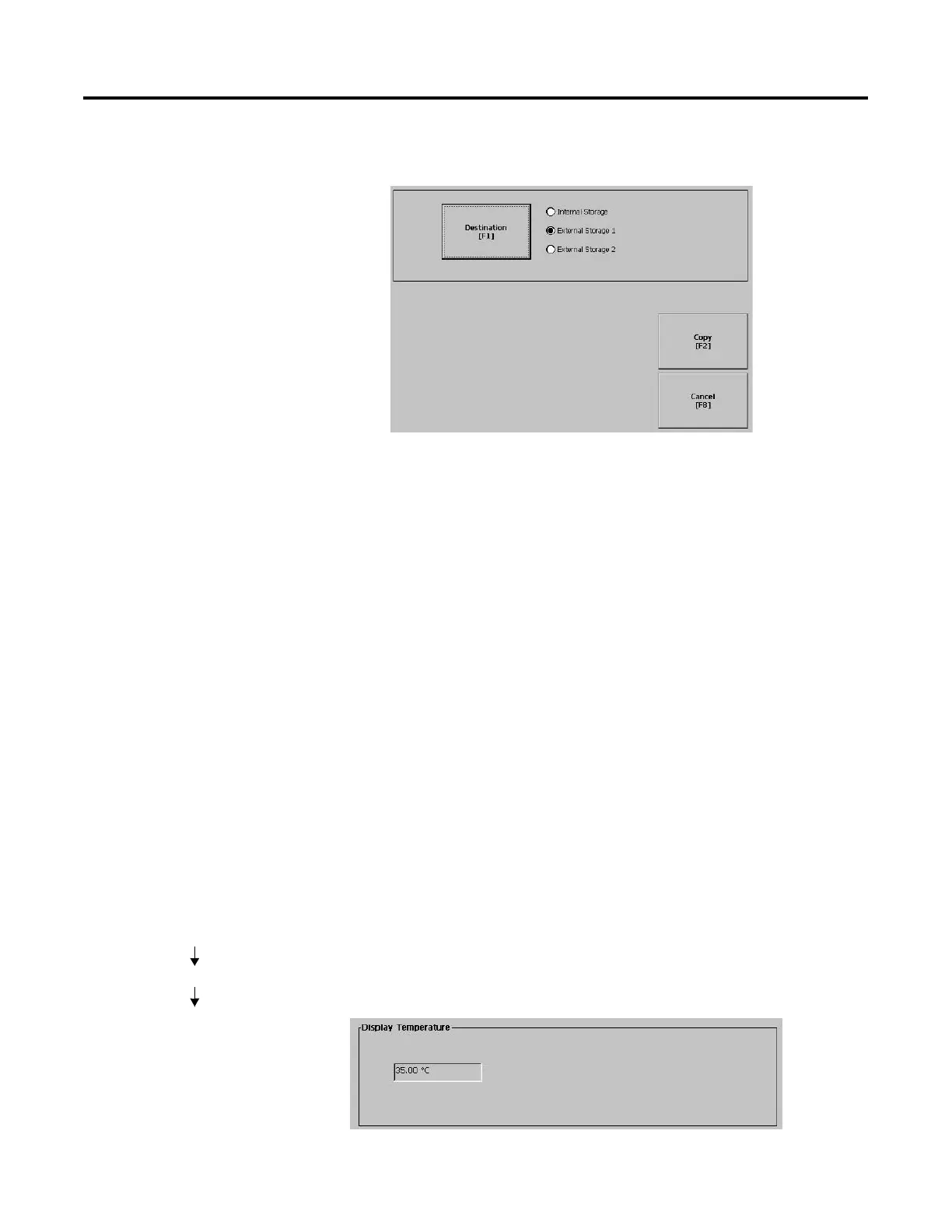Publication 2711P-UM001A-EN-P
4-18 Using Configuration Mode
2. Select the Destination button on the same screen to open the
following screen.
3. Select the Destination button to select the storage location
where you want to copy the application or font file to.
• Internal Storage - the Internal Compact Flash in the PanelView
Plus terminal.
• External Storage 1 - the External Compact Flash card loaded in
the card slot of the terminal.
• External Storage 2 - for future use.
4. Select the Copy button to copy the selected application or font
file to the selected destination.
If the file exists, you will receive a warning and will be asked if
you want to overwrite the existing application.
5. Select Yes or No.
Display
The Display screen allows you to open screens to access:
• Display Temperature
• Display Intensity
• Screen Saver
Display Temperature
The Display Temperature screen shows the current temperature of the
display.
Terminal Settings
Display
Display Temperature
