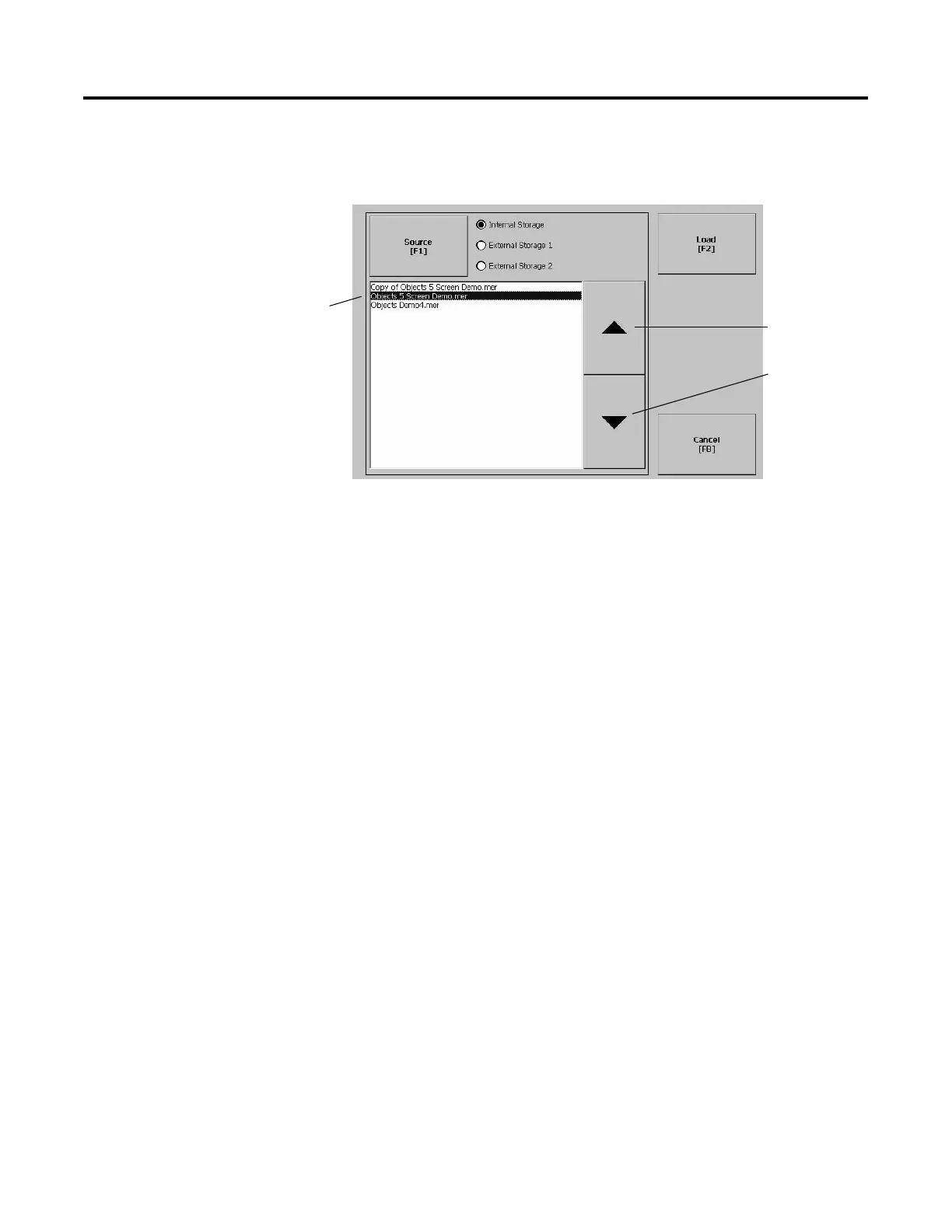Publication 2711P-UM001A-EN-P
4-4 Using Configuration Mode
Loading an ME Application
To load an RSView ME .MER application, select the Load Application
button on the main screen:
1. Select the Source button to select the storage location of the
application file you want to load. The options are:
• Internal Storage - the Internal Compact Flash in the PanelView
Plus terminal.
• External Storage 1 - the External Compact Flash card loaded in
the card slot of the terminal.
• External Storage 2 - for future use.
2. Select an .MER file from the list. Use the up and down cursor
keys to select a file.
3. Select the Load button to load the application.
You will be asked if you want to replace the terminals’ current
communication configuration with the application’s
communication configuration.
4. Select Yes or No. If you select Yes, any changes made to the
device addresses or driver properties in the RSLinx
Communications screen will be lost.
The name of the currently loaded application will appear at the top of
the main Configuration Mode screen.
Moves
highlight up
Moves
highlight down
List of .mer applications
stored in the compact
flash of the terminal.
