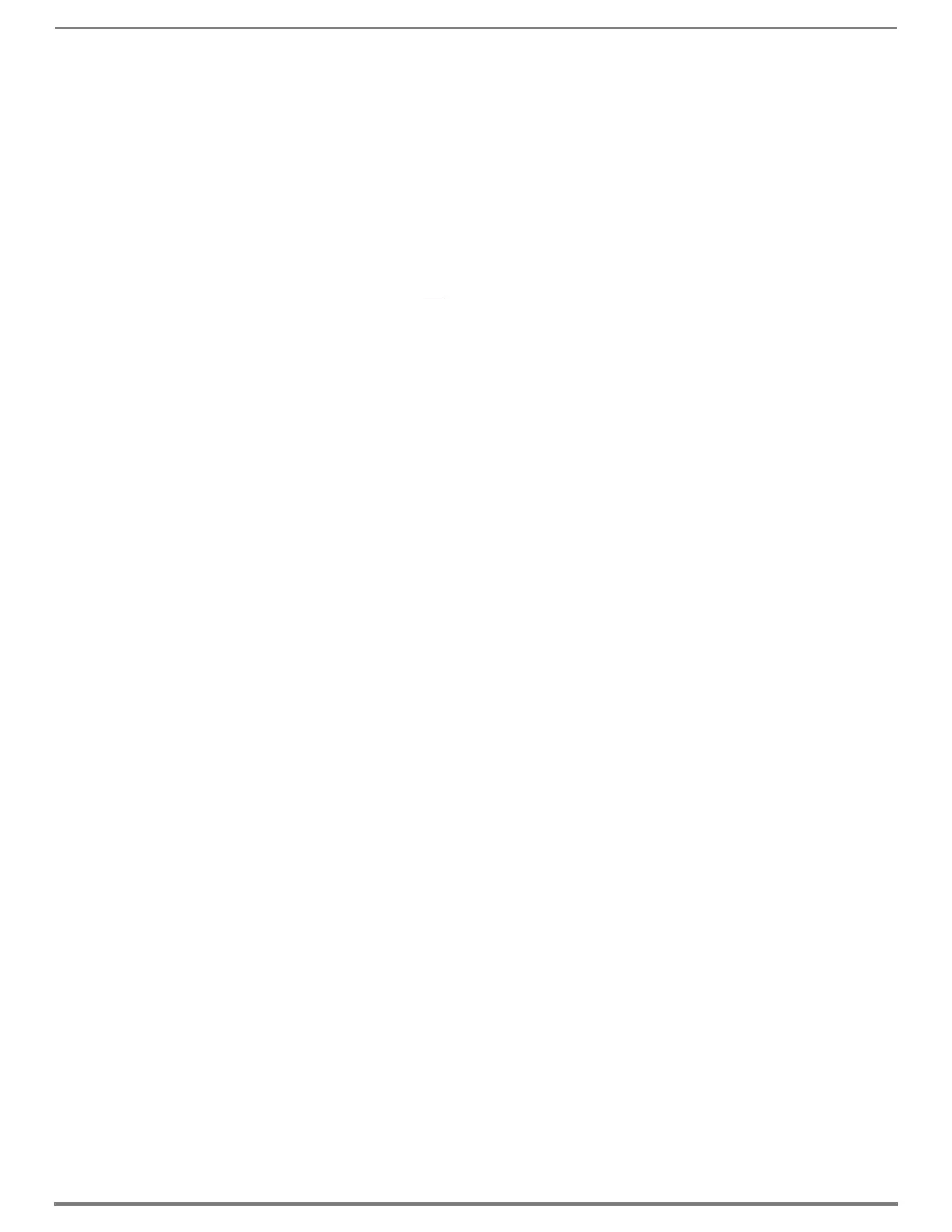Enova DGX DXLink™ Fiber Boards
127
Hardware Reference Manual – Enova DGX 100 Series Digital Media Switchers
DXLink Fiber Troubleshooting
General Signal Problems
If you are experiencing general signal problems:
It may be because of fiber cable quality issues. Be sure to check the “Fiber Optic Cable Requirements” section on
page 119.
Audio Problems
Audio not present or intermittent with good video:
A signal containing both video and audio must have space for both signal portions. The audio signal portion lies in the
blanked portion of the video signal. High Bit Rate Audio (HBRA) requires a larger than normal space in the blanked area of
the signal. Video formats with reduced blanking normally provide enough space for audio signals. In a signal that combines
a video format with reduced blanking and HBRA, the HBRA signal is truncated and can present as either no audio or as
problematic audio (static, clicking, absent, etc.). While Enova DGX hardware supports both HBRA and reduced blanking
video formats, these formats do not necessarily work with one another.
To resolve the issue, change either the audio format to non-HBRA or change the video format to a format that does not use
reduced blanking.
Other audio problems:
May be because you are trying to pass Dolby, DTS, or high PCM frequency rates when the destination device does not
support them. Configuring the EDID may help resolve the problem (see page 175).
Video Problems
If you are experiencing video problems:
It may be because you are trying to pass a video format that the destination device does not support.
Configuring the EDID may help resolve the problem (see page 175).
Check the Scaling setting on the attached RX unit to ensure it is in either Auto or Manual Mode.
Verify Optical Signal – Multimode Transceivers Only
If you are unsure that a multimode transceiver is passing a signal:
Hold the unattached end of the fiber optic cable away from you and take a picture of it with a digital camera (or cell phone
camera). The image will show a bright light if the signal is being passed (works on some digital cameras and cell phone
cameras).
Verify Bidirectional Mode Fiber Path (Duplex only)*
If you are unsure of data being passed over fiber:
Yellow LED: fast blink = unencrypted video present, slow blink = free-run video present**, solid = HDCP video present
Green LED: solid = full bidirectional link established
Green LED: off = link not established
Green LED: blinking = Data Link-lost Mode*** (no Ethernet, RS-232, IR, or USB). If Bidirectional Mode is required, check
return fiber path for proper connections and make sure DIP switch Toggle #4 is OFF.
Verify Unidirectional Mode Fiber Path*
If you are unsure whether or not audio and video is being passed over fiber:
Illuminated LED: solid = available for use; not sending audio and video (never present: Ethernet, RS-232, IR, or USB)
Illuminated LED: blinking = receiving or transmitting audio and video (never present: Ethernet, RS-232, IR, or USB)
* With Simplex hardware or when Duplex hardware is in Unidirectional Mode, only one LED operates, either the transceiver’s TX LED
or RX LED. In Unidirectional Mode, the operational LED illuminates on the side of the transceiver where data enters or leaves the
hardware and indicates the individual port where the fiber optic cable should be attached during cabling.
** Free run video is a video mode internal to the DXLink system. When free run video is indicated, video is not displayed (nor is
black video present) out the endpoint RX unit. This identifies a good connection with video flow between endpoints.
*** When a DXLink Fiber Duplex cable run in Bidirectional Mode has one or both of the fiber optic cables on the return path
removed, the system automatically drops into Data Link-lost Mode. In Data Link-lost Mode, video and audio continue to flow from
source to destination, but network and control no longer transmit over the fiber optic path.
Verify Auto-setup Mode
If you are unsure if an endpoint has connected to the integrated Master with auto-setup:
It may be because the endpoint is connected via the wrong network.
From NetLinx Studio/OnLine Tree, right-click the endpoint and select Show Device Properties from the list of available
choices.
Auto-setup endpoints’ IP addresses reside in the 198.18.x.x space where the first “x” represents either 130 (input side) or
134 (output side) and the second “x” represents an individual port number.
Non-auto-setup endpoints’ IP addresses reside outside the 198.18.x.x space.
If you are sure that an endpoint has not connected to the integrated Master via auto-setup:
It may be because the connection (board and/or endpoint) is in Unidirectional Mode or in Data Link-lost Mode.
Restore the connection to Bidirectional Mode and reboot the input or output board.