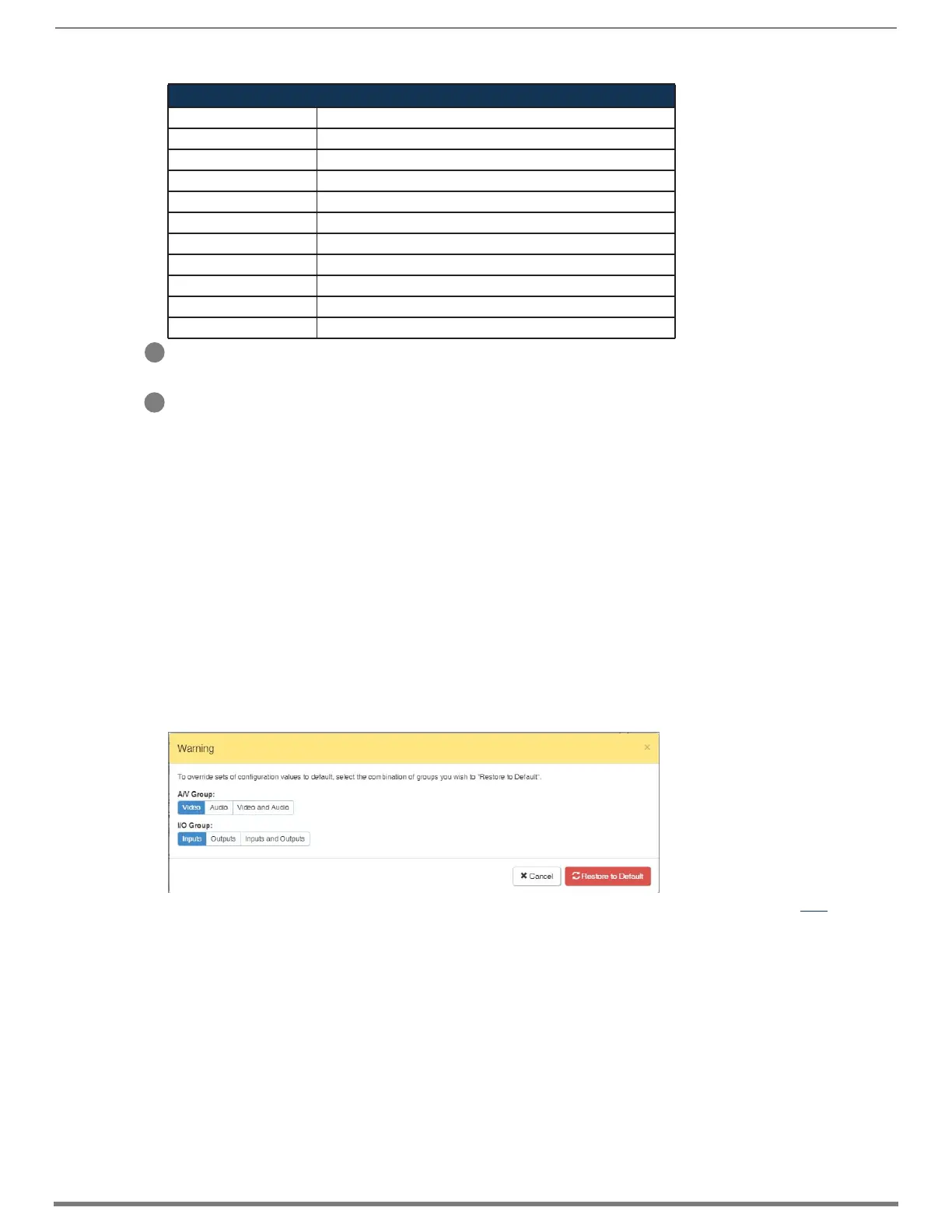Switching, Configuration, and Status
169
Hardware Reference Manual – Enova DGX 100 Series Digital Media Switchers
Video, DXLink, and Audio settings – the settings section of the Configuration page changes depending on the type of signal,
whether it is an input or an output, and whether a DXLink unit is attached. A variety of interface controls are used to change the
settings (e.g., buttons, sliders, drop-down lists) depending on the values involved. Details for these settings follow this section.
Switcher Setup button options are available on both the Switching and the Configuration pages.
Save and Load buttons – after a system has been set up per the installation’s requirements, the configuration values for the entire
switcher’s state (i.e., system settings and routing, video and audio settings, channel names, custom EDIDs, etc.) can be saved and
reloaded at any time. The file is saved as a managed content (non-editable) .xdg file with XML and bin data. This file may be
reloaded onto the system it was saved from or loaded onto an identical system or backup system.
Saving – To save a configuration, click the Save button (when the Save button is clicked, there is no direct indication that the file is
being saved). The CPU begins collecting all of the available system data (may take > 2 minutes) and then packages the file for
download. Depending on the browser used in the process, the download may either appear with a Save As dialog box or be saved
directly into your Downloads folder. The default file name is "defaultYYYY-MM-DD.xdg."
Loading – To load a configuration, click the Load button. A Warning appears indicating that the action will override all of the current
configuration values and reboot the switcher. Click Yes and select the saved configuration (.xdg) file from the dialog box. Click Open
to begin the file upload. The file take approximately 30 seconds to load then performs a full system reboot (which takes 3-5
minutes, depending on enclosure size.
While a configuration can be saved at any time, loading a configuration consumes the majority of the available system resources.
For this reason, we recommend disabling code and active switches when loading a configuration. Also, a file should only be loaded
onto a system that matches the configuration of the saved file. If the system receiving the file does not match the original system,
incongruous information (e.g., a DXLink Fiber Input Board is present when the configuration file tries to load HDMI Input Board
information) will be skipped.
Group Restore to Default button – click to open the Warning dialog box below, which requires you to select an A/V Group and an
I/O Group to restore to their factory default settings.
IMPORTANT: When selecting a signal to configure, the Config Viewer button selection, Inputs Only or Outputs Only,
must correspond
to the input or output button selected.
Audio Flag Information
Flag Text Indicates
NoAudio No audio signal present, or signal is unstable
EmbAud Embedded audio data (ASP or HBR) and ACR data present
Invalid Audio signal detail(s) are unreliable or unavailable
Mute Audio is Muted
UInj Upstream injected audio present
LInj Local injected audio present
FRun Free Run video present
LPCM Audio signal is L-PCM
InvCHST No audio or distorted audio
Mono Audio signal is Mono
F
G
Switcher Setup:
Save, Load, Restore