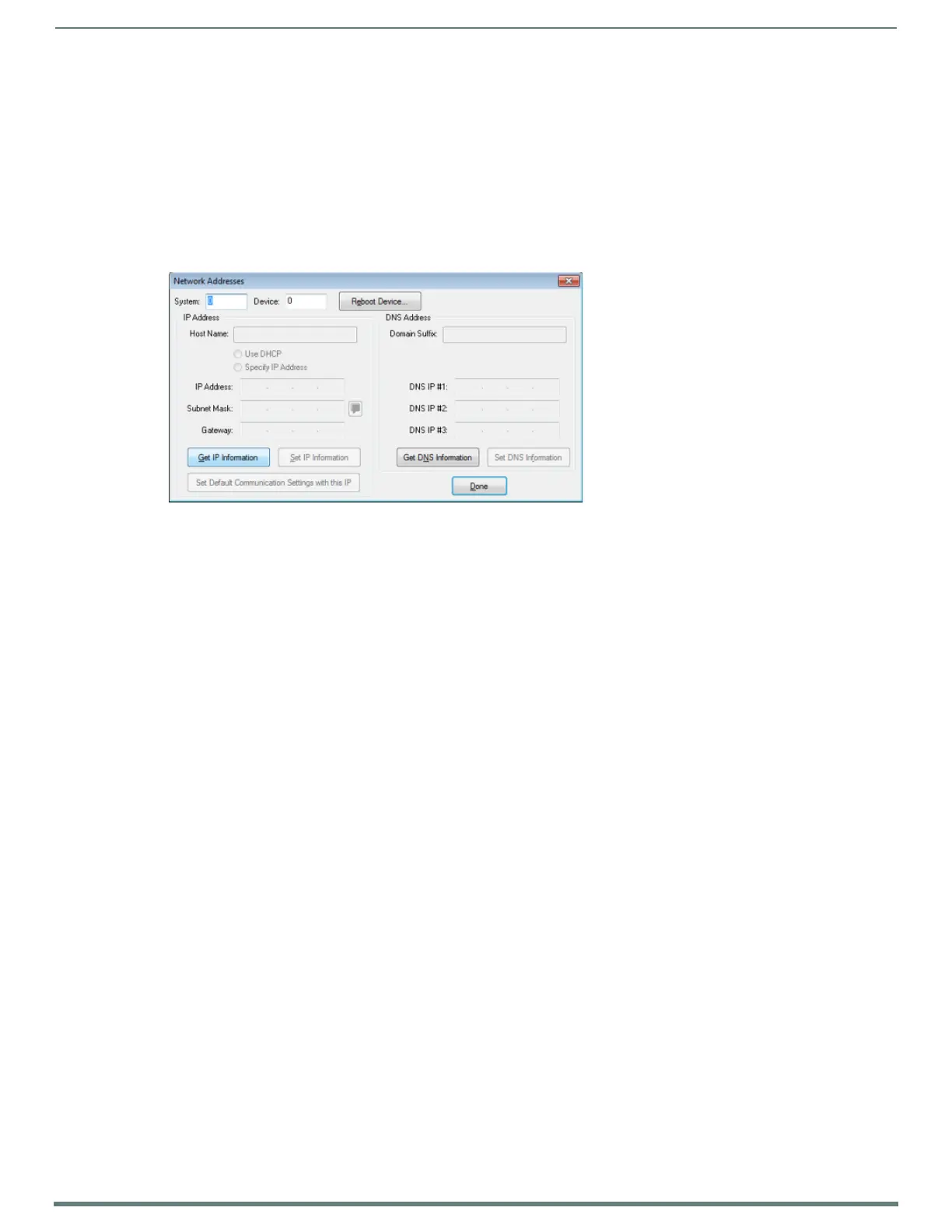Initial Configuration
23
NX-Series Controllers - WebConsole & Programming Guide
7. Repeat steps 1 - 5 from the previous section, but rather than selecting the USB tab, select Network and edit the settings to
match the IP address you are using (Static or Dynamic).
8. If you want the Master to require authentication for access, enter a User Name and Password in the provided fields to secure
the Master.
9. Click the OK to close all dialogs and return to the main application.
Obtaining the NX Controller’s IP Address (using DHCP)
NOTE: Verify there is an active LAN connection on the NX controller’s LAN port before beginning these procedures.
1. In NetLinx Studio, select Diagnostics > Network Addresses from the Main menu to access the Network Addresses dialog
(FIG. 12).
2. Verify that both the System number corresponds to the System value previously assigned within the Device Addressing tab
and that zero (0) is entered into the Device field.
NOTE: The system value must correspond to the Device Address entered in the Device Addressing dialog. Refer to the Manage System
- System Number section on page 46 for more detailed instructions on setting a system value.
3. Click Ge t I P Information to enable the Use DHCP and Specify IP Address options.
4. Select Use DHCP.
NOTE: DO NOT enter ANY IP information at this time; this step only gets the System Master to recognize that it should begin using an
obtained DHCP Address.
5. Click Reboot Device.
6. After the device has booted, repeat steps 1-3.
7. Note the obtained IP address (read-only). This information is later entered into the Communication Settings dialog and used
by NetLinx Studio to communicate to the NX controller via an IP. This address is reserved by the DHCP server and then given to
the Master.
NOTE: If the IP Address field is empty, give the Master a few minutes to negotiate a DHCP Address with the DHCP Server, and try
again. The DHCP Server can take anywhere from a few seconds to a few minutes to provide the Master with an IP address.
NOTE: Verify that these IP values are also entered into the related fields within either the IP Settings section of the System
Connection page (on the touch panel) or within the Address f ield on the web browser.
8. Click Done to close the dialog.
NOTE: On the front panel of the NetLinx Master, the STATUS and OUTPUT LEDs should begin to alternately blink during the
incorporation. Wait until the STATUS LED is the only LED to blink.
Complete the communication process by continuing on to the Communicating via IP Address section on page 25.
FIG. 12
NetLinx Studio: Network Addresses dialog
