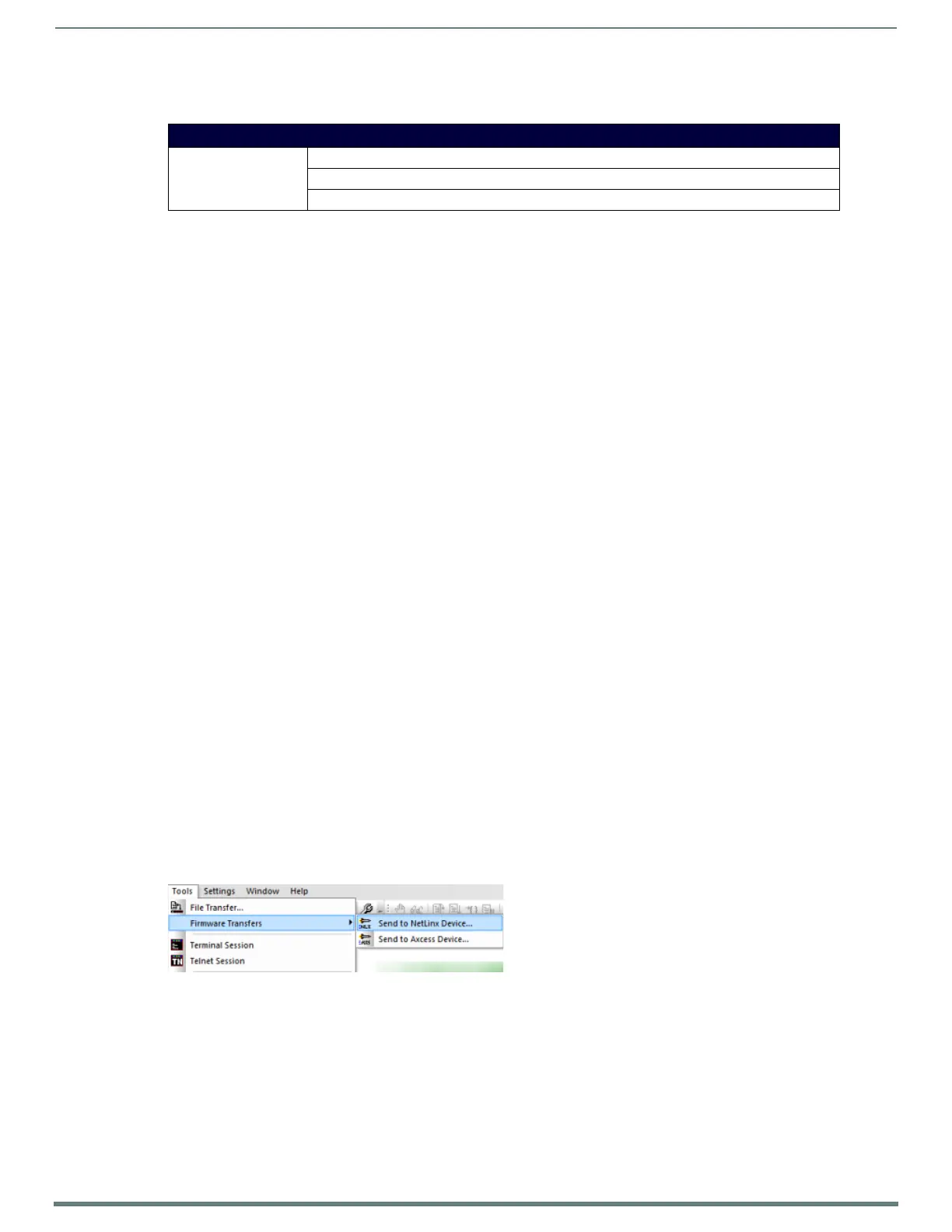Upgrading Firmware
31
NX-Series Controllers - WebConsole & Programming Guide
Master and Device Firmware Kit Files for Massio ControlPads
Below is a table outlining the Master and Device Firmware (*.kit) files used by Massio ControlPads:
NOTE: The HTTP firmware kit enables you to upgrade firmware via an HTTP server. Upgrading a Massio ControlPad to firmware
version 1.4 or higher requires the current f irmware version on the ControlPad to be version 1.3.106 or higher. Follow the same steps
in NetLinx Studio as you would with a typical firmware upgrade. Upgrading f irmware via HTTP server is typically much faster than
upgrading with the standard firmware kit files. See the Upgrading Firmware via NetLinx Studio section on page 31 for more
information.
Required Order of Firmware Updates
The Upgrading Firmware via NetLinx Studio instructions (below) apply equally to all types of firmware files. However, it is important
that the firmware files are upgraded in the following order:
1. First, upgrade the Master firmware.
2. When that process is complete, upgrade the Device firmware.
IMPORTANT: ALWAYS consult the Readme.TXT file bundled with the firmware file for any special instructions before upgrading to a
newer firmware version. If no specifics are provided, use the order provided above.
Required Order of Firmware Updates for DVX Controllers
Upgrade firmware in the following order:
1. First, upgrade the A/V Switcher/Scaler firmware.
2. When that process is complete, upgrade the Master firmware.
3. When that process is complete, upgrade the Device firmware.
IMPORTANT: ALWAYS consult the Readme.TXT file bundled with the firmware file for any special instructions before upgrading to a
newer firmware version. If no specifics are provided, use the order provided above.
Upgrading Firmware via USB
All X-Series controllers support firmware upgrades via a USB solid-state drive. You can upgrade via USB by selecting the
appropriate .kit file and initiating the upgrade via telnet. The “IMPORT KIT” telnet command causes the controller to search the
attached USB drive for all valid .kit f iles and display the f iles as a list. From here you can select the .kit f ile to use and initiate the
firmware upgrade. See the IMPORT KIT section on page 107 for more information.
Upgrading Firmware via NetLinx Studio
NOTE: These steps assume that you have already established a connection with the target Central Controller (IP connection is
preferred.) See the Initial Conf iguration section on page 19 for details.
1. In NetLinx Studio. click on the OnLine Tree tab (in the Workspace Bar) to view the devices on the System.
2. In the OnLine Tree tab, click Display and select Refresh System from the context menu. Doing so establishes a new connection
to the System and populates the device tree with devices on that system.
3. After the Communication Verif ication dialog indicates active communication between the PC and the Central Controller, verify
the Master and associated devices (including the Device Controller) are listed in the OnLine Tree.
4. In NetLinx Studio, select Too ls > Firmware Transfers > Send to NetLinx Device (FIG. 24):
This step opens the Send to NetLinx Device dialog.
Master and Device Firmware Files for Massio ControlPads
MCP-106/108 Master Firmware: SW2102_MCP_10x_vx_x_xxx.kit
Device Firmware: SW2102_MCP_10x_Device_vx_xx_x.kit
HTTP Firmware Kit: SW2102_MCP_10x_vx_x_xxx-http.kit
FIG. 24 NetLinx Studio - Tools > Firmware Transfers > Send to NetLinx Device
