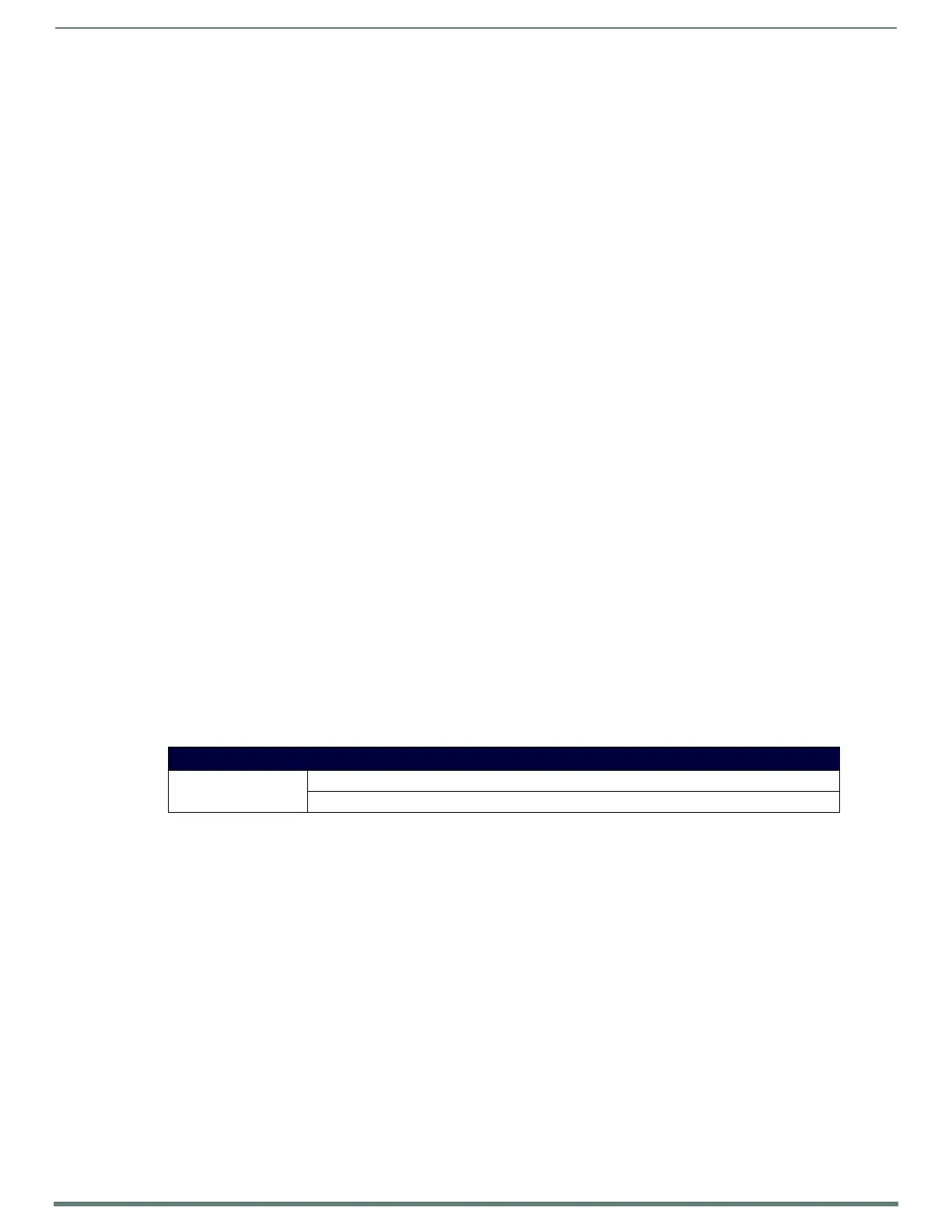Upgrading Firmware
29
NX-Series Controllers - WebConsole & Programming Guide
Before You Start
1. Verify you have the latest version of the NetLinx Studio application installed on your PC.
NetLinx Studio is available to download from www.amx.com. Login to download the latest version. Alternatively, if it is already
installed, use the Web Update option in NetLinx Studio’s Help menu to obtain the latest version.
The default location for the NetLinx Studio application is Start > Programs > AMX Control Disc > NetLinx Studio > NetLinx
Studio.
2. Verify that a LAN cable is connected from the controller to the LAN Hub.
3. Verify that the controller is powered on.
4. Connect to the controller via IP address.
5. Establish what version of firmware is currently loaded on the controller (see Verifying the Current Firmware Version below).
Verifying the Current Firmware Version
Use the OnLine Tree in NetLinx Studio (see FIG. 21 on page 28) to verify which version of each firmware file is currently installed.
NOTE: These steps assume that you have already established a connection with the target Central Controller (see the Initial
Configuration section on page 19 for details).
1. In NetLinx Studio, click on the OnLine Tree tab (in the Workspace Bar) to view the devices on the System.
2. Click Display and select Refresh System from the context menu. This establishes a new connection to the System and
populates the device tree with devices on that system.
3. After the Communication Verif ication dialog indicates active communication between the PC and the Central Controller, verify
the Central Controller and associated devices are listed in the OnLine Tree.
4. Check the appropriate product page on www.amx.com for the latest NX Master and Device Controller firmware files for your
device.
If necessary, follow the procedures outlined in the following sections to obtain these firmware (*.kit) files from www.amx.com and
then transfer the new firmware files to the device.
Downloading the Latest Firmware Files from www.amx.com
NetLinx Integrated Controllers
NX-series Controllers require two firmware (*.kit) files: Master firmware and Device firmware. The Master firmware file is not the
same as the Device firmware file.
Both files should be used when upgrading any firmware associated with the Integrated Controllers.
IMPORTANT: The process of downloading and transferring firmware files is the same for all types of firmware. However, it is
important that the firmware f iles are upgraded in specif ic following order for NX-series Controllers (see the Required Order of
Firmware Updates section on page 31).
Master and Device Firmware Kit Files for NX-Series Controllers
Below is a table outlining the Master and Device Firmware (*.kit) files used by NetLinx Integrated Controllers:
NOTE: The HTTP firmware kit enables you to upgrade firmware via an HTTP server. Follow the same steps in NetLinx Studio as you
would with a typical firmware upgrade. Upgrading firmware via HTTP server is typically much faster than upgrading with the standard
firmware kit files. See the Upgrading Firmware via NetLinx Studio section on page 31 for more information.
Master and Device Firmware Files for NX-Series Controllers
NX-4200 / 3200 /
2200 / 1200
Master Firmware: SW2106_NX_X200_Master_vx_x_xxx.kit
HTTP Firmware Kit: SW2106_NX_X200_10x_vx_x_xxx-http.kit
