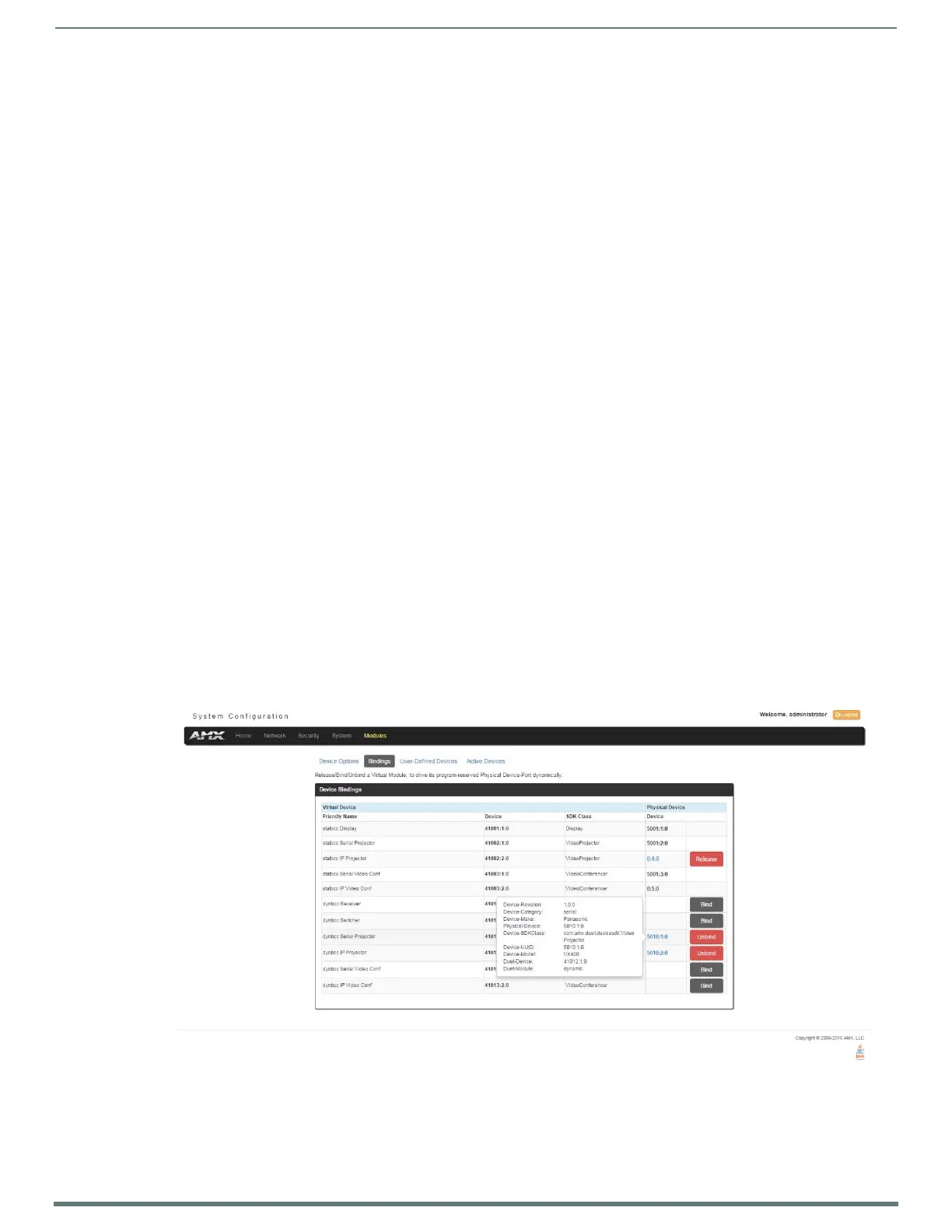WebConsole - Modules Options
63
NX-Series Controllers - WebConsole & Programming Guide
Application Devices and Association Status
There are two types of application devices: Static Bound application devices and Dynamic application devices:
Static Bound application devices specify both a Duet virtual device and its associated Device SDK class type, as well as a
NetLinx physical device port to which the application device is always associated (i.e. statically bound).
Dynamic application devices specify both the Duet virtual device and its associated Device SDK with no association to a
physical port. Binding of an application device to a physical device/port occurs at run-time (either via auto-binding or
manual binding).
Application devices that have a "bound" physical device display their physical device ID within the Physical Device column. If an
associated Duet module has been started to communicate with the device, its associated property information is displayed in a
mouse-over popup dialog when the cursor hovers over the physical device ID (see FIG. 52).
Each entry in the table has one of four buttons to the right of the Physical Device D:P:S assignment:
Static Bound application devices will either be blank, or display a Release button:
Static Bound application devices that have not yet detected a physical device attached to their associated port have a
blank button.
Once a physical device is detected and its associated Duet module has been started, a Release button appears. Click
Release to force the associated Duet module to be destroyed. The firmware then returns to detecting any physical
devices attached to the port.
Dynamic application devices either display a Bind or Unbind button:
Dynamic application devices that have been bound display an Unbind button. When you select Unbind, any associated
Duet module is destroyed and the "link" between the application device and the physical device is broken.
Dynamic application devices that have not been bound to a physical device display a Bind button. When this button is
selected, a secondary display appears with a listing of all available unbound physical devices that match the application
device's Device SDK class type.
NOTE: If a currently bound device needs to be replaced or a Duet Module needs to be swapped out, the device should be unbound and
the new module/driver should then be bound.
The administrator/user can select one of the available physical devices to bind with the associated application device. When you
click Accept, the binding is created and the target Master attempts to locate the appropriate Duet Module driver. Once the Master
locates a driver, the Duet Module started and becomes associated with the specified application device (Duet virtual device). If the
you click Cancel button, the binding activity aborts.
NOTE: If the manufacturer device does not support Dynamic Device Discovery (DDD) beaconing, you must use the Add Device page to
both create and manage those values necessary to add a dynamic physical device. This process is described in detail in the Modules -
User-Def ined Devices section on page 64.
Viewing Physical Device Properties
Hold the mouse cursor over the Physical Device entry in the table to display detailed device properties for that device in a pop-up
window (FIG. 52). You can only view the device properties for bound devices.
FIG. 52
Device Bindings - Device Properties pop-up
