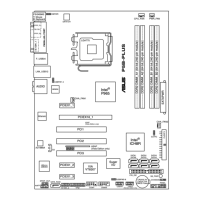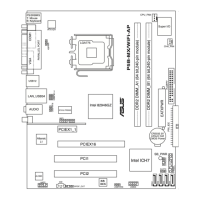5-38 Chapter 5: RAID conguration
5.3.7 Exiting the Intel
®
Matrix Storage Manager utility
To exit the utility:
1. From the utility main menu, select 4. Exit, then press <Enter>. This window
appears.
Areyousureyouwanttoexit?(Y/N):
[ CONFIRM EXIT ]
2. Press <Y> to exit or press <N> to return to the utility main menu.
5.3.6 Resetting Disks to Non-RAID
2. Use the up/down arrow key to highlight the RAID set drive you want to reset,
then press <Space> to select.
3. Press <Enter> to reset the RAID set drive. A conrmation message appears.
4. Press <Y> to reset the drive or press <N> to return to the utility main menu.
5. Follow steps 2 to 4 to select and reset other RAID set drives.
[ RESET RAID DATA ]
Resetting RAID data will remove internal RAID structures
from the selected RAID disks. By removing these structures,
the drive will revert back to a non-RAID disk.
WARNING: Resetting a disk causes all data on the disk to be lost.
PortDriveModelSerial#SizeStatus
0 XXXXXXXXXXXX XXXXXXXX XX.XGB Member Disk
1 XXXXXXXXXXXX XXXXXXXX XX.XGB Member Disk
Select the disks that should be reset.
[↑↓]-Previous/Next[SPACE]-Selects[ENTER]-SelectionComplete
Take caution before you reset a RAID volume HDD to non-RAID. Resetting a RAID
volume HDD deletes all internal RAID structure on the drive.
To reset a RAID set hard disk drive:
1. From the utility main menu, select 3. Reset Disks to Non-RAID, then press
<Enter> to display this screen.

