
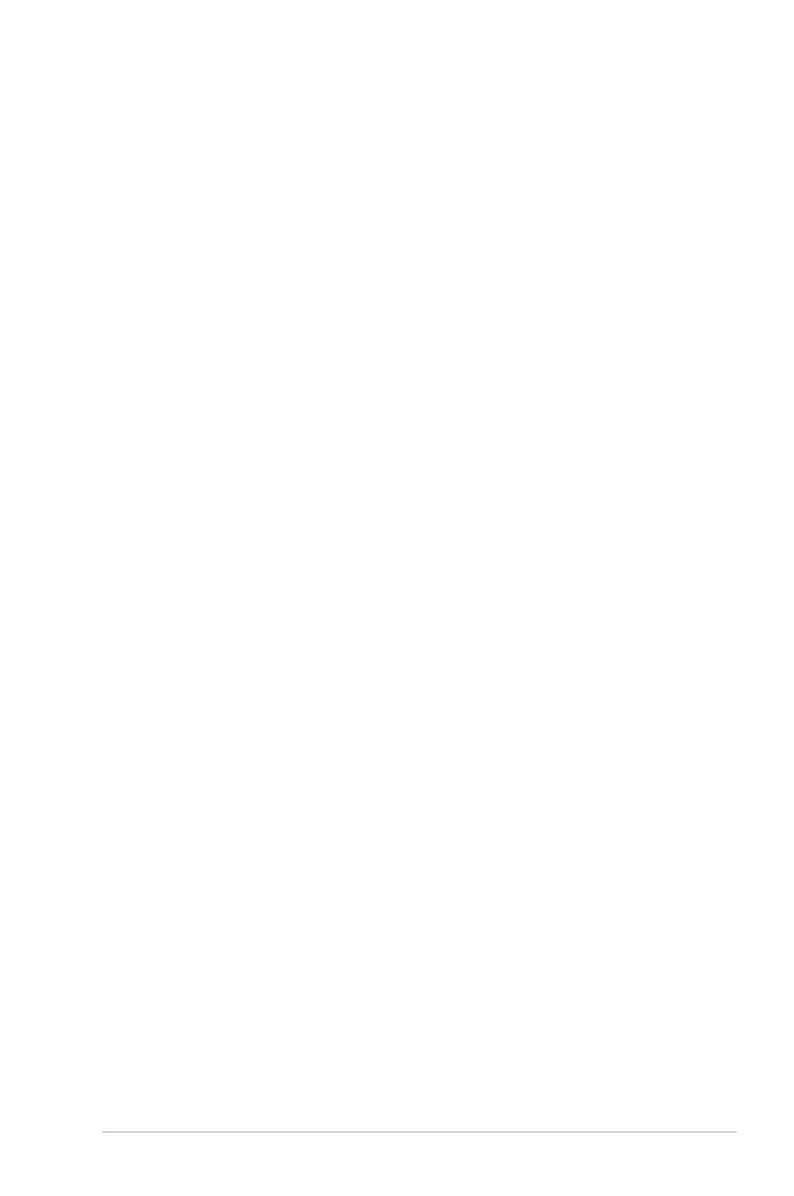 Loading...
Loading...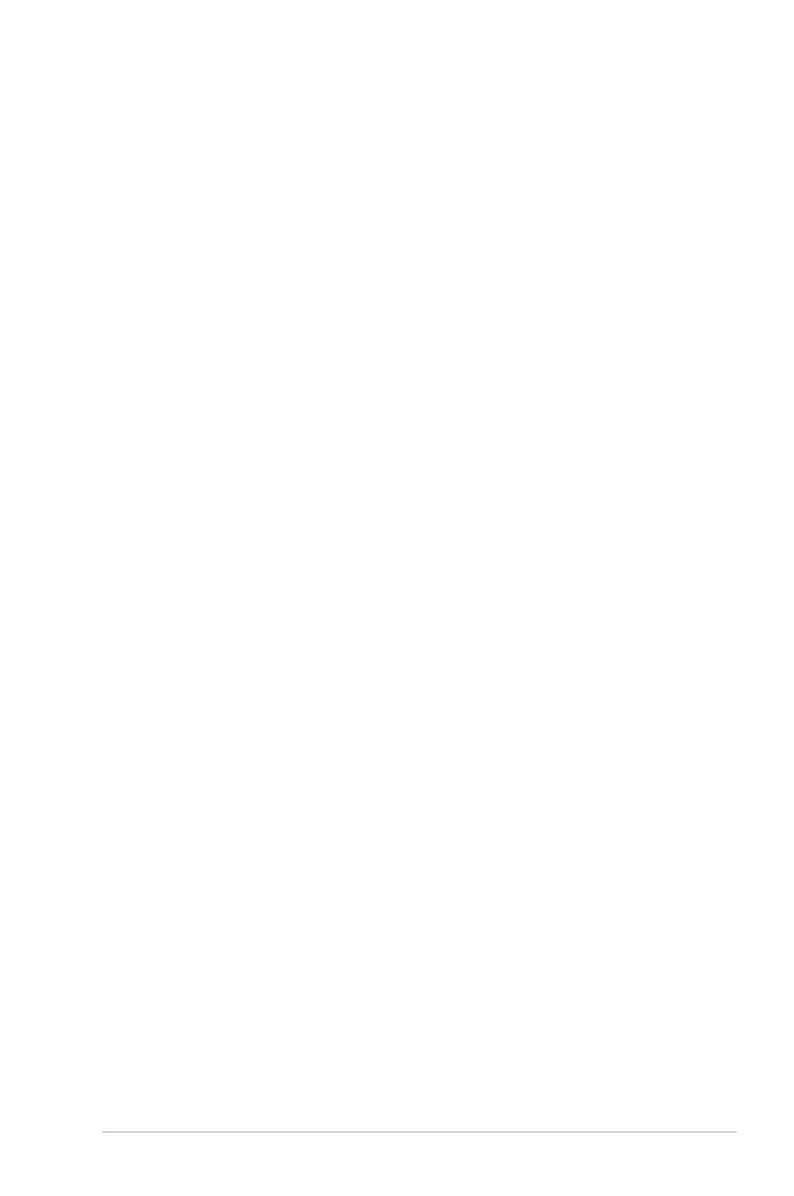
Do you have a question about the Asus P8Z77-V LK2 and is the answer not in the manual?
| Chipset | Intel Z77 |
|---|---|
| Socket | LGA 1155 |
| Memory Slots | 4 x DIMM |
| Max Memory | 32 GB |
| Memory Type | DDR3 |
| PCI Express x1 | 2 |
| PCI Slots | 3 |
| SATA 6Gb/s | 2 |
| SATA 3Gb/s | 4 |
| RAID Support | RAID 0, 1, 5, 10 |
| USB 3.0 Ports | 4 (2 rear, 2 via header) |
| Form Factor | ATX |
| Memory Speed | 1600/1333 MHz |
| PCI Express x16 | 2 |
| USB 2.0 Ports | 4 rear |
| LAN | Realtek 8111F |
| Audio | Realtek ALC892, 8-Channel High Definition Audio |
| Video Outputs | HDMI, DVI, VGA |
| Multi-GPU Support | AMD Quad-GPU CrossFireX Technology |
Precautions to prevent electrical hazards during system handling and relocation.
Guidelines for safe handling and operation of motherboard components to prevent damage.
Overview of key motherboard features and technologies.
Steps for assembling the PC system.
Instructions for installing the motherboard into the PC chassis.
How to enter and navigate the BIOS setup.
Configuration for overclocking-related items.
Set fixed or offset CPU voltage.
Set DRAM voltage.
Set SATA mode to IDE, AHCI, or RAID.
Configure options for special functions.
Update BIOS using a USB flash drive.
Auto recovery tool for corrupted BIOS.
Load defaults, save, or discard changes.
Load default BIOS parameters.
Save selections and reset system.
Manage, save, and update BIOS in Windows.
Step-by-step guide to update BIOS via internet.
Step-by-step guide to update BIOS from a file.
All-in-one interface for ASUS utilities.
Manually adjust CPU frequency and voltages.
Overclock integrated iGPU for graphics performance.
Adjust VRM voltage and frequency modulation.
Energy processing utility for power-saving modes.
Adjust CPU and chassis fan speeds.
Utility to monitor vital components and alerts.
Monitor system voltage, temp, fan speed over time.
Increase USB 3.0 transfer speed with UASP.
Manage network bandwidth and auto PPPoE connection.
Manage, save, and update BIOS in Windows.
Customize the boot logo.
Details about Realtek audio CODEC and software.
Overview of supported SATA RAID solutions.
Explanation of RAID 0, 1, 5, and 10 configurations.
How to enable RAID function in BIOS Setup.
Step-by-step guide to create a RAID set.
Instructions for deleting a RAID set.
Steps to create a partition for Rapid Start Technology.
Allows installation of multi-GPU graphics cards.











