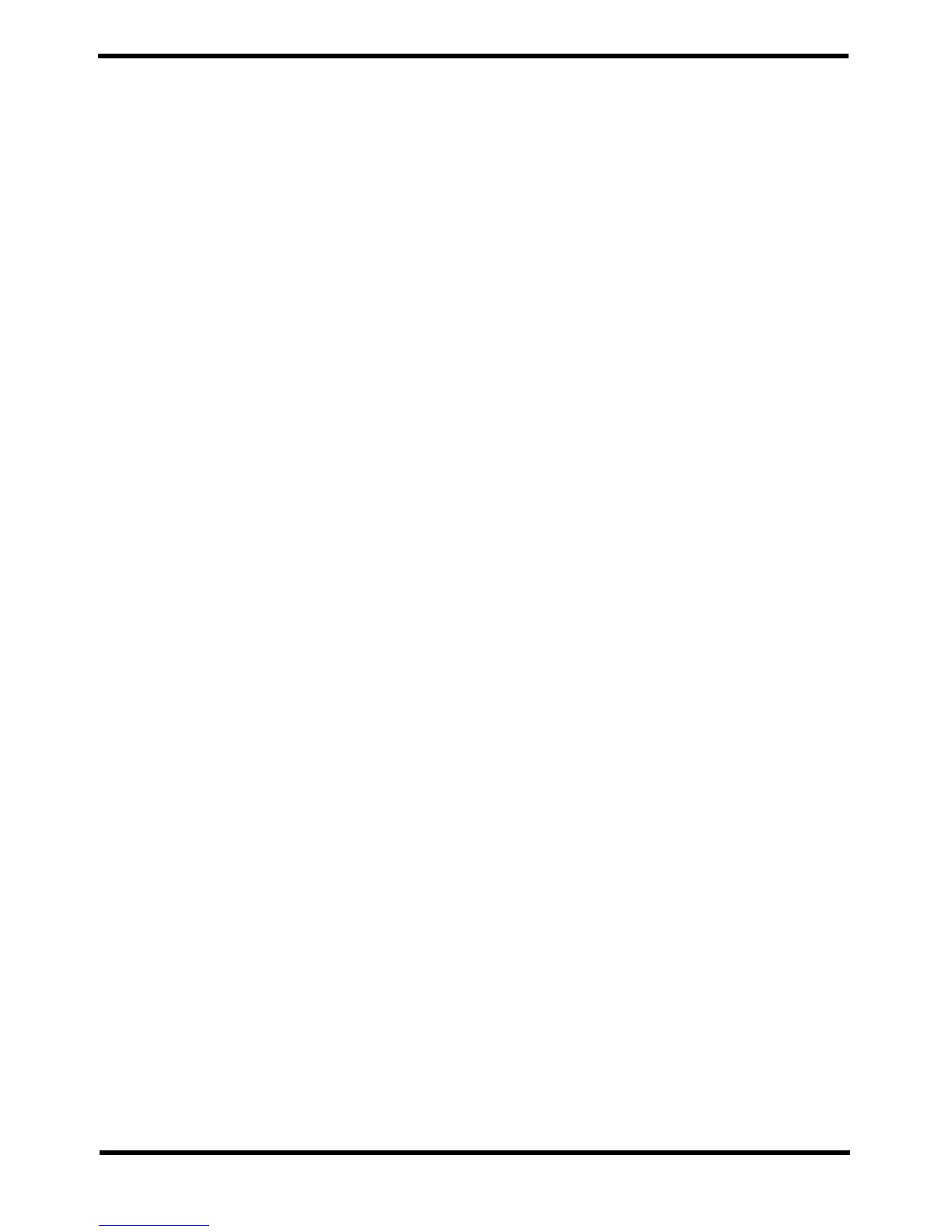2. Set minimum and maximum graph or instrument ranges for graphing or virtual
drive (Press enter on selected item).
3. Set the line you want to graph to when graphing (Press enter on selected
item).
4. Sets the color for graphing (Press enter on selected item).
Keys: Enter = Set edit limits.
Space = Select item to graph.
5. To save changes press enter & select "Save new settings" item.
• In virtual drive, "Space bar" graph select does not work. To graph an item
you create a strip chart.
• Limits adjusted here has no effect on the "PC warnings & selection" menu.
Edit-Window - Virtual drive
Insert instrument
“Insert” key
Insert an instrument.
They can be a Normal, Bar graph, Dial or stripchart.
Delete instrument
“Delete” key
Deletes a focused instrument
Edit instrument
“E” key
Edits a the focused instrument. Can change it from a dial to a stripchart.
Play
“Space” key
Plays or stops the virtual drive.
Forward/Backward
“Right/Left” key
Move forward or backward in time.
Start/End of record
“Home/END” key
Jumps to start or end of page (start/end of logged data)
Open screen layouts
Opens exiting screen layouts.
The preview screen shows how the screen layout looks. Crosses across the instrument
means, that item will not be loaded into the screen. Reason is, the live variables in that
item, does not exist in the current log file.
Graph colors/spans
Options.
