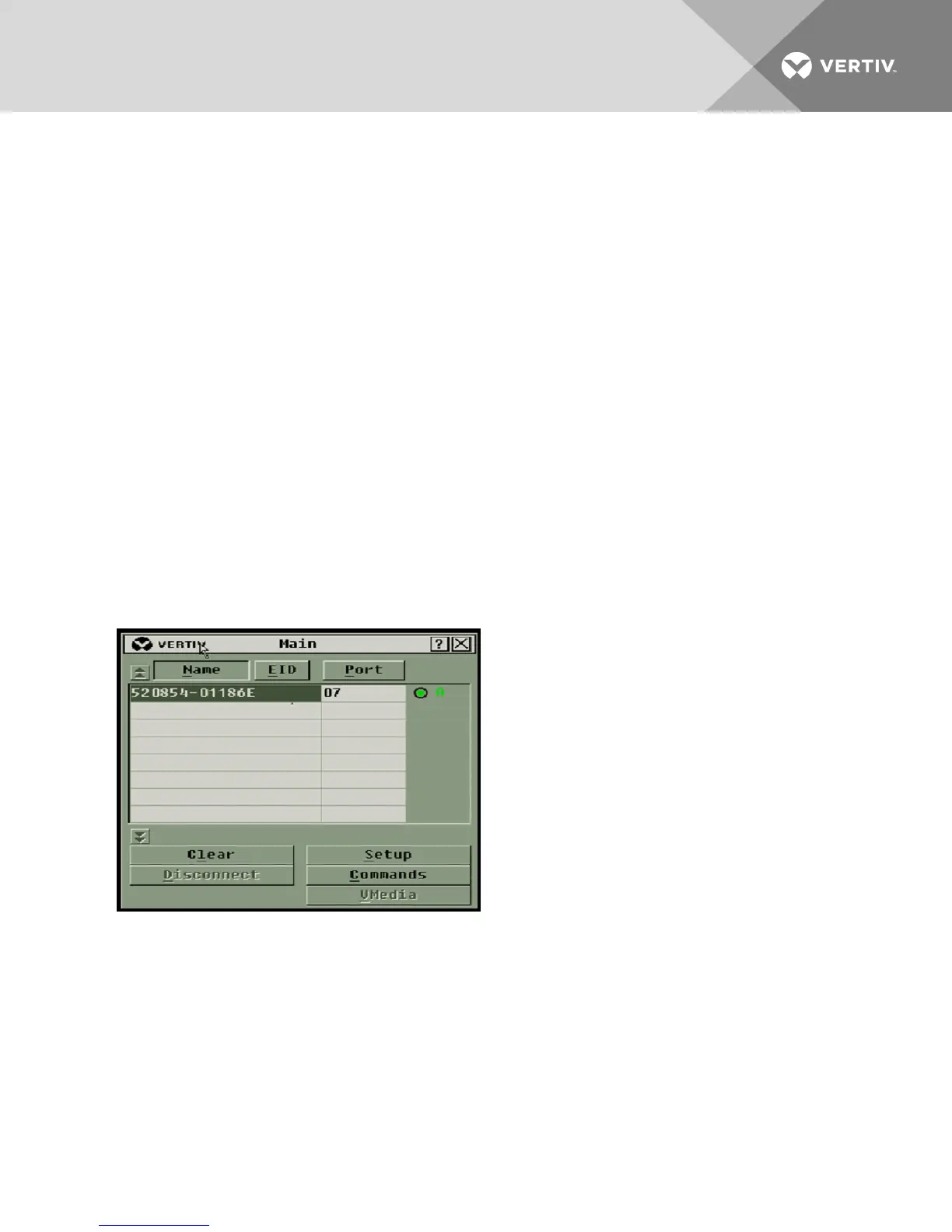3 LOCAL OSCAR™ USER INTERFACE
The AutoView switch features user-side keyboard and mouse ports that allow you to connect a USB
keyboard and mouse for direct analog access. The switch uses the OSCAR interface to configure your
system and devices. You can use the OSCAR interface to access devices that are attached to the
AutoView switch.
3.1 Main Dialog Box Functions
To access the OSCAR interface Main dialog box:
Press Print Screen to launch the OSCAR interface. The Main dialog box appears.
NOTE: If the OSCAR password has been enabled, you are prompted to enter a password before you
can launch the OSCAR interface.
3.1.1 Viewing and selecting ports and devices
Use the OSCAR Main dialog box to view, configure and control devices in the switch system. View your
devices by name, port or by the unique EID number embedded in each IQ module.
In the following figure, the Port column indicates the ARI port to which a device is connected. If you tier a
switch from the main switch, creating another tier, the ARI port on the switch is listed first and is followed
by the switch port to which the device is connected.
Figure 3.1 OSCAR Interface Main Dialog Box
Vertiv | Avocent® AutoView™ 2108/2216/3108/3216 Switch Installer/User Guide | 15