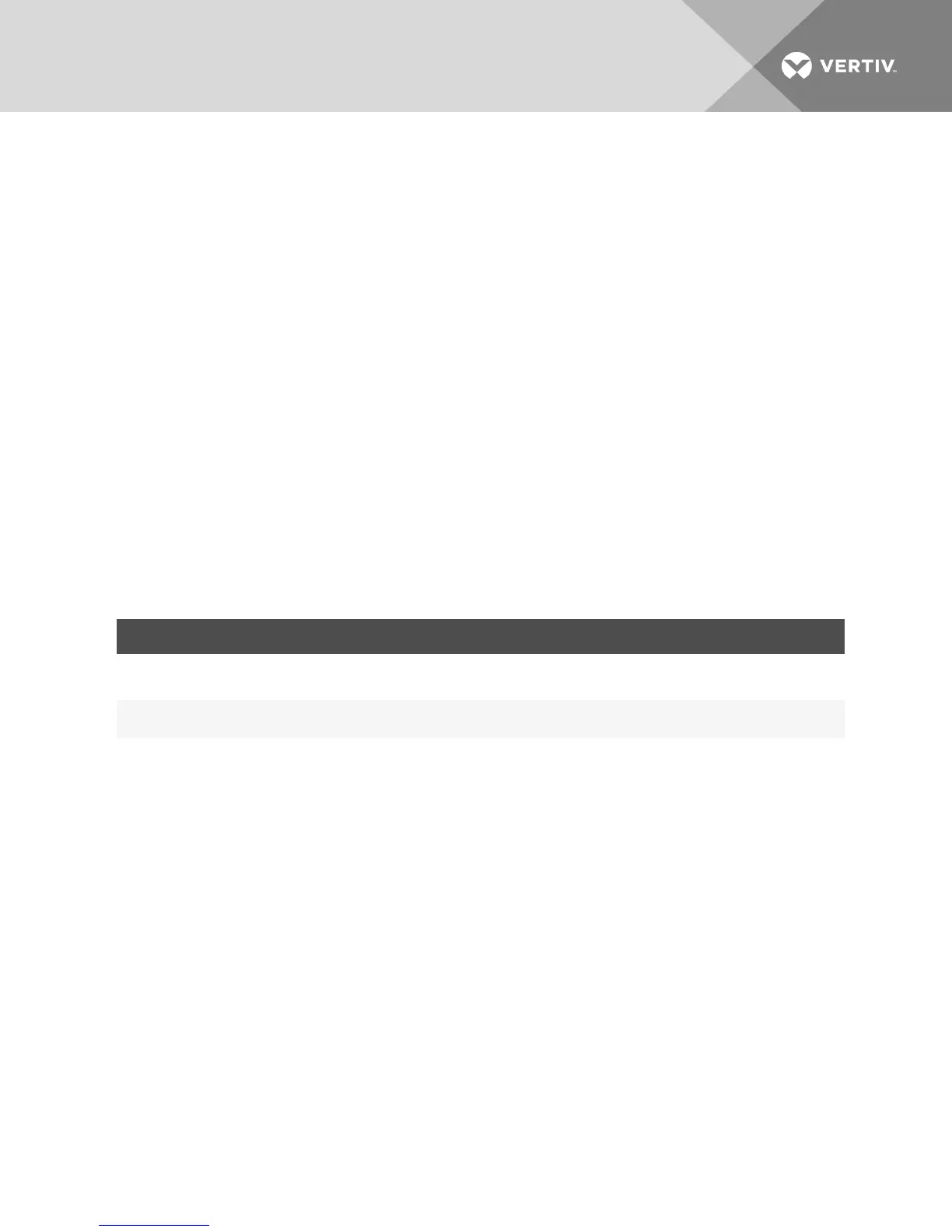4. Select one of the following options from the Virtual Media Access Mode from the drop-down
menu: R ead -O n ly or R ead -W rite.
5. Select one of the Encryption Levels that you wish to be supported.
6. Click Sav e.
7. Select the checkbox next to each IQ adaptor for which you want to enable virtual media and
click En ab le V M .
-or-
Select the checkbox next to each IQ adaptor for which you want to disable virtual media and
click Disab le V M .
Virtual media options
You can determine the behavior of the switch during a virtual media session using the options provided in
the Virtual Media Session Settings window. The following table outlines the options that can be set for
virtual media sessions.
Local users
Local users can determine the behavior of virtual media from the Local Session window. In addition to
connecting and disconnecting a virtual media session, you can configure the settings that are listed in
the following table.
SETTING DESCRIPTION
CD ROM/
DVD ROM
Allows virtual media sessions to the first detected CD-ROM or DVD-ROM (read-only) drives. Enable this checkbox to establish a virtual
media CD-ROM or DVD-ROM connection to a device. Disable to end a virtual media CD-ROM or DVD-ROM connection to a device.
Mass
Storage
Allows virtual media sessions to the first detected mass storage drive. Enable this checkbox to establish a virtual media mass storage
connection to a device. Disable to end a virtual media mass storage connection to a device.
Table 4.5 Local Virtual Media Session Settings
4.13 DSView Software Settings
NOTE: DSView Software settings are supported when the RAK-key is installed. RAK-key installation is
only applicable for the 2108/2216 switch models.
You can contact and register an unmanaged switch with an DSView management software device by
specifying the IP address of the management software device.
To configure the device IP address:
1. On the side navigation bar, select User Accou n ts - Avocen t. The DSView management software
Settings window is displayed.
2. Enter the device IP addresses that you want to contact. Up to four addresses are allowed.
3. Use the scroll bar to select the desired retry interval.
4. To disassociate the switch that has been registered with the device, click the Disassociate
button.
5. Click S ave.
Vertiv | Avocent® AutoView™ 2108/2216/3108/3216 Switch Installer/User Guide | 37