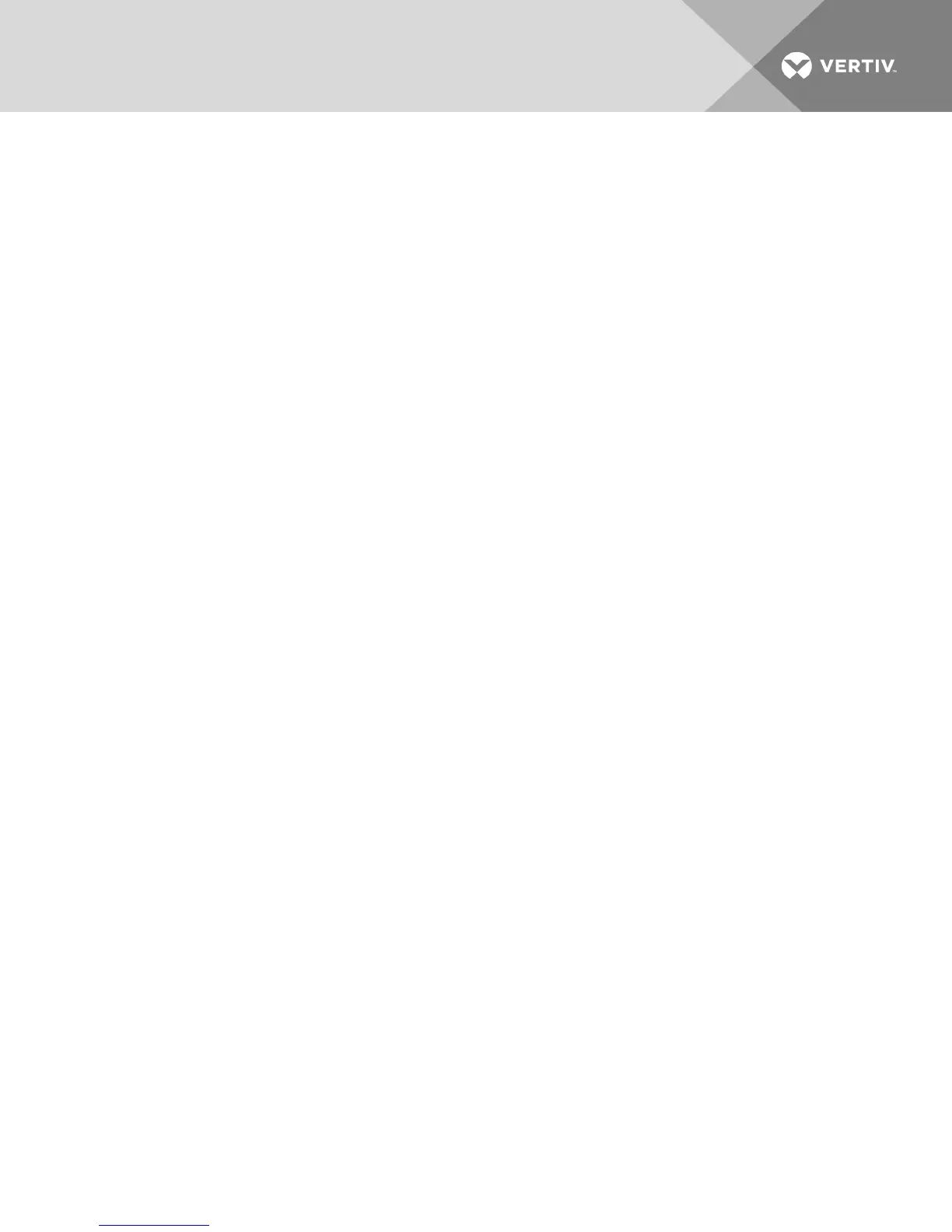• Email Address: the email address for the Certificate Authority (CA) to contact.
5. Click Gen erate to create the certificate.
To upload a new certificate:
1. Select the Upload a New Certificate radio button.
2. Select the method (Filesystem, TFTP, FTP or HTTP).
3. Click Browse to search for the certificate or enter the certificate filename.
4. Select In sta ll. Close the web browser, then launch the OBWI again for the same IP address.
NOTE: If importing a company certificate file, it can take up to 30 seconds for the OBWI to launch.
5. When prompted, click to view the certificate and follow the instructions to import the
certificate into the Root Certificate Authority folder. After the certificate is stored, the user
should not see the certificate warning.
4.4 Tools - Rebooting and Upgrading
From the Un it View - Ap p lian ce - O verview window, you can view the switch name and type. You can also
perform the following tasks.
4.4.1 Rebooting the switch
To reboot the switch:
1. From the side navigation bar, click Un it View - Ap p lian ce - O v erview to open the Unit
Maintenance window.
2. Click the R eb oot button.
3. A dialog box appears, warning you that all active sessions is disconnected. Click the O K button.
NOTE: If you are using the local UI, the window is blank while the switch reboots. If you are using the
remote OBWI, a message indicates that the interface is waiting on the switch to complete the reboot.
4.4.2 Upgrading switch firmware
You can update your switch with the latest firmware available.
After the memory is reprogrammed with the upgrade, the switch performs a soft reset, which terminates
all IQ adaptor sessions. A target device experiencing an IQ adaptor firmware update can not display or
can display as disconnected. The target device appears normally when the update is completed.
Atten tion : Disconnecting an IQ adaptor during a firmware update or cycling power to the target device
renders the module inoperable and requires the IQ adaptor to be returned to the factory for repair.
To upgrade the switch firmware:
1. From the side navigation bar, click Un it View - Ap p lian ce - O v erview to open the Unit
Maintenance window.
2. Click Up g rad e Firm ware.
3. Select one of the following methods to load the firmware file: Filesystem , T FT P, FT P or H T T P.
NOTE: The Filesystem option is only available on the remote OBWI.
4. If you selected Filesystem, select Browse to specify the location of the firmware upgrade file.
-or-
Vertiv | Avocent® AutoView™ 2108/2216/3108/3216 Switch Installer/User Guide | 30