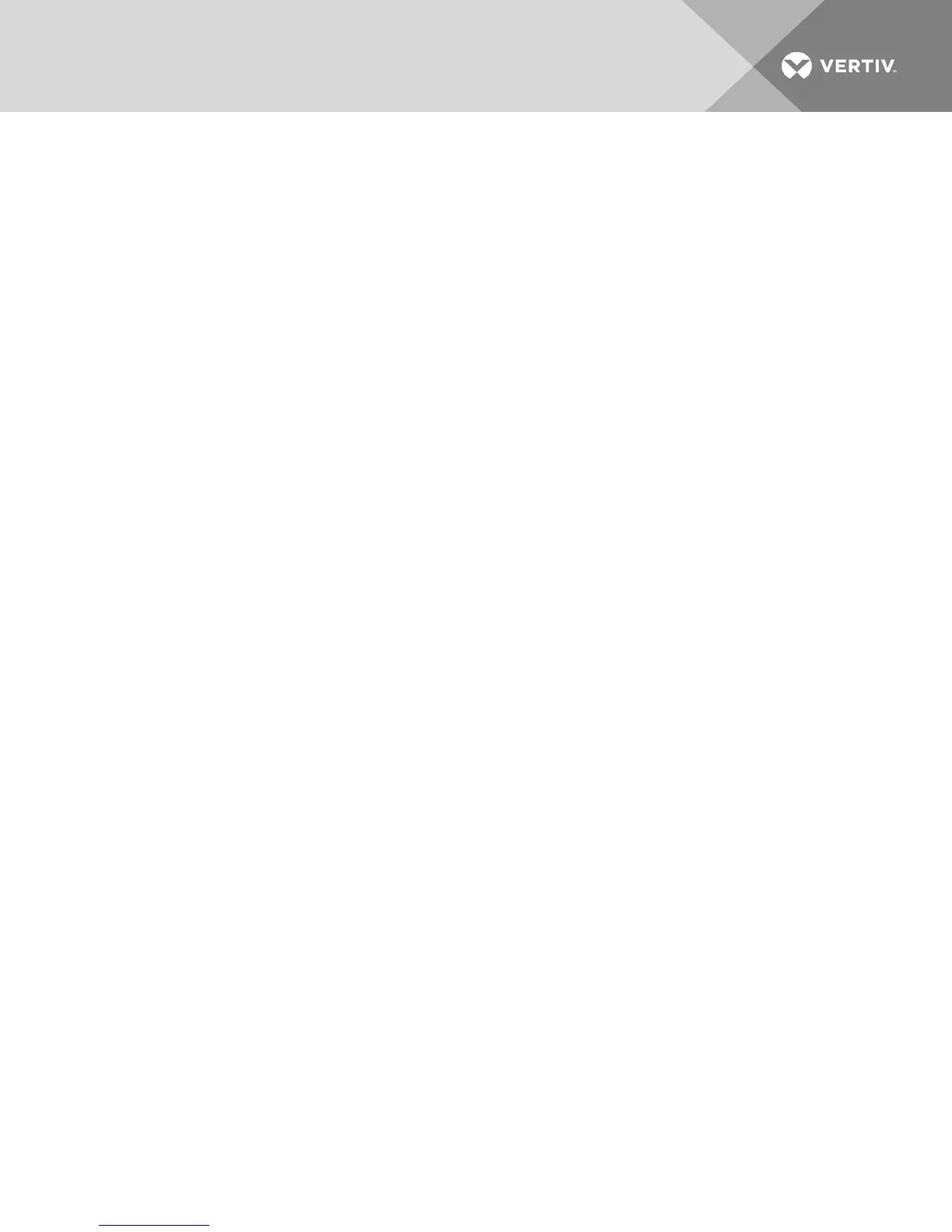7. Add the usernames and the target device/appliance objects to the groups you created in step
5.
8. Specify the value of any attribute being used to implement the access control attribute. For
example, if you are using info as the attribute in the Access Control Attribute field and using
the Notes property in the group object to implement the access control attribute, the value of
the Notes attribute in Active Directory can be set to one of the three available access levels
(KVM User, KVM User Admin or KVM Appliance Admin) for the group object. The members of
the group can then access the appliances and target devices at the specified access level.
5.4 Active Sessions
From the Active Sessions window, you can view a list of active sessions and the following information about
each session: Target Device, Owner, Remote Host, Duration and Type.
5.5 Closing a Session
To close a session:
1. From the side navigation bar, select Activ e S ession s to display the Appliance Active Sessions
window.
2. Click the checkbox next to the desired target device(s).
3. Click Discon n ect.
NOTE: If there is an associated locked virtual media session, it is disconnected.
To close a session (local users only):
1. From the side navigation bar, select Local S ession .
2. Select the Discon n ect A c tiv e S ession checkbox.
Vertiv | Avocent® AutoView™ 2108/2216/3108/3216 Switch Installer/User Guide | 43