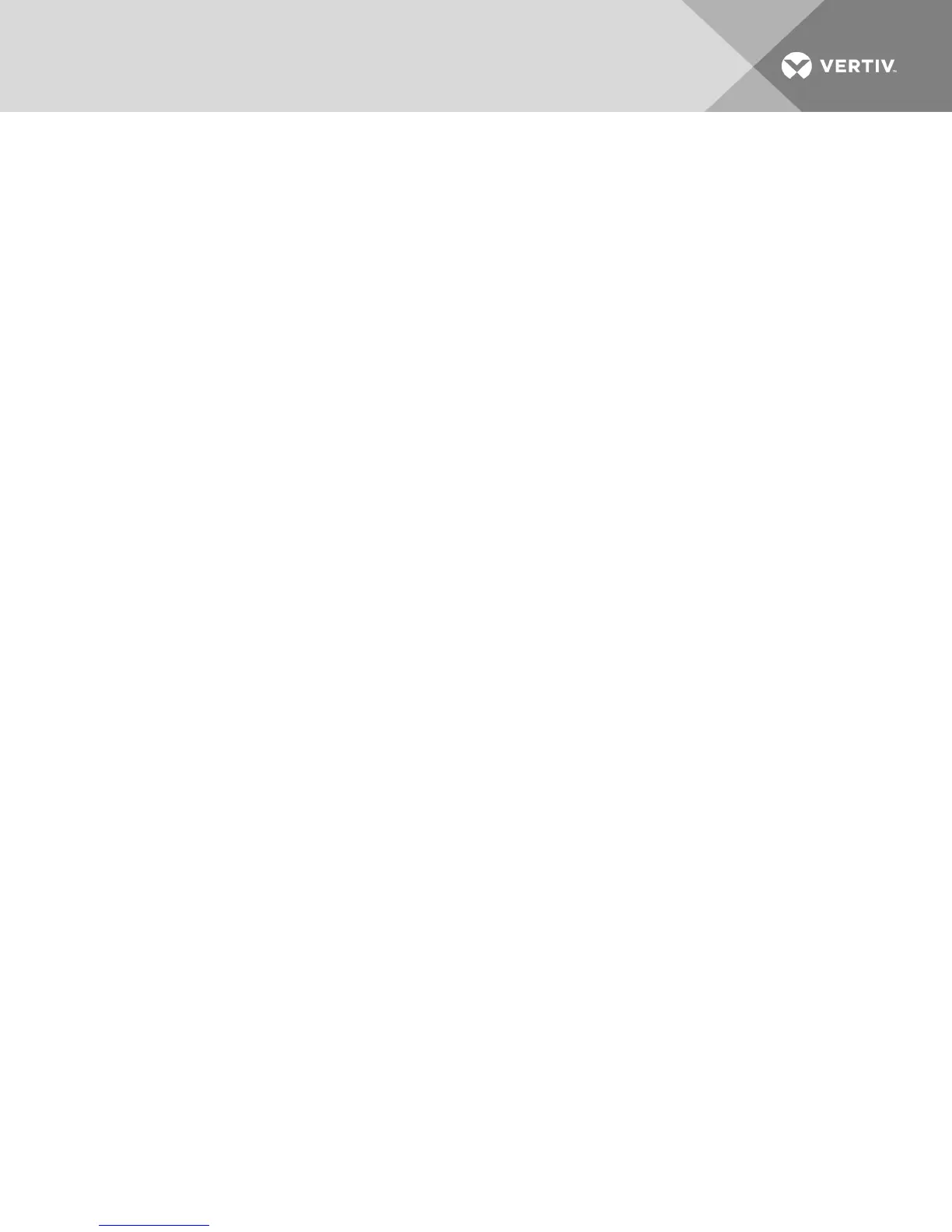4. Enter the desired information in the Address, Subnet and Gateway fields. IPv4 addresses are
entered as the xxx.xxx.xxx.xxx dot notation.
5. Select either En ab led or Disab led from the DHCP drop-down menu.
NOTE: If you enable DHCP, any information that you enter in the Address, Subnet and Gateway fields
is ignored.
6. Click Sav e.
To configure IPv6 network settings:
1. Click the IPv 6 button.
2. Enter the desired information in the Address, Subnet and Prefix Length fields. IPv6 addresses
are entered as the FD00:172:12:0:0:0:0:33 or abbreviated FD00:172:12::33 hex notation.
3. Select either En ab led or Disab led from the DHCP drop-down menu.
NOTE: If you enable DHCPv6, any information that you enter in the Address, Gateway and Prefix
length fields is ignored.
4. Click Save.
4.8 SNMP Settings
SNMP is a protocol used to communicate management information between network management
applications and the switch. Other SNMP managers can communicate with your switch by accessing MIB-
II. When you open the SNMP window, the OBWI retrieves the SNMP parameters from the unit.
From the SNMP window, you can enter system information and community strings. You can also designate
which stations can manage the switch as well as receive SNMP traps from the switch. If you select En ab le
SN M P, the unit responds to SNMP requests over UDP port 161.
To configure general SNMP settings:
1. Click SN MP to open the SNMP window.
2. Click to enable the En ab le SN M P checkbox to allow the switch to respond to SNMP requests
over UDP port 161.
3. Enter the system’s fully qualified domain name in the Name field, as well as a node contact
person in the Contact field.
4. Enter the Read, Write and Trap community names. These specify the community strings that
must be used in SNMP actions. The Read and Write strings only apply to SNMP over UDP port
161 and act as passwords that protect access to the switch. The values can be up to 64
characters in length. These fields can not be left blank.
5. Type the address of up to four management workstations that are allowed to manage this
switch in the Allowable Managers fields. Alternatively, you can leave these fields blank to allow
any station to manage the switch.
6. Click Sav e.
4.9 Auditing Event Settings
An event is a notification sent by the switch to a management station indicating that something has
occurred that can require further attention.
To enable individual events:
1. Click Au d itin g to open the Events window.
Vertiv | Avocent® AutoView™ 2108/2216/3108/3216 Switch Installer/User Guide | 33