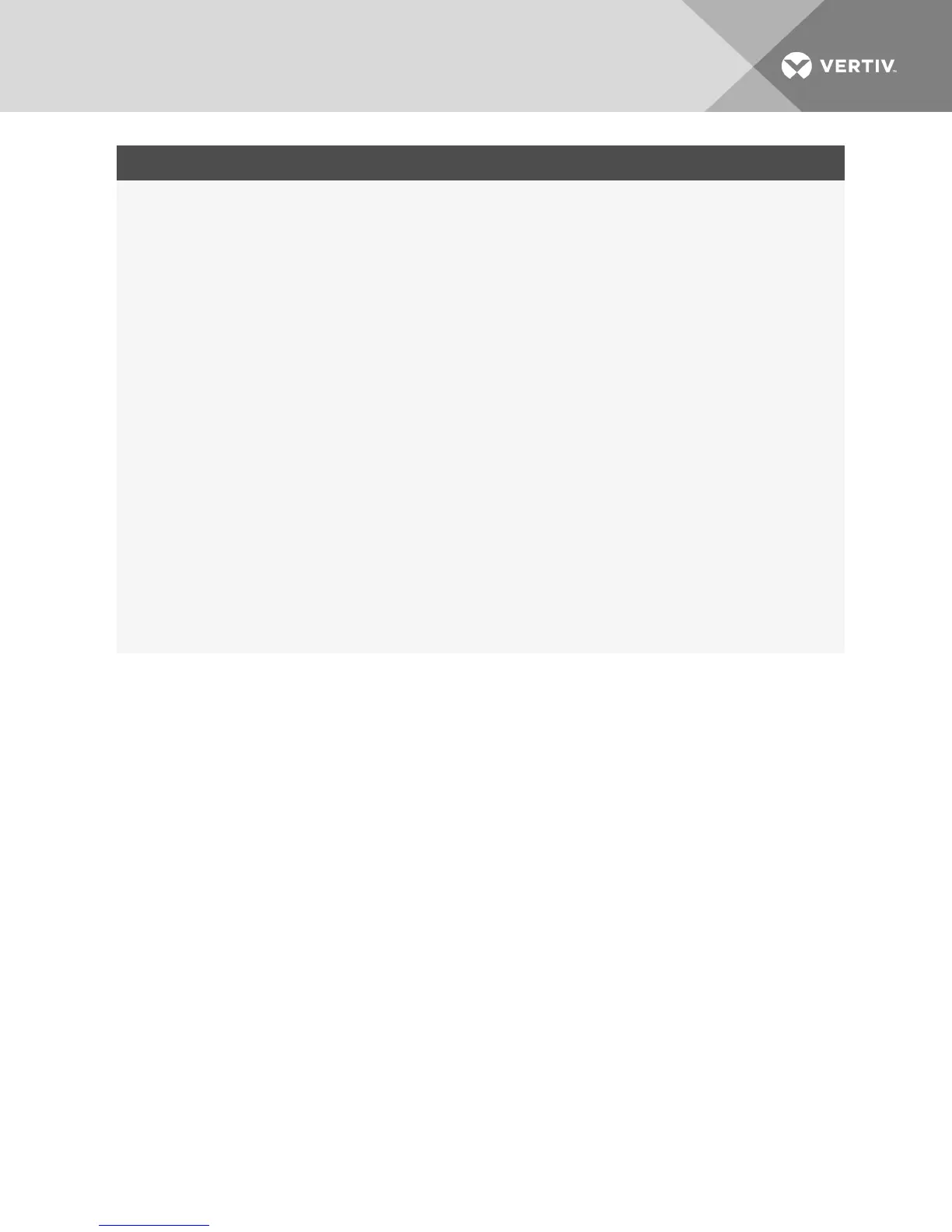CATEGORY SELECT THIS: TO VIEW THIS:
Appliance -
Properties -
Location
Unit View -
Appliance Settings -
Versions
Current application, boot, build, hardware, UART and video ASIC versions.
Unit View -
Appliance Settings -
Network
Network address, LAN speed and web server ports.
Unit View -
Appliance Settings -
SNMP
System description, SNMP setting, contact, read/write and trap settings and designations for allowed
managers.
Unit View -
Appliance Settings -
Auditing
Events list and status and SNMP trap destinations.
Unit View -
Appliance Settings -
Ports
Status, EID, name, port, application and interface type for each IQ adaptor; name, port, type, channels
and status for each tiered switch.
Unit View -
Appliance Settings
Sessions
General session timeout and sharing details; KVM encryption levels and keyboard language; virtual
media settings, drive mappings, encryption level and IQ adaptoraccess.
Unit View -
Appliance - User
Accounts
Security and user lock-out for the local account; authentication server assignments for DSView
management software and override admin username and password in case of a failed operation.
Unit View -
Appliance -
Connections
Connection path name and type.
Active Sessions Server, owner, remote host, duration and type of each active session.
NOTE: IQ adaptor and IQ module are used interchangeably. In the OSCAR interface, IQ module is the
term used. In the OBWI, IQ adaptor is the term used.
4.3 Generating a Certificate
A web certificate allows you to access the OBWI without having to acknowledge the switch as a trusted
web device each time you access it. Using the Install Web Certificate window, you can generate a new self-
signed openssl or upload a certificate. Uploaded certificates must be in OpenSSL PEM format with an
unencrypted private key.
To install a web certificate:
1. From the side navigation bar, select Un it View - Ap p lian ce - O verview.
2. Click Man ag e Ap p lian ce W eb C ertificate.
3. Click Up d ate.
4. Select the Generate a new Self-Signed Certificate radio button and enter the following fields:
• Common Name: your name. (Since this is your root certificate, use an appropriate name
such as, "Company_Name Certificate Authority.")
• Organization: organization unit name (marketing, for example).
• City or Locality: the city where your organization is located.
• State or Province: the unabbreviated state or province where your organization is located.
• Country: the two-letter ISO abbreviation for your country.
Vertiv | Avocent® AutoView™ 2108/2216/3108/3216 Switch Installer/User Guide | 29