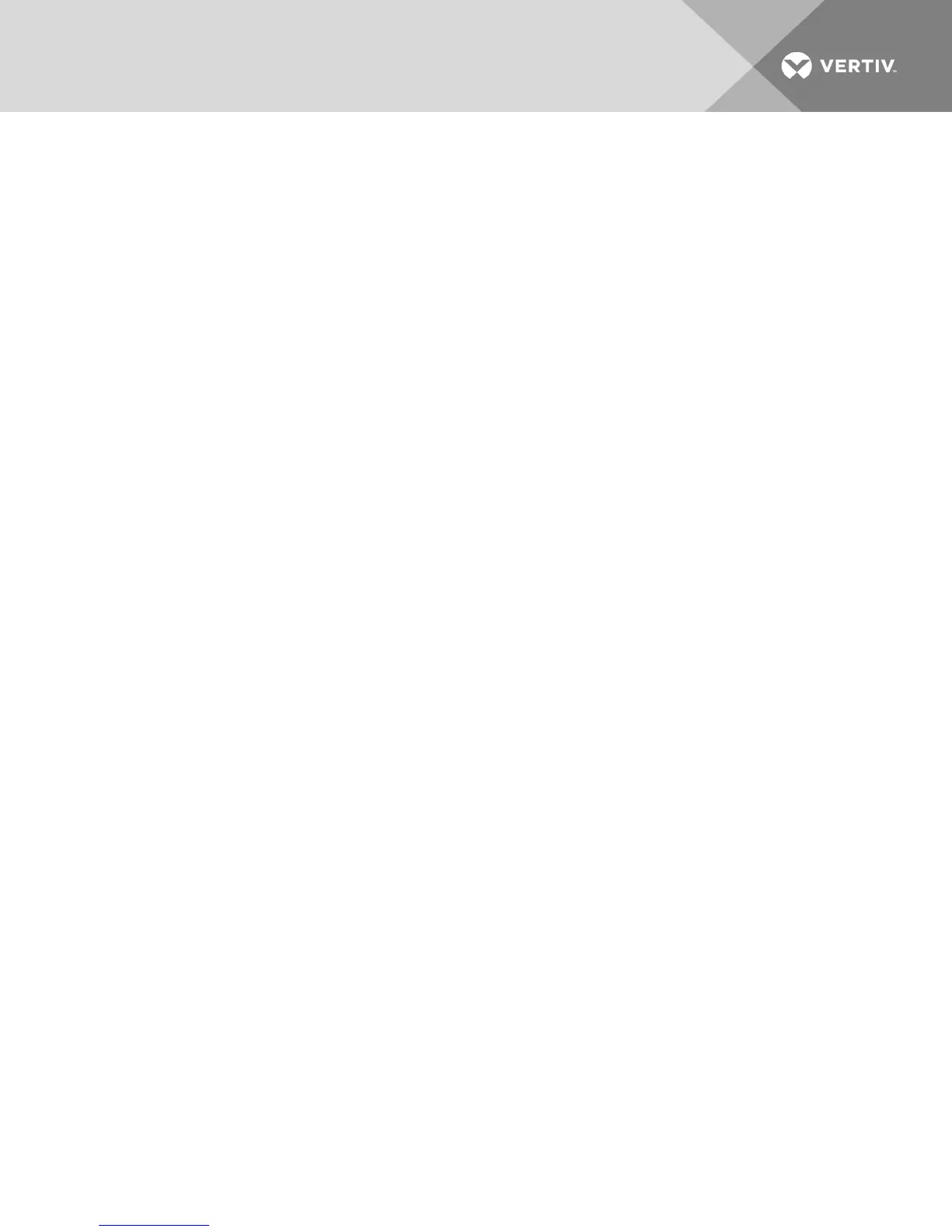From the Com m an d s dialog box, clear the Scan Enable checkbox.
3.3.3 Viewing and disconnecting user connections
You can view and disconnect users through the User Statu s dialog box. The username (U) and server (S)
is always displayed when connected to a device (local or remote). You can display either the device name
or EID number to which a user is connected. If there is no user currently connected to a channel, the
username and device fields are blank.
To view current user connections, activate the OSCAR interface and click Com m an d s > User Statu s to
open the User Statu s dialog box.
To disconnect a user:
1. On the User S tatu s dialog box, click the letter corresponding to the user to disconnect.
2. In the Disconnect dialog box, click Discon n ect to disconnect the user and return to the User
Statu s dialog box.
-or-
Click X or press Escap e to exit the dialog box without disconnecting a user.
3.3.4 Displaying version information and upgrading firmware
For troubleshooting and support, the OSCAR interface enables you to display the version number of the
switch firmware and any auxiliary devices connected to the switch, as well as upgrade your firmware for
optimum performance.
To display version information and upgrade firmware:
1. Activate the OSCAR interface and click Com m an d s - Disp lay V ersion s. The top half of the box
lists the subsystem version in the switch. The lower half displays the current IP address, Mask,
MAC and EID.
2. If you want to upgrade the firmware, click Up g rad e and then click O K to open the download
box. You are prompted for an FTP or TFTP device IP address and the related information.
3. Click Down load . After the firmware is downloaded, the Up g rad e dialog box appears.
4. Click the Up g rad e button.
NOTE: The switch reboots when the upgrade is complete.
To upgrade individual IQ modules:
1. Click the IQ button to view individual IQ module version information.
2. Select the IQ button to view and click the Version button.
3. Click the Load Firm ware button.
4. Click O K to initiate the upgrade and return to the S tatu s dialog box.
NOTE: During an upgrade, the IQ module status indicator in the Main dialog box is yellow. The IQ
modules are u n ava ilab le when an upgrade is in progress. When an upgrade is initiated, any current
connection to the device using the IQ module is terminated.
To simultaneously upgrade multiple IQ modules:
1. Activate the OSCAR interface, click Com m an d s - IQ S tatu s and click one or more types of IQ
modules to upgrade.
Vertiv | Avocent® AutoView™ 2108/2216/3108/3216 Switch Installer/User Guide | 24