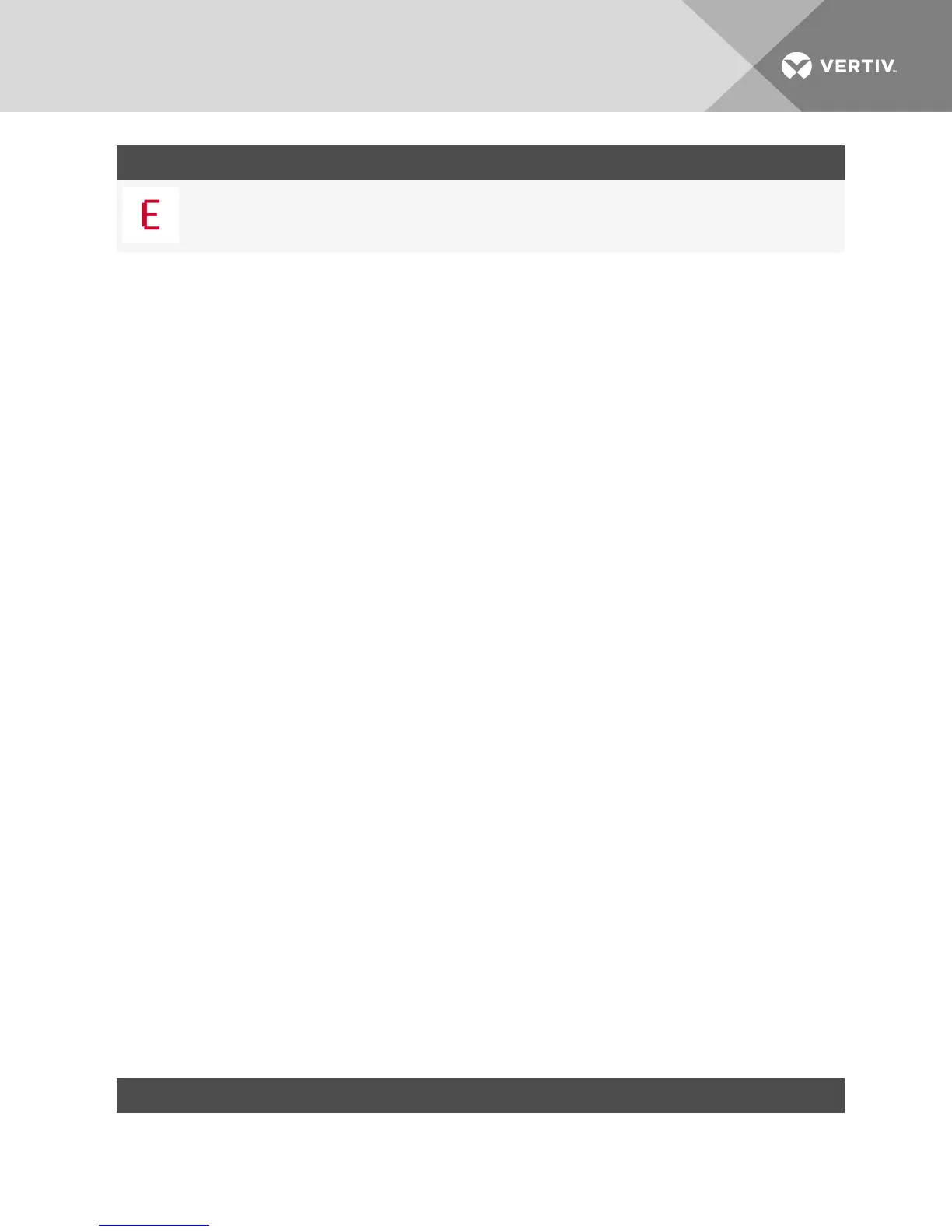SYMBOL DESCRIPTION
(Red letter)Smart card support is available.
3.1.3 Selecting devices
Use the Main dialog box to select a device. When you select a device, the switch reconfigures the local
keyboard and mouse to the settings for that device.
To select a device:
Double-click the device name, EID or port number.
or-
If the display order of your list is by port (the Port button is depressed), type the port number and press
Enter .
-or-
If the display order of your list is by name or EID (the Name or EID button is depressed), type the first few
letters of the name of the device or the EID number to establish it as unique and press Enter.
To select the previous device:
Press Print Screen and then Backspace. This key combination toggles between the previous and current
connections.
To disconnect from a device:
Press Print Screen and then Alt+0 (zero). This leaves you in a free state, with no device selected. The
status flag on your desktop displays the word Free.
3.1.4 Soft switching
Soft switching is the ability to switch devices using a hotkey sequence. You can soft switch to a device by
pressing Print Screen and then depending on the method you’ve selected, typing the first few characters
of its name or number. If you have set a Screen Delay Time for the OSCAR interface and you press the key
sequences before that time has elapsed, the OSCAR interface is not displayed.
To soft switch to a device:
Press Print Screen, type the port number and the first few letters of the name of the device, to establish it
as unique and press Enter.
To switch back to the previous device, press Print Screen and then Backspace.
3.1.5 Navigating the OSCAR interface
The following table describes how to navigate the OSCAR interface using the keyboard and mouse.
KEYSTROKE FUNCTION
Print Screen,
OSCAR interface activation sequence. By default, Print Screen and Ctrl+Ctrl are set as the OSCAR interface activation options.
Shift+Shift and Alt+Alt must be set within the OSCAR interface before use.
Table 3.3 OSCAR Interface Navigation Basics
Vertiv | Avocent® AutoView™ 2108/2216/3108/3216 Switch Installer/User Guide | 17