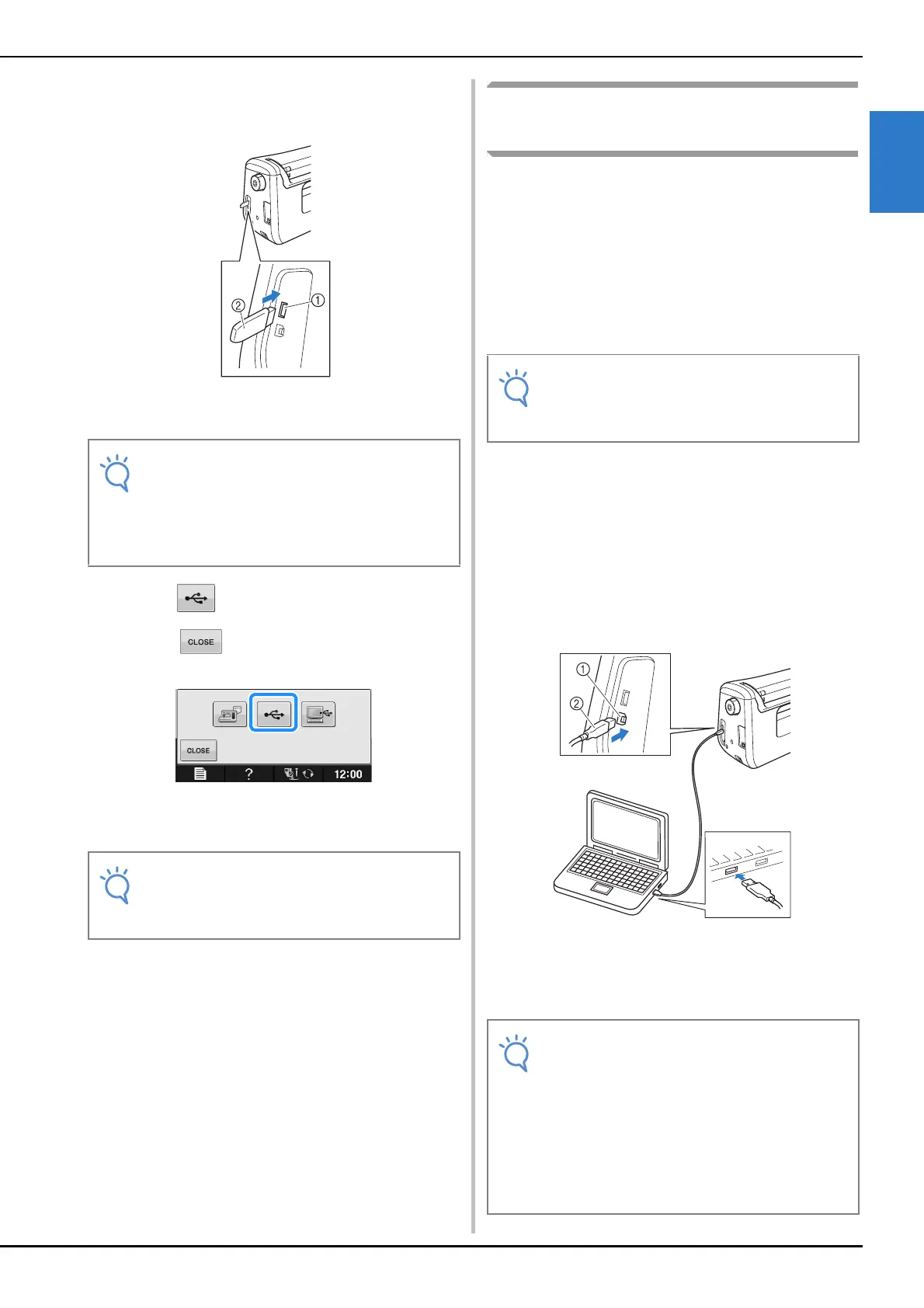USING THE MEMORY FUNCTION
Embroidery
Embroidering E-47
E
1
b
Insert the USB media into the USB port on
the machine.
a USB port
b USB media
c
Press .
* Press to return to the original screen without
saving.
→ The “Saving” screen is displayed. When the pattern
is saved, the display returns to the original screen
automatically.
Saving Embroidery Patterns in the
Computer
Using the included USB cable, the machine can
be connected to your computer, and the
embroidery patterns can be temporarily retrieved
from and saved in the “Removable Disk” folder in
your computer. A total of about 772 KB of
embroidery patterns can be saved in the
“Removable Disk”, but the saved embroidery
patterns are deleted when the machine is turned
OFF.
a
Plug the USB cable connector into the
corresponding USB ports for the computer
and for the machine.
b
Turn on your computer and select
“Computer (My computer)”.
* The USB cable can be plugged into the USB ports
on the computer and embroidery machine whether
or not they are turned on.
a USB port for computer
b USB cable connector
→ The “Removable Disk” icon will appear in
“Computer (My computer)” on the computer.
• The processing speed may vary by quantity
of data.
• Do not insert anything other than USB
media into the USB media port. Otherwise,
the USB media drive may be damaged.
• Do not insert or remove USB media while
“Saving” screen is displayed. You will lose
some or all of the pattern you are saving.
• Do not turn the main power to OFF while the
“Saving” screen is displayed. You will lose
the pattern you are saving.
• The connectors on the USB cable can only
be inserted into a port in one direction. If it
is difficult to insert the connector, do not
insert it with force. Check the orientation of
the connector.
• For details on the position of the USB port
on the computer (or USB hub), refer to the
instruction manual for the corresponding
equipment.
