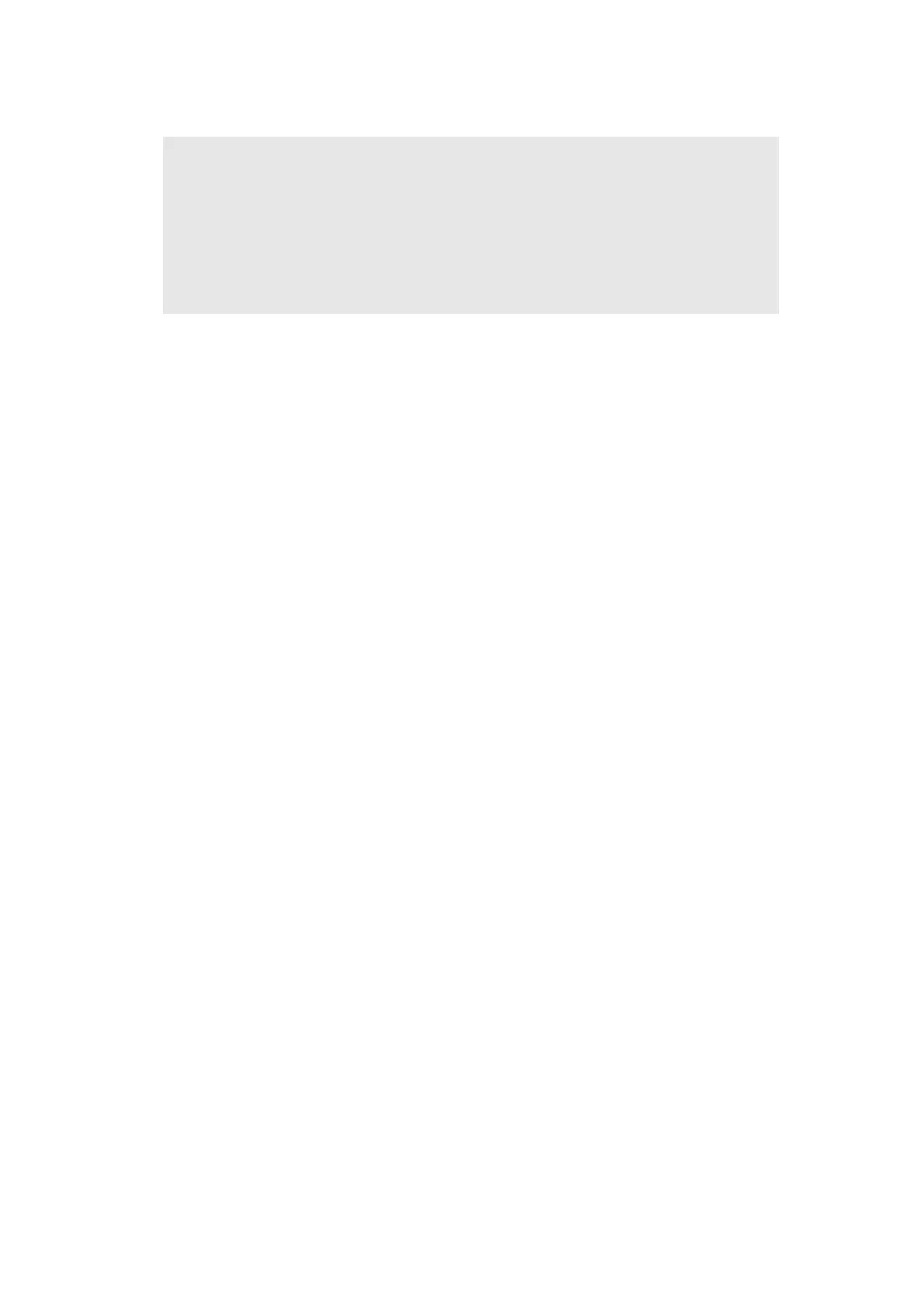4-3
Confidential
1.1.2 Installing firmware
<Operating Procedure>
(1) If the computer is connected to the machine using the USB cable, disconnect the USB
cable to enter maintenance mode. (Refer to
“1.1 How to Enter Maintenance Mode” in
Chapter 5
) When the supply PCB is replaced with a new one, the machine automatically
enters maintenance mode by turning it ON so the procedure below to enter the
maintenance mode is not necessary.
(2) Connect the machine to your computer using the USB cable.
(3) Open the temporary folder and double-click “FILEDG32.EXE” to start it, and select
“Brother Maintenance USB Printer”.
(4) Drag and drop the required program file (ex: LZXXXX_$.djf) in the same folder onto the
Brother Maintenance USB Printer icon. The file is loaded to the machine, and installing
to the flash ROM starts.
(5) When installing is completed, the machine restarts and returns to the ready state
automatically.
(6) Turn OFF the power switch of the machine, and then repeat the procedures (1) to (5) to
install required firmwares. However, when the supply PCB is replaced with a new one,
the machine automatically enters maintenance mode by turning it ON so the procedure
(1) to enter the maintenance mode is not necessary.
(7) Turn OFF the power switch of the machine, and disconnect the USB cable.
1.2 Initializing the EEPROM of the Main PCB ASSY
(Function code 01)
Initialize the EEPROM of the main PCB ASSY as described in “1.3.1 Initialize EEPROM
parameters (Function code 01, 91)” in Chapter 5.
Note:
• Install the Sub firmware → Main firmware in this order.
• DO NOT disconnect the AC cord or USB cable from the machine or computer during
installing.
• If the install is failed, turn OFF the machine and turn it back on. The machine enters
the firmware installing mode automatically. Continue to the operating procedure below
from the procedure (2).
