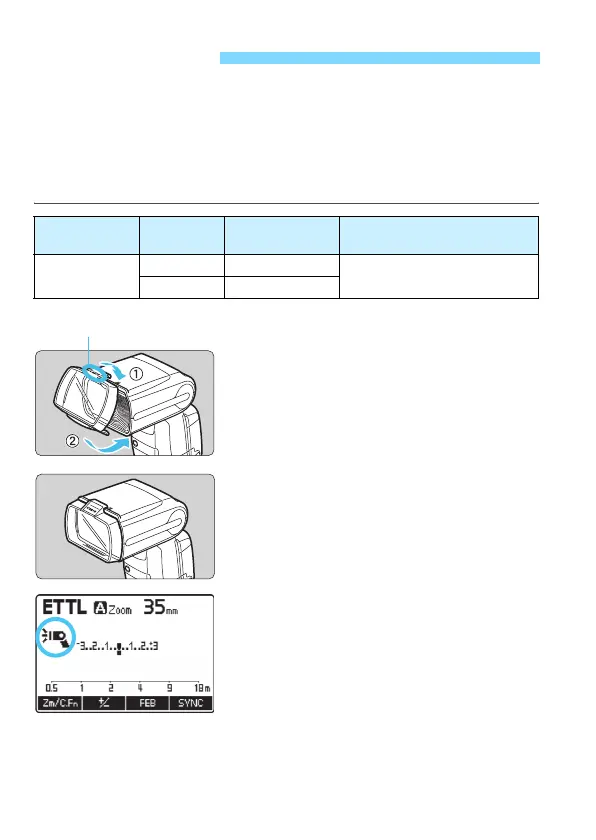48
When shooting with flash under incandescent lighting (a tungsten light
source), reddish, unnatural colors may result on the subject background
where the flash light does not reach. By attaching the provided color
filter to the flash, automatic correction is made by the camera’s white
balance function so that both the subject and background can be shot
with appropriate white balance.
1
Attach the color filter.
Attach the filter securely to the flash
head until it clicks in place, as shown.
Check that the display changes to
<
o
>.
To remove the filter, follow the
procedure in reverse order. Raise the
attachment tab on the lower side of
the filter and remove the filter from
the flash head.
2
Take the picture.
Set the camera’s white balance to
<Q>, then take the picture.
With EOS DIGITAL cameras released
in and after 2012, you can also set
the white balance to <A
> for
shooting (except with EOS REBEL T5/
1200D).
Check the resulting image and perform white balance correction on
the camera as required.
o
Color Filter
Filter Density
Correction
Effect
Application
Color filter
(orange)
Low Low
Compensates for the effect of
an incandescent light bulb
High High
“Canon” logo
