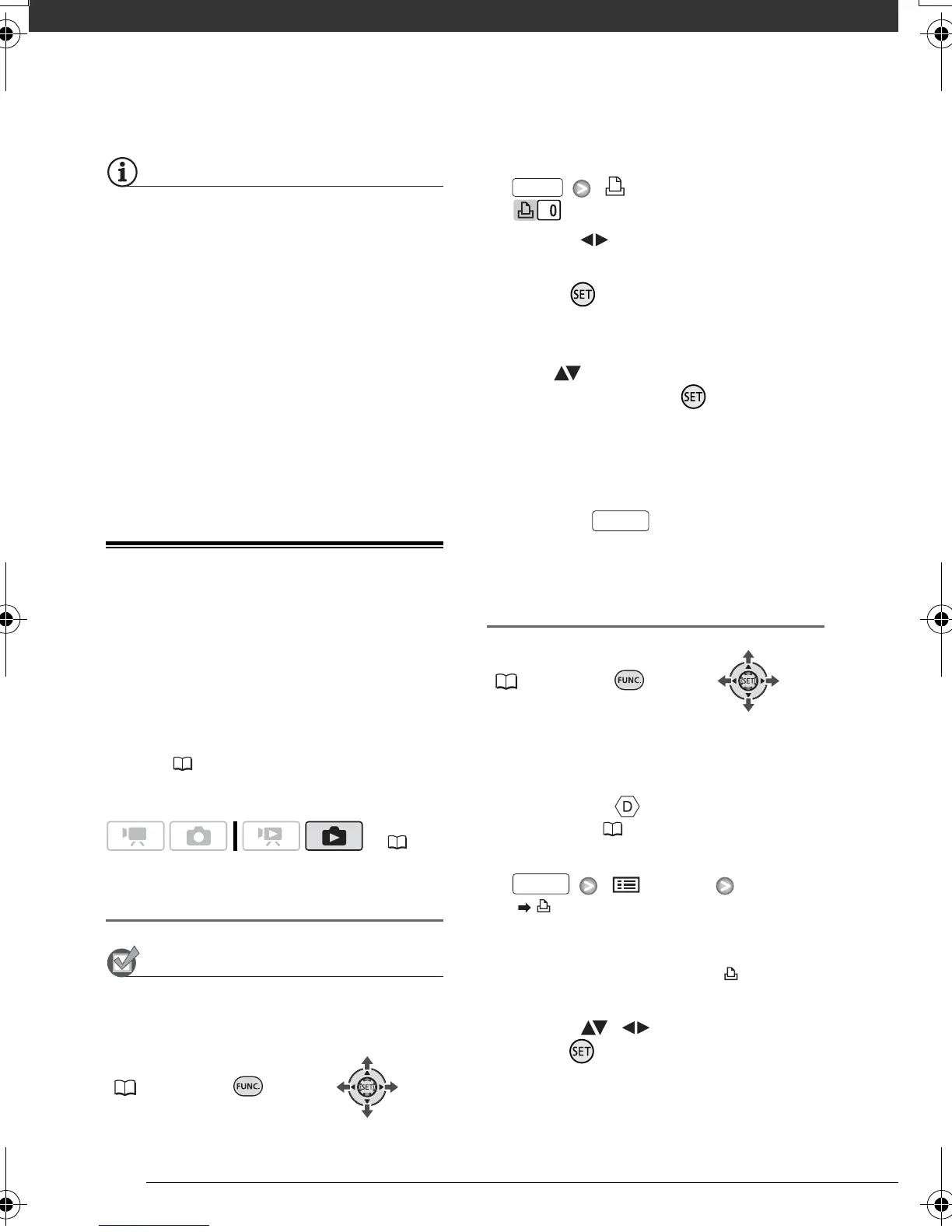Photos
70
NOTES
• The trimming settings apply to one
image only.
• The trimming settings are canceled in
the following cases:
- When you turn off the camcorder.
- When you disconnect the USB cable.
- When you expand the trimming frame
beyond its maximum size.
- When you change the [PAPER SIZE]
setting.
• You may not be able to set the trimming
settings for a still image not recorded
with this camcorder.
Print Orders
You can mark in advance the still
images you want to print and set the
desired number of copies as a print
order. Later, you can easily print out the
print orders by connecting the
camcorder to a PictBridge-compatible
printer ( 66). You can set print orders
for up to 998 still images.
Selecting Still Images for Printing
(Print Order)
POINTS TO CHECK
Set the print orders before connecting
the USB cable to the camcorder.
FUNC.
( 24)
1 Open the image selection screen.
[ PRINT ORDER]
appears on the screen.
2 Select ( ) the still image you
want to mark with a print order.
3 Press to set the print order.
The number of copies appears in
orange.
4 Set ( ) the number of copies
desired and press .
To cancel the print order, set the
number of copies to 0.
5 Repeat steps 2-4 to mark
additional images with print orders
or press twice to close the
menu.
Printing the Still Images Marked with
Print Orders
FUNC.
( 24)
1 Connect the camcorder to the
printer using the supplied USB
cable.
Connection . Refer to Connection
Diagrams (74).
2 Open the print settings menu.
[ MENU]
[ PRINT]
• The print settings menu appears.
• If there are no still images marked
with print orders, [SET PRINT
ORDER] appears.
3 Select ( , ) [PRINT] and
press .
Printing starts. The print settings
menu disappears when the printing
is completed.
( 22)
FUNC.
FUNC.
FUNC.
D128_PAL_E.book Page 70 Thursday, March 6, 2008 7:53 PM
