
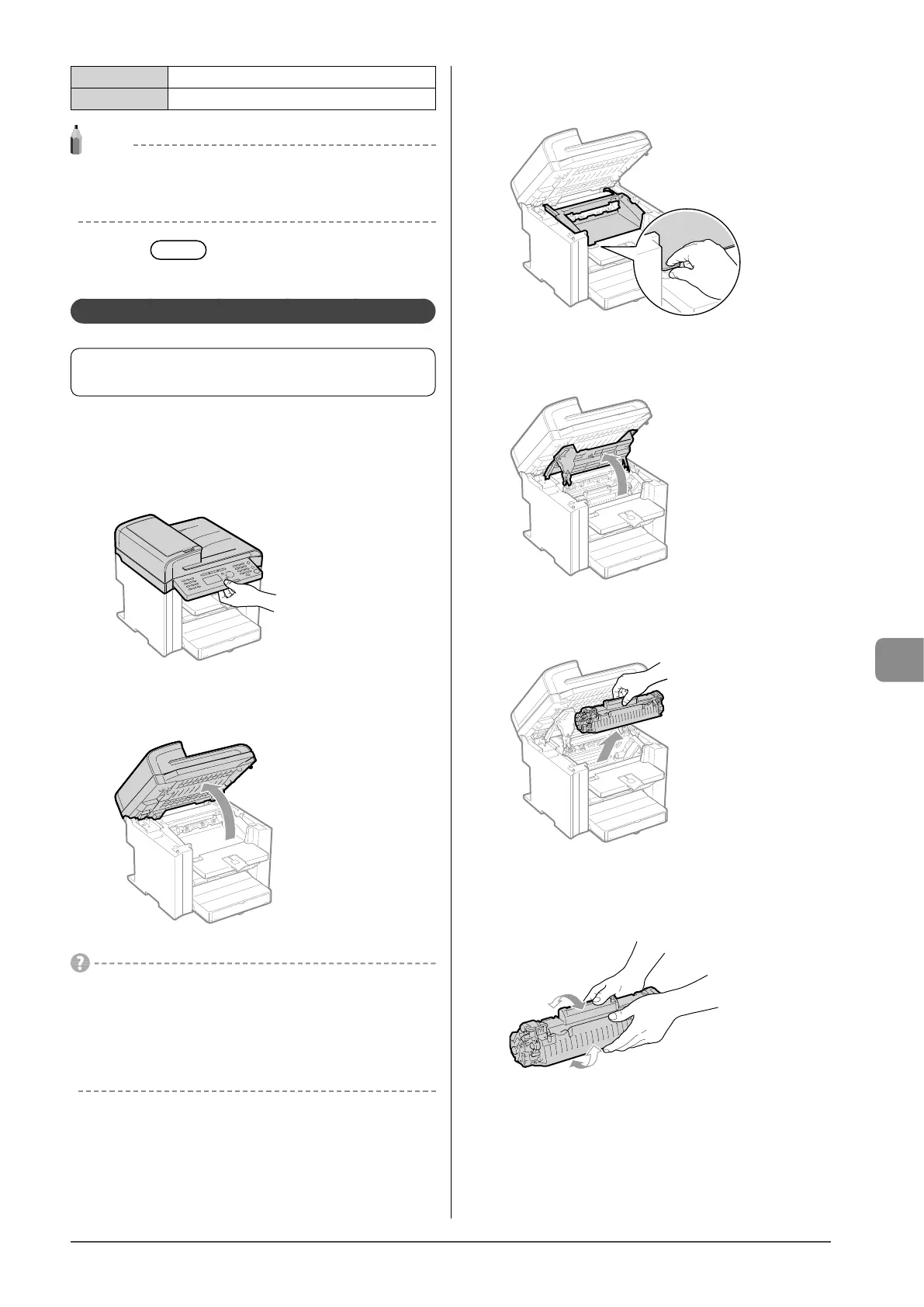 Loading...
Loading...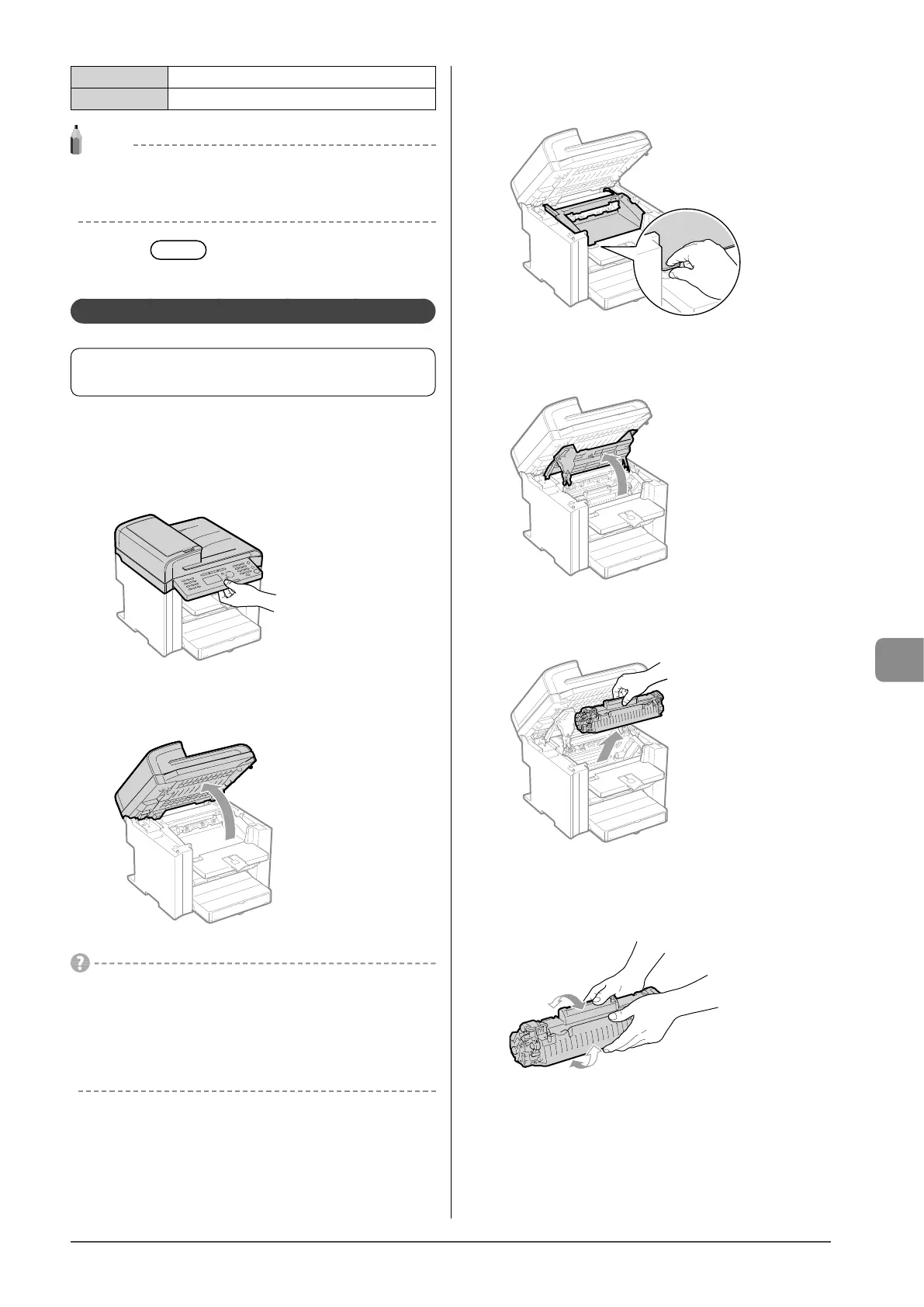
Do you have a question about the Canon ImageCLASS MF4570dw and is the answer not in the manual?
| Dimensions (WxDxH) | 391.16 x 421.6 x 370.8 mm |
|---|---|
| All-in-one functions | Copy, Fax, Print, Scan |
| Color all-in-one functions | No |
| Print technology | Laser |
| Maximum resolution | 1200 x 600 DPI |
| Economical printing | Yes |
| Time to first page (black, normal) | 6 s |
| Print speed (black, normal quality, A4/US Letter) | 26 ppm |
| Duplex print speed (black, normal quality, A4/US Letter) | 16 ppm |
| Printing colors | Black |
| Maximum duty cycle | - pages per month |
| Copier resize | 25 - 400 % |
| Maximum copy resolution | 600 x 600 DPI |
| Time to first copy (black, normal) | 13.5 s |
| Copy speed (black, normal quality, A4) | 26 cpm |
| Scan drivers | TWAIN, WIA |
| Grayscale levels | 256 |
| Input color depth | 24 bit |
| Maximum scan area | Legal (216 x 356) mm |
| Image formats supported | BMP, GIF, JPG, PNG, TIF |
| Maximum scan resolution | 9600 x 9600 DPI |
| Faxing | Mono faxing |
| Fax memory | 256 pages |
| Modem speed | 33.6 Kbit/s |
| Fax resolution (black) | 203 x 391 DPI |
| Total input capacity | - sheets |
| Total output capacity | 100 sheets |
| Maximum print size | 216 x 356 mm |
| Paper tray media types | Plain paper |
| Non-ISO print media sizes | Executive (184 x 267mm), Statement (140 x 216mm) |
| ISO A-series sizes (A0...A9) | A4, A5 |
| ISO B-series sizes (B0...B9) | B5 |
| Maximum ISO A-series paper size | A4 |
| Display | - |
| Market positioning | Home & office |
| Standard interfaces | Ethernet, USB 2.0, Wireless LAN |
| USB 2.0 ports quantity | 1 |
| Wi-Fi standards | 802.11b, 802.11g, Wi-Fi 4 (802.11n) |
| Security algorithms | 128-bit WEP, 64-bit WEP, TKIP, WEP, WPA-AES, WPA-PSK, WPA2-PSK |
| Power consumption (PowerSave) | 4 W |
| Power consumption (average operating) | 1090 W |
| Windows operating systems supported | Windows 7 Home Premium, Windows 7 Home Premium x64, Windows 7 Professional, Windows 7 Professional x64, Windows 7 Starter, Windows 7 Starter x64, Windows 7 Ultimate, Windows 7 Ultimate x64, Windows Vista Business, Windows Vista Business x64, Windows Vista Home Basic, Windows Vista Home Basic x64, Windows Vista Home Premium, Windows Vista Home Premium x64, Windows Vista Ultimate, Windows Vista Ultimate x64, Windows XP Home, Windows XP Home x64, Windows XP Professional, Windows XP Professional x64 |
Describes the basic procedure for copying documents using the machine.
Describes the basic procedure for sending faxes, including placing documents and specifying destinations.
Describes the procedures for receiving faxes, including different receive modes and call handling.
Details how to scan a document using the operation panel keys and specify scanner settings.
Explains how to replace toner cartridges, including message indicators and handling precautions.
Provides solutions for paper jams in the feeder or inside the machine, with detailed removal steps.
Lists error codes, their causes, and recommended actions for troubleshooting fax job errors.
Guides users through initial checks for common operational issues before contacting support.











