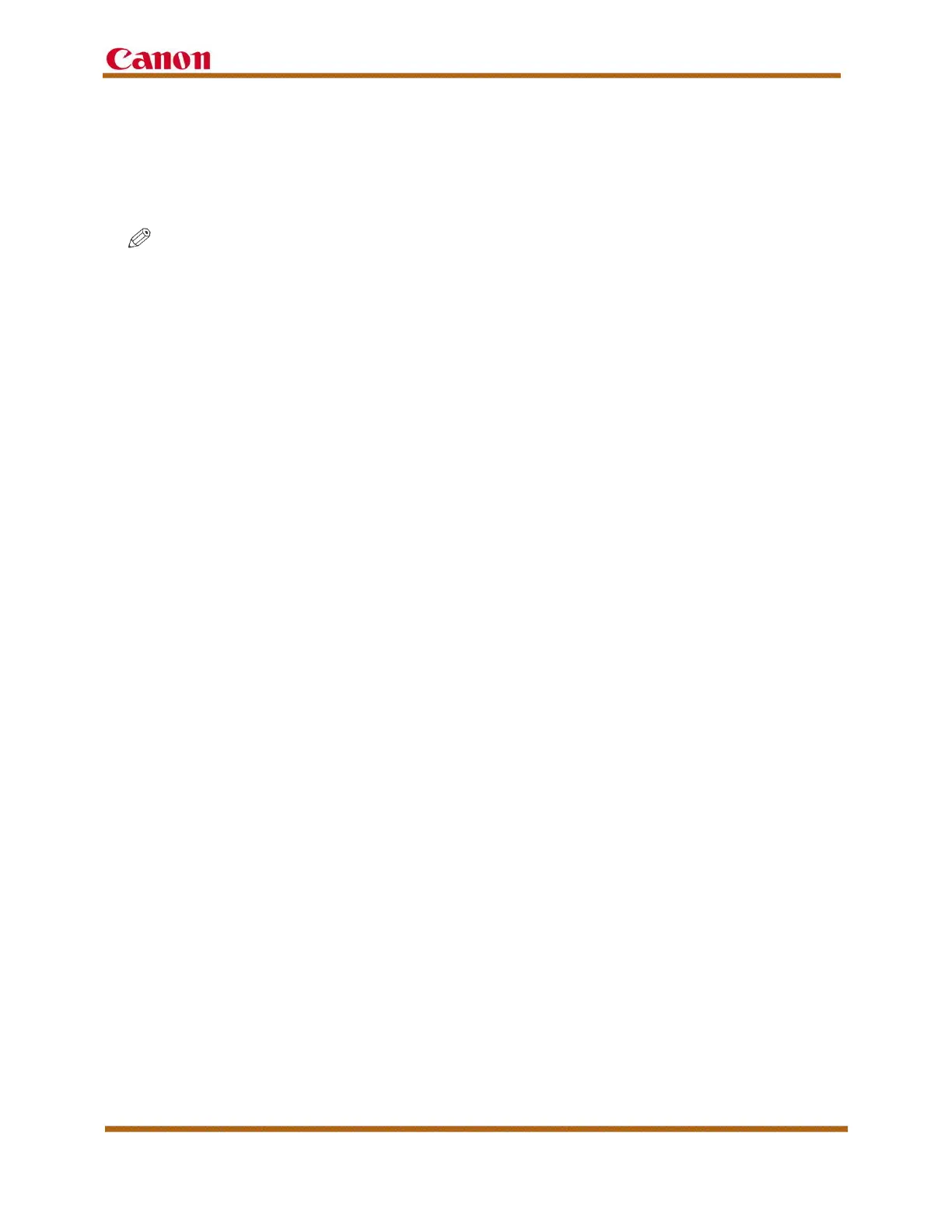imageRUNNER ADVANCE C5500 and C5500 II Series Customer Expectations Document
Version 6 imageRUNNER ADVANCE C5500 and C5500 II Series Customer Expectations Document Page 35
5. Environmental Factors and Requirements
This section describes the necessary environmental factors and requirements in
which the machine should be operated to achieve the best image quality and print
results.
NOTE
It may be necessary to use a humidifier or dehumidifier to attain the proper
humidity levels for optimal machine performance.
5.1 Temperature and Humidity Conditions
The optimal humidity range is 20% to 80% RH (Relative Humidity) with a room
temperature of 50°F to 86°F (10°C to 30°C).
The machine contains intelligent technology that can sense the environmental
temperature, and optimize its performance if operated outside the temperature
range. However, productivity, paper feeding, image quality, and reliability may be
affected if the machine is operated outside of these guidelines.
The machine should not be installed in locations with significant shifts in
temperature or humidity. Areas containing water, or equipment that can
significantly alter room temperature or humidity, such as a space heater, stove, or
portable air conditioner, should be avoided.
The optimal humidity range for storing paper is 30% to 70% RH (Relative Humidity)
with a room temperature of 68°F to 80.6°F (20°C to 27°C). Storing paper and toner
in a location that does not meet these specifications may affect paper feeding and
image quality. For example, if the humidity is too high, the paper may curl, and
paper jams may increase. If the humidity is too low, paper may shrink or lose
resistance, and toner may not adhere to the paper as well.
Only use paper that has fully acclimatized to the environment in which the machine
is installed. Using paper that has been stored in a different environment (with a
different temperature and humidity), may cause paper jams or result in poor print
quality.
