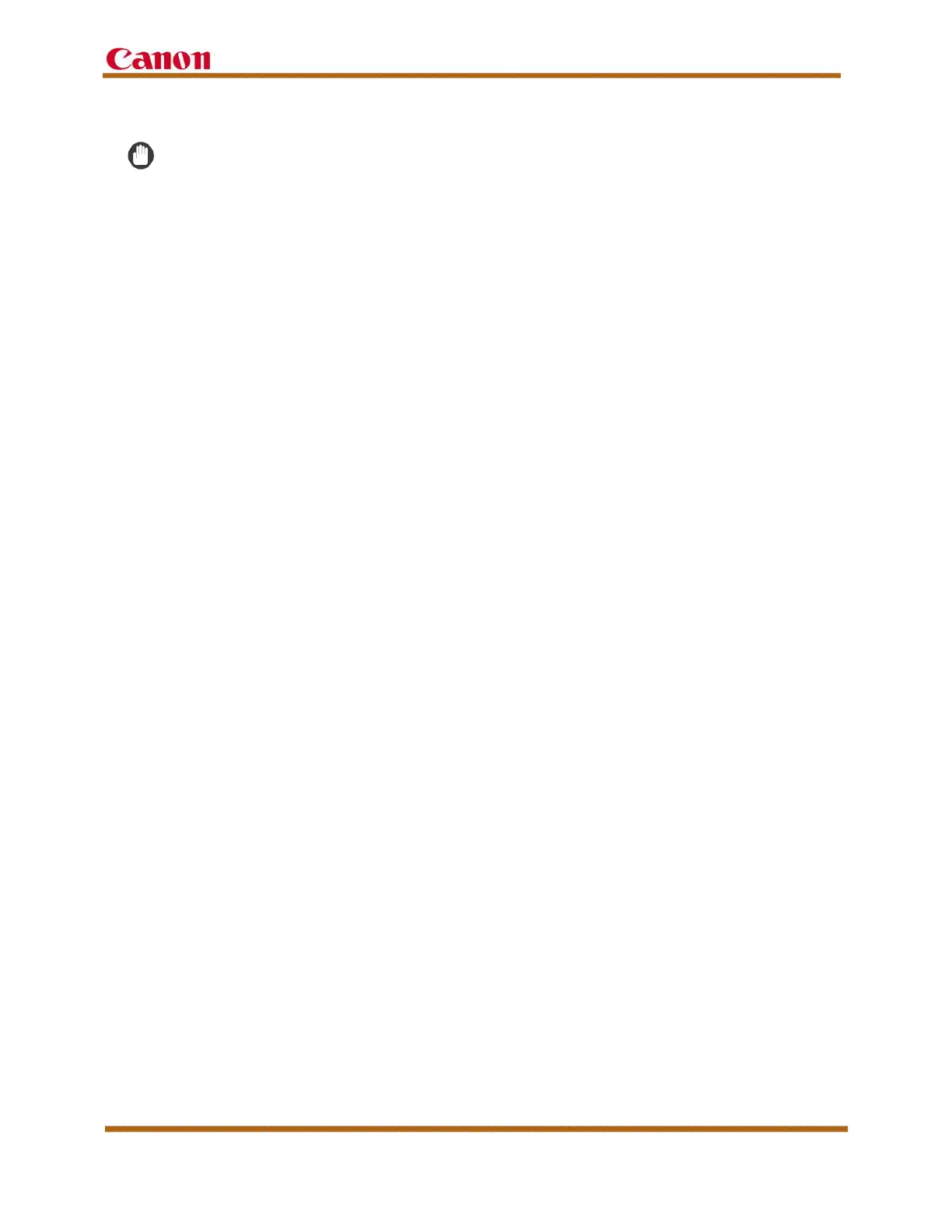imageRUNNER ADVANCE C5500 and C5500 II Series Customer Expectations Document
Version 6 imageRUNNER ADVANCE C5500 and C5500 II Series Customer Expectations Document Page 94
14. Image Quality Capabilities
IMPORTANT
Following installation and setup, it is strongly recommended that owners of the
imageRUNNER ADVANCE C5500 and C5500 II Series print and store samples
of the image quality the product is capable of producing. These samples should
serve as a benchmark, against which subsequent image quality can be
referenced. Samples should be made by using as many applications, media, and
paper types the owner intends to use on the imageRUNNER ADVANCE C5500
and C5500 II Series.
14.1 Customer-Defined Image Quality Adjustments and Recommendations
Customer-defined image quality adjustments enable the customer to enhance the
productivity of the machine. There are several user modes, such as the Adjust
Image Quality and Paper Type Management Settings modes, which provide
adjustment functions, to help maintain the desired image quality for each job.
These settings also aim at reproducing optimal images under variable factors (i.e.,
changes in the environment, deterioration due to aging, etc.).
To achieve the best image quality the following factors are recommended:
• Tighter control of the temperature and humidity will result in tighter image quality
consistency in the device.
• The device must be properly maintained, which includes performing preventative
maintenance as scheduled.
• To maintain consistent image quality on the device, the customer should perform
a Full Auto Gradation Adjustment once a day and whenever a change in print
quality is noticed. Follow these guidelines to adjust the machine properly:
- When adjusting the machine, make sure to perform an Auto Gradation
Adjustment on the engine first, and then on the RIP.
- If the optional imagePASS-P1 controller is being used, use 11” x 17” or LTR
paper when performing an Auto Gradation Adjustment.
