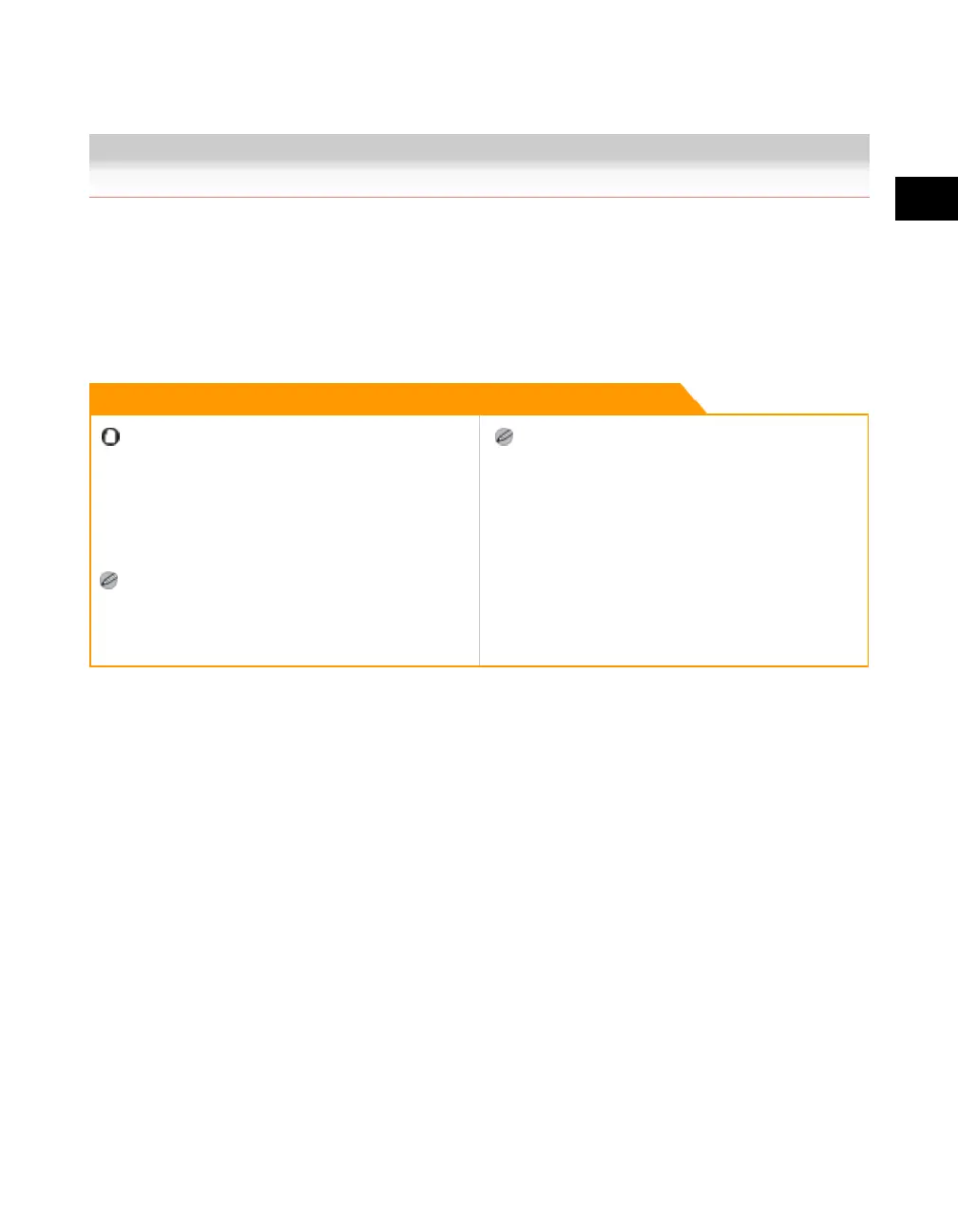2
Introduction to the Mail Box Functions
Using the Stack Bypass 2-51
Using the Stack Bypass
Reserved printing using the stack bypass is possible only if paper is being fed from the stack bypass
for the current job.
The following example assumes that A3 plain paper is being fed from the stack bypass for the current
job, and that you are selecting A4 plain paper to be fed from the stack bypass for a reserved job.
Remark
When printing on special types of paper, such as
heavy paper or transparencies, be sure to correctly set
the paper type, especially if you are using heavy paper.
If the type of paper is not set correctly, it could
adversely affect the quality of the image. Moreover, the
fixing unit may become dirty, or the paper could jam,
and a service repair may be needed.
If Stack Bypass Standard Settings in Common Settings
(from the Additional Functions screen) is set to 'On',
reserved printing can be performed only for the
registered paper size and type. (See the Reference
Guide.)
For information on paper types, see the Reference
Guide.
1. Press [Done] on the pop-up screen that appears while the machine is
printing.
Normally, when reserved printing is not being set, the Stack Bypass Settings screen is
automatically displayed when paper is loaded into the stack bypass.
Acesst 1.0 6251194
