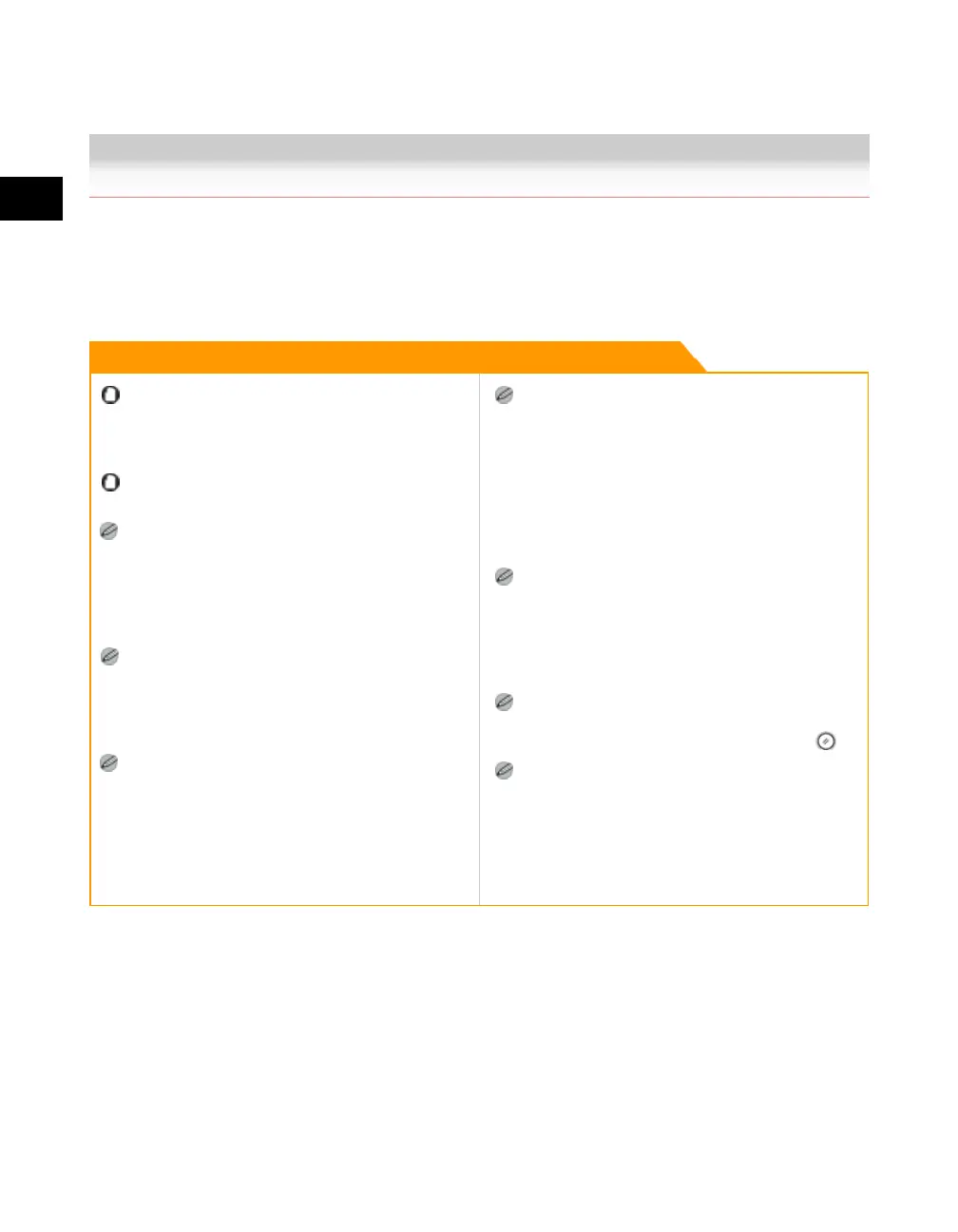2
Introduction to the Mail Box Functions
2-24 Printing Documents Stored in an Inbox
Printing Documents Stored in an Inbox
This section describes the procedure for printing out documents stored in an inbox on the machine. If
the machine is connected to a network, you can also specify printing from your computer. For more
information on how to operate the machine from your computer, see the Remote UI Guide.
Remark
You can print documents stored in the Memory RX
Inbox and Confidential Fax Inboxes only with the
settings that were used when the documents were
received.
A document stored in the Memory RX Inbox is
automatically deleted after printing.
You can select and print up to 32 documents in one
inbox at a time. If you merge documents, you can
select and print up to 100 documents. However, if
there are reserved jobs in the inbox, the number of
documents you can select and print varies, depending
on the number of documents reserved.
You can only select multiple documents when the
documents are stored in the same User Inbox. To print
multiple documents stored in different User Inboxes, you
need to move the documents to one User Inbox beforehand.
(See "Moving/Duplicating a Document(p.2-71).")
If you do not change the print settings when printing
out documents stored in inboxes from a computer or
using the Store In User Inbox mode of the Copy
function, documents sent from computers are printed
with the settings set at the computers, and the
documents scanned into memory are printed with
Standard Local Print Settings. (See the Reference
Guide.)
If you want to print a document stored in the machine
from a computer or using [Store In User Inbox] on the
Copy Basic Features screen with the settings that
were set when the document was stored, do not print
the document from the Change Print Settings screen.
If you print the document from the Change Print
Settings screen, the document may not be printed with
the same settings that were set when the document
was stored.
If the print settings of a document sent to an inbox from
a computer are not supported by this machine, you
cannot print out the document. If this is the case,
delete the document from the inbox, specify settings
that are supported by this machine at the computer,
and then send the document to an inbox again.
To cancel all settings and return the machine to the
Standard Local Print Settings, press [Initial Settings].
To return to the Inbox Selection screen, press .
A User Inbox is used as an example in this section.
Acesst 1.0 6251194
