
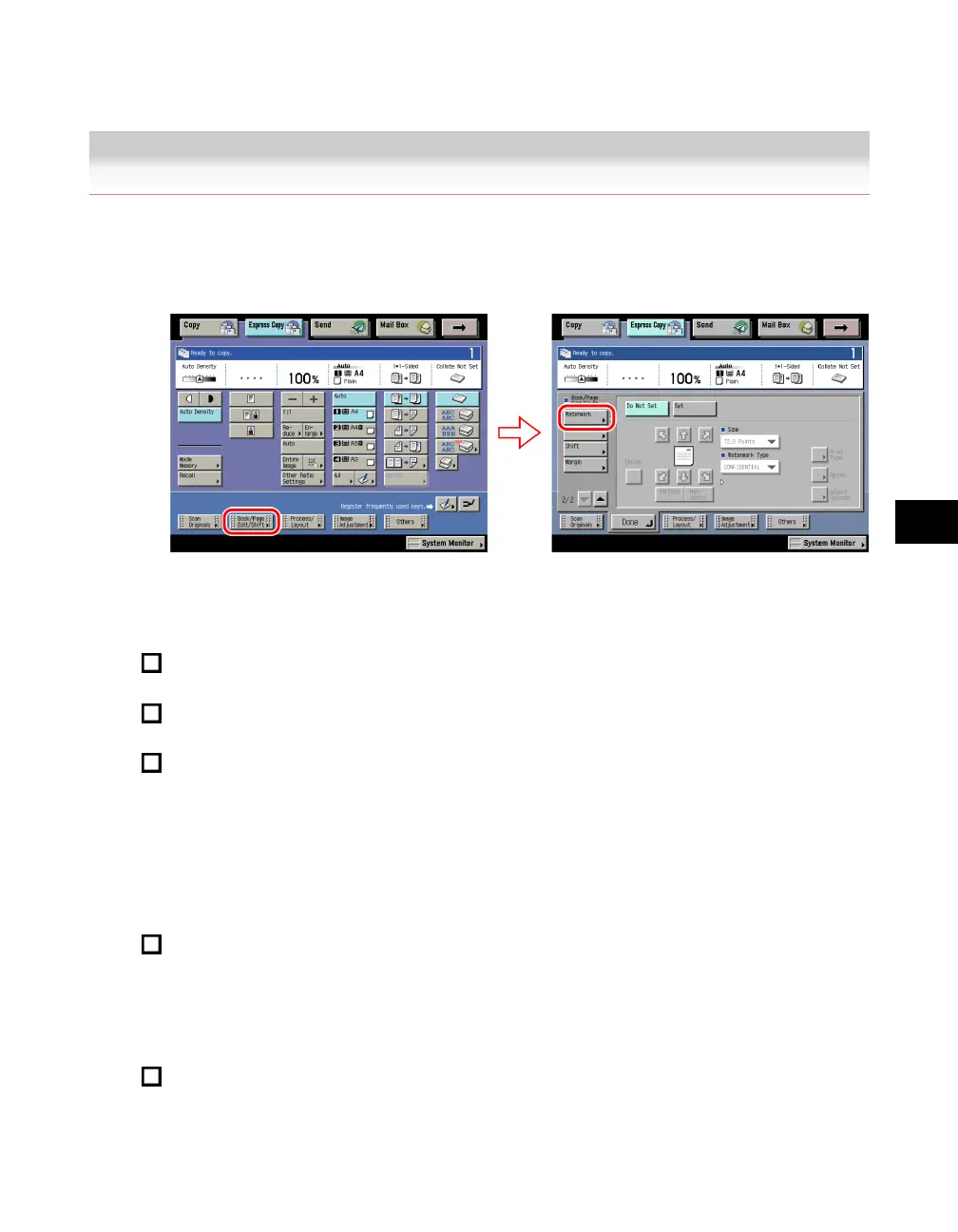 Loading...
Loading...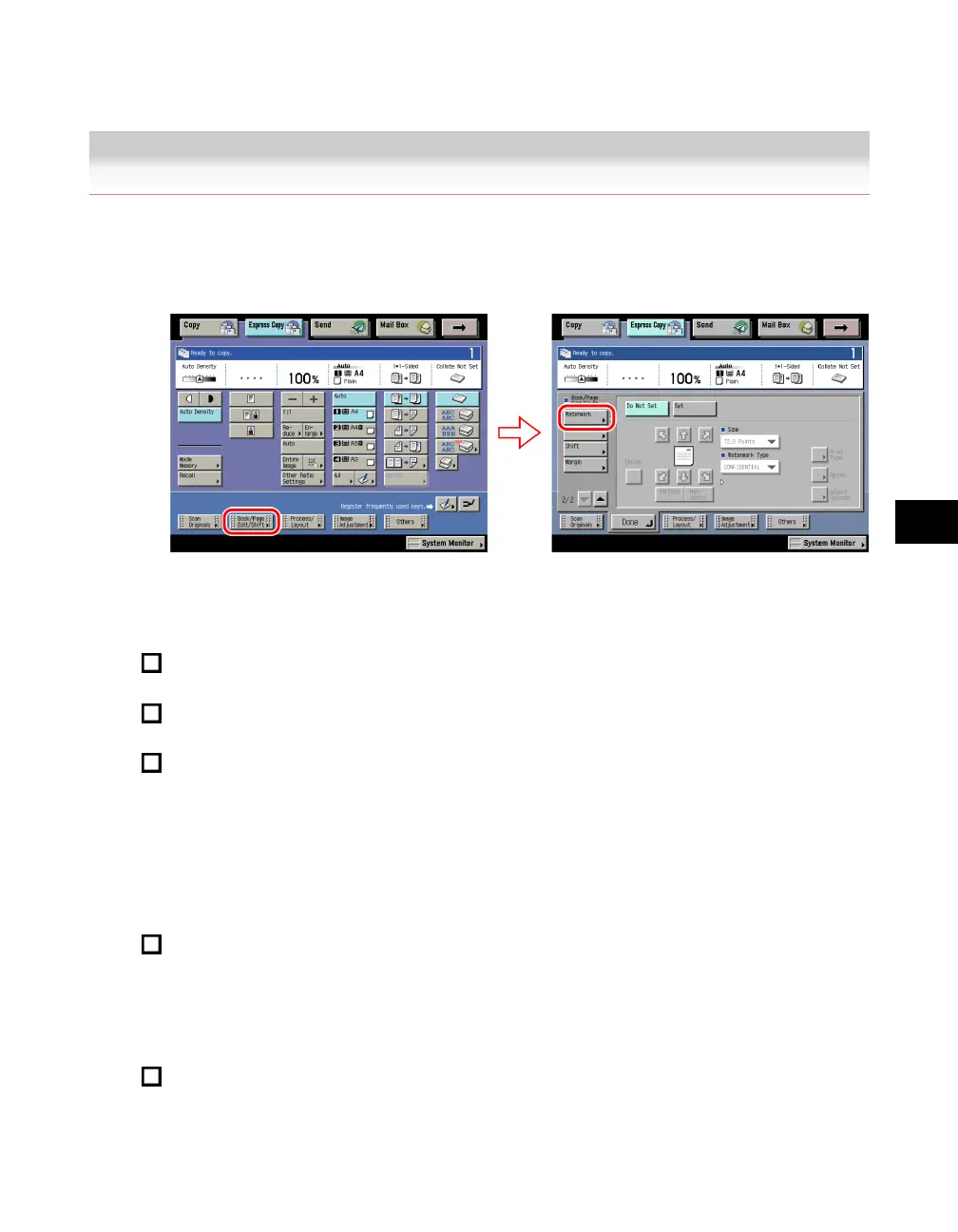
Do you have a question about the Canon iR3225 and is the answer not in the manual?
| Print Technology | Laser |
|---|---|
| Copy Resolution | 600 x 600 dpi |
| Monthly Duty Cycle | 50, 000 pages |
| Paper Output | 250 Sheets |
| Duplex Printing | Yes |
| Print Speed | 25 ppm |
| Print Resolution | 1200 x 1200 dpi |
| Copy Speed | 25 cpm |
| Scan Resolution | 600 x 600 dpi |
| Paper Capacity | 550 sheets |
| Connectivity | USB, Ethernet |
| Warm-up Time | Less than 30 seconds |
| Paper Input (Standard) | 550 sheets |
| Media Sizes | A4, A5, B5, Legal, Letter, Executive |
| Zoom | 25-400% |
| Functions | Print, Copy, Scan |
| Network Connectivity | Ethernet |
| Operating System Compatibility | Windows, Mac |