
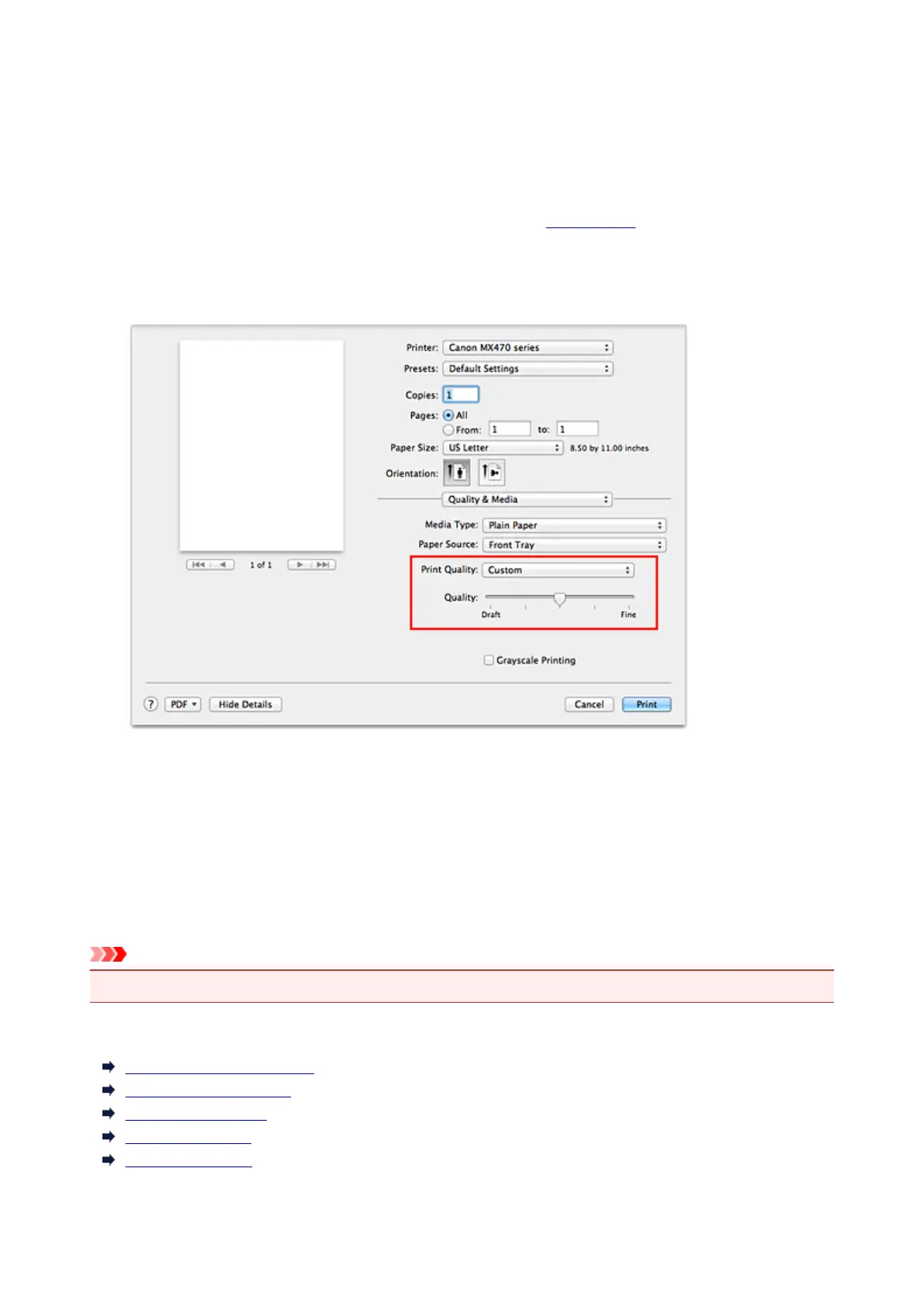 Loading...
Loading...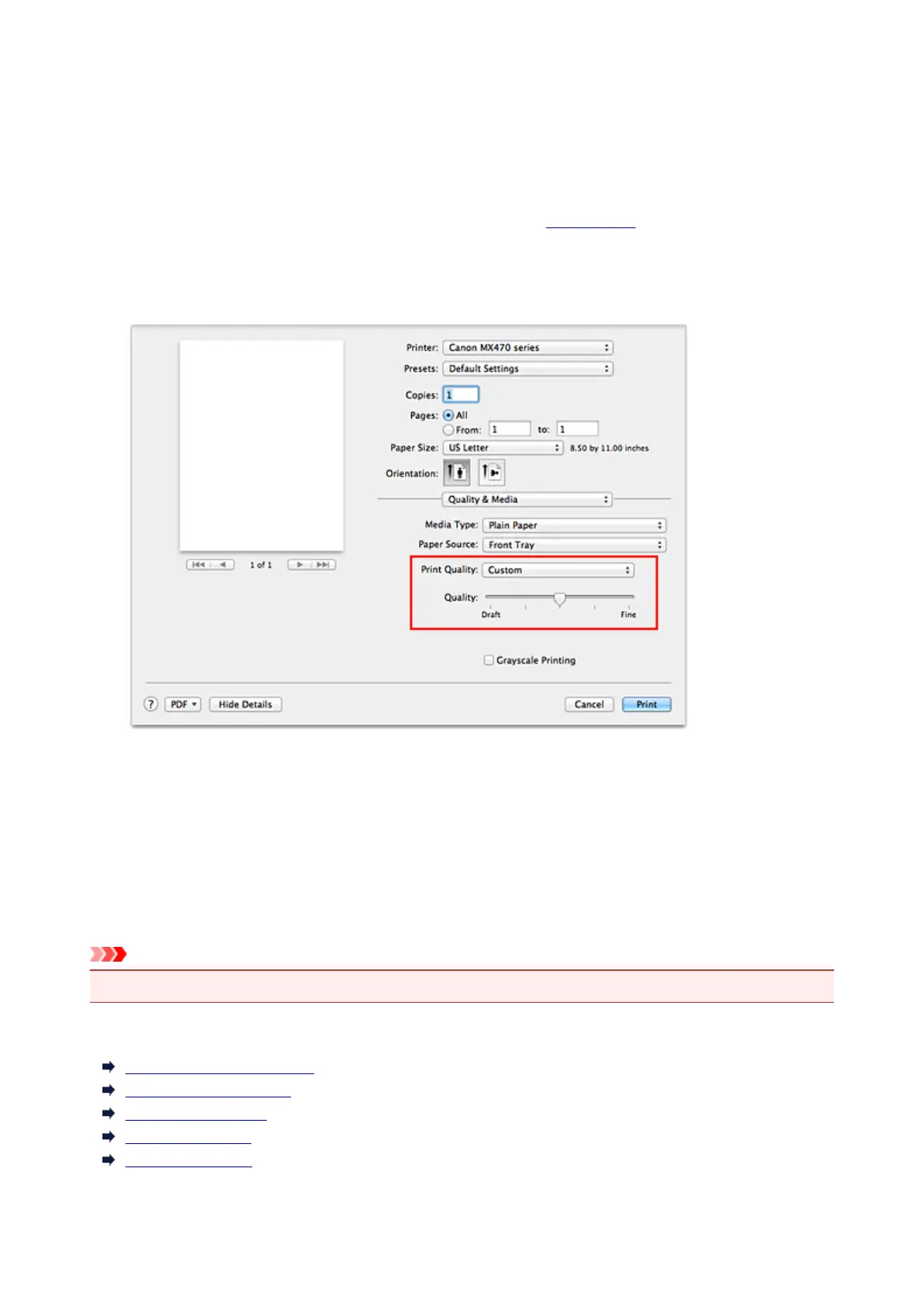
Do you have a question about the Canon MX470 series and is the answer not in the manual?
| Print Technology | Inkjet |
|---|---|
| Functions | Print, Copy, Scan, Fax |
| Max Print Resolution | 4800 x 1200 dpi |
| Automatic Document Feeder | Yes |
| Duplex Printing | Manual |
| Wireless | Yes |
| AirPrint | Yes |
| Google Cloud Print | Yes |
| Mobile Printing | Yes |
| Scanner Type | Flatbed, ADF |
| Scan Resolution (Maximum) | 1200 x 2400 dpi |
| Fax Speed (Maximum) | 33.6 kbps |
| Printer Type | All-in-One |
| Input Capacity | 100 sheets |
| Connectivity | USB |
| Operating System Support | Windows, Mac |
| Print Speed (Black) | 9.7 ipm |
| Print Speed (Color) | 5.5 ipm |
| Paper Sizes Supported | A4, A5, B5, Envelopes, Letter, Legal |
| Copier Speed (Color) | 4.7 ipm |
| Ink Cartridges | PG-240, CL-241 |











