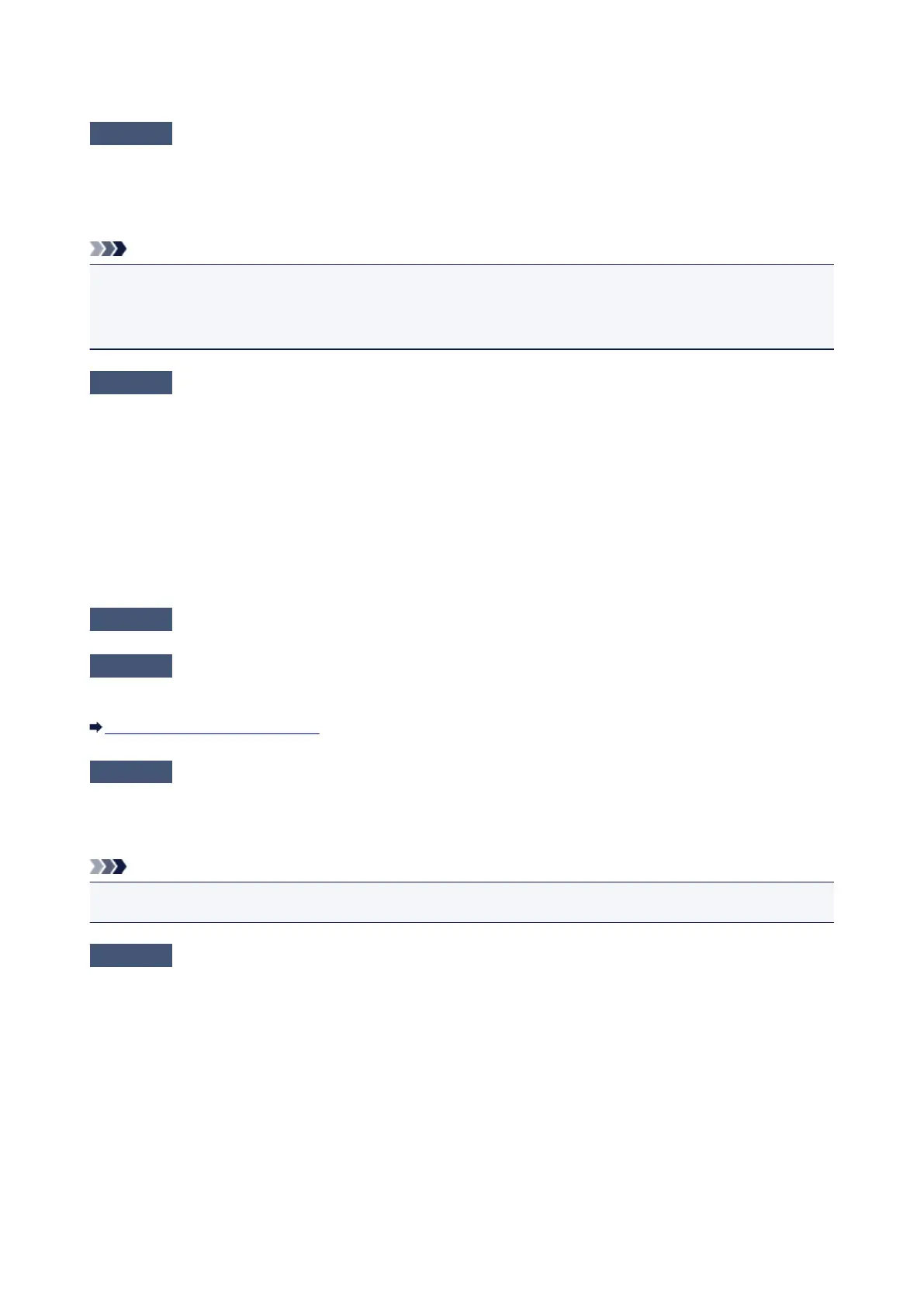Printing Does Not Start
Check1
Make sure that the power plug is securely plugged in, then press the ON button
to turn the machine on.
While the POWER lamp is flashing, the machine is initializing. Wait until the POWER lamp stops flashing and
remains lit.
Note
• When printing large data such as a photo or graphics, it may take longer to start printing. While the
POWER lamp is flashing green, the computer is processing data and sending it to the machine. Wait until
printing starts.
Check2
Make sure that the machine is connected to your computer properly.
When the machine is connected to your computer with a USB cable, make sure that the USB cable is securely
plugged in to the machine and the computer, then check the followings:
•
If you are using a relay device such as a USB hub, disconnect it, connect the machine directly to the
computer, and try printing again. If printing starts normally, there is a problem with the relay device. Consult
the reseller of the relay device for details.
•
There could also be a problem with the USB cable. Replace the USB cable and try printing again.
When you use the machine over LAN, make sure that the machine is set up to be used over network correctly.
Check3
Make sure that the front tray is open.
Check4
If you are printing from the computer and there are any unnecessary print jobs,
delete them.
Deleting the Undesired Print Job
Check5
Make sure that your machine's name is selected in the Print dialog.
The machine will not print properly if you are using a printer driver for a different printer.
Make sure that your machine's name is selected in Printer in the Print dialog.
Note
• To make the machine the one selected by default, select the machine for Default printer.
Check6
Restart your computer if you are printing from the computer.
534
