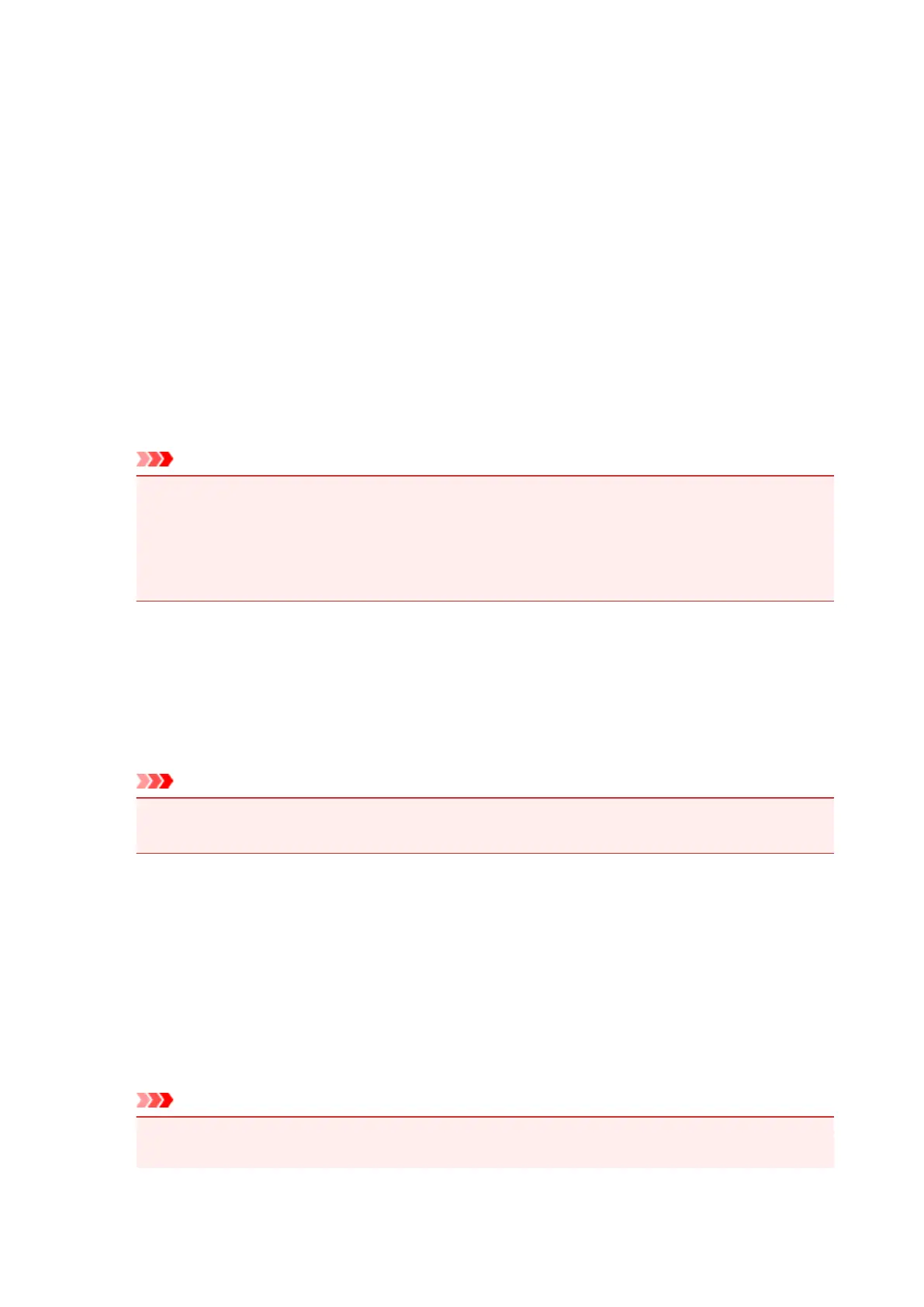Network Selection Screen
You can select the scanners or printers to be used for scanning or printing over a network from your
computer or the operation panel.
Network Selection Screen
In Product Name in the Settings (General Settings) dialog, select an item with "Network" after the
product name from the list, then click Select that appears to the right of the product name to display the
network selection screen.
Scanners
The Bonjour service names of the scanners or printers that can be used over the network are
displayed.
You can select one scanner or printer per model. Selecting a scanner or printer automatically enables
scanning from the operation panel.
Important
• You cannot use over the network if Bonjour is disabled. Enable Bonjour on your scanner or
printer.
• If you have changed the Bonjour service name after selecting your scanner or printer by Bonjour
service name, reopen the network selection screen and select the new Bonjour service name
from Scanners.
Instructions
Opens this guide.
Scan-from-Operation-Panel Settings
The Scan-from-Operation-Panel Settings screen appears. You can select up to three scanners and
printers in total for scanning from the operation panel. You can scan items using the operation panel
of the selected scanner or printer, and send the scanned images to your computer over a network.
Important
• When using a model with which you cannot scan over a network from the operation panel, that
model does not appear in Scanners and the setting is not available.
Scan-from-Operation-Panel Settings Screen
Click Scan-from-Operation-Panel Settings in the network selection screen to display the Scan-from-
Operation-Panel Settings screen.
Scanners
The Bonjour service names of the scanners or printers that can be used over the network are
displayed.
You can select up to three scanners and printers in total at the same time.
Important
• You cannot use over the network if Bonjour is disabled. Enable Bonjour on your scanner or
printer.
382
