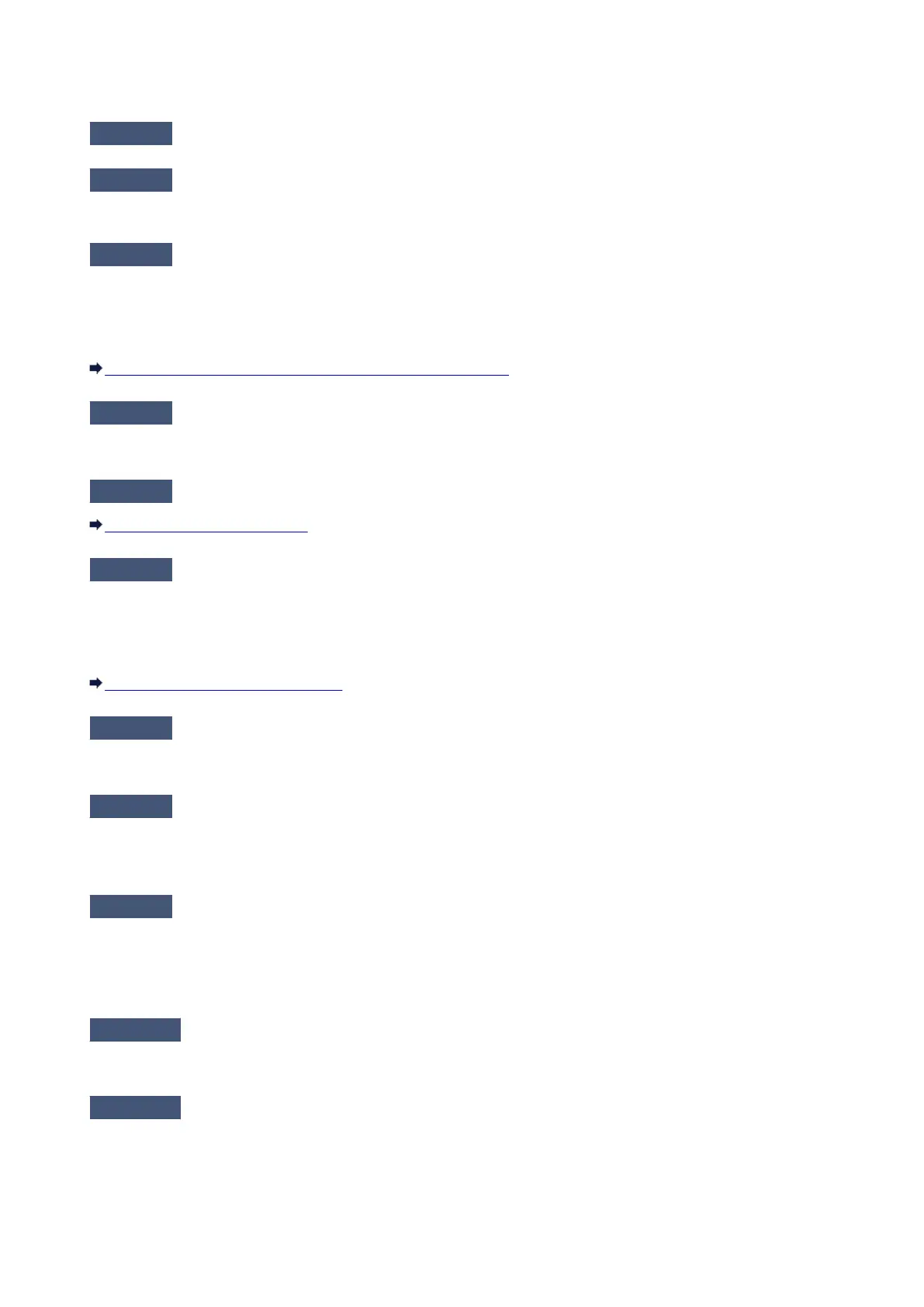The Machine Cannot Be Detected in the Wireless LAN
Check1
Make sure that the machine is turned on.
Check2
Is WLAN activ./inactiv. in LAN settings under Device settings set to WLAN
inactive?
Check3
When the machine is connected to the computer temporarily using a USB
cable, make sure that the USB cable is connected properly.
When you set up the wireless LAN connection using a USB cable or change the wireless LAN settings using IJ
Network Tool, connect the machine and the computer securely.
Connecting the Machine to the Computer Using a USB Cable
Check4
Make sure that the machine setup is completed.
If not, perform setup according to the instructions on our website.
Check5
When using IJ Network Tool, click Update to search for the machine again.
Canon IJ Network Tool Screen
Check6
Make sure that the network settings in the machine are identical with those of
the access point.
Refer to the instruction manual provided with the access point or contact its manufacturer to check the access
point settings, and then modify the machine settings.
How to Set a WEP/WPA/WPA2 Key
Check7
Make sure that there is no obstruction.
Wireless communication between different rooms or floors is generally poor. Adjust the location of the devices.
Check8
Make sure that the machine is not place as far away from the access point.
The access point is located indoors within the effective range for wireless communication. Locate the machine
within 164 ft. / 50 m from the access point.
Check9
Make sure that there is no source of radio wave interference in your vicinity.
If a device (e.g. microwave oven) using the same frequency bandwidth as the wireless station is placed nearby,
the device may cause interference. Place the wireless station as far away from the interference source as
possible.
Check10
Make sure that the network settings of the computer are correct.
Make sure that the computer can communicate with the machine and the access point over the wireless LAN.
Check11
Make sure that the firewall of the security software is disabled.
If the firewall function of your security software is turned on, a message may appear warning that Canon
software is attempting to access the network. If the warning message appears, set the security software to
always allow access.
523
