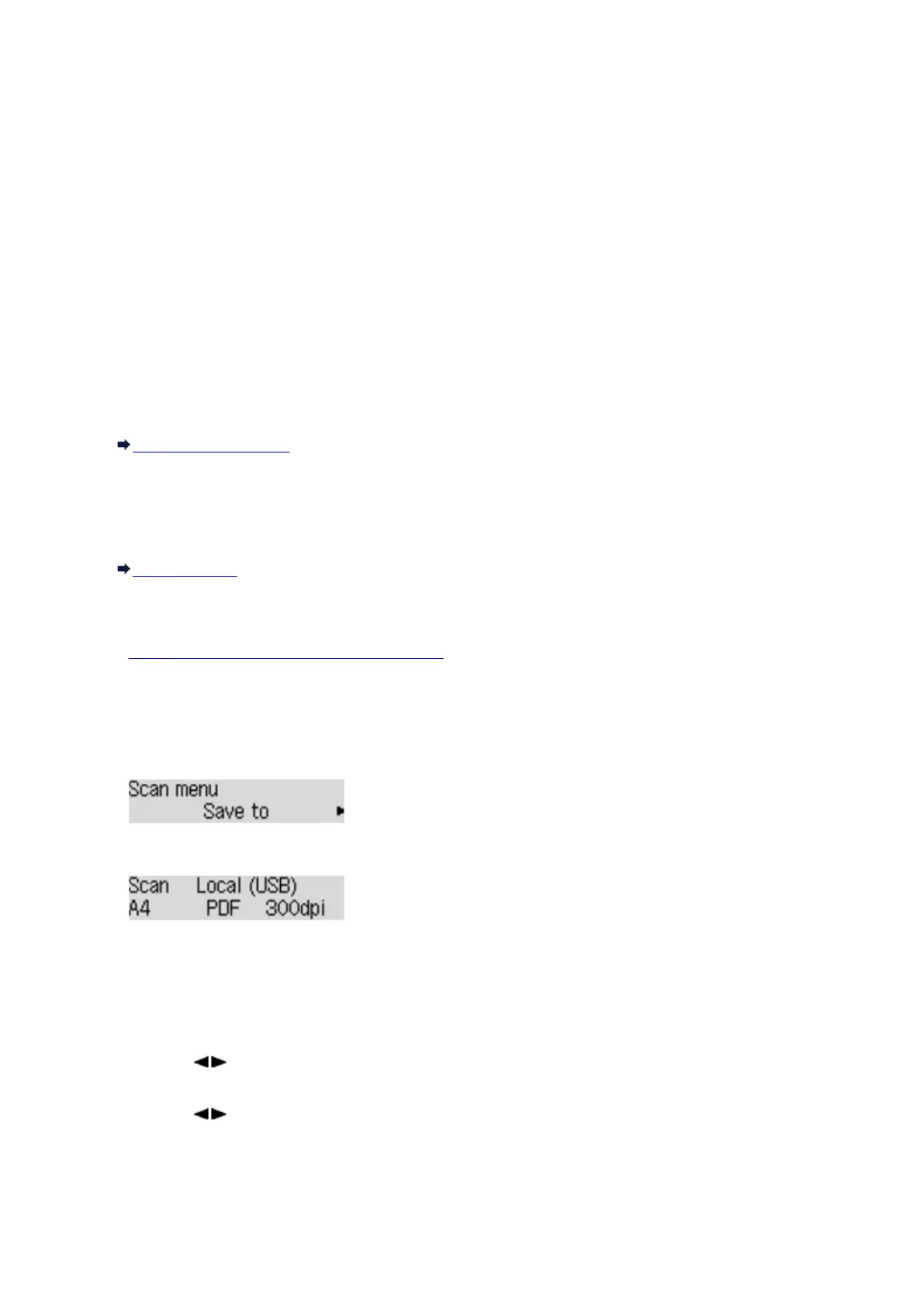Forwarding Scanned Data to the Computer Using the Operation
Panel of the Machine
Before forwarding scanned data to the computer, confirm the following:
• The scanner driver is installed.
If the scanner driver is not yet installed, install the scanner driver from our website.
• The machine is connected to a computer correctly.
Make sure that the machine is connected to the computer correctly.
Do not plug in or unplug the USB cable while the machine is in operation, or when the computer is in the
sleep or standby mode.
If you perform scanning via a network connection, make sure that all the required settings have been
specified.
Network Scan Settings
• The destination and the file name are specified in Canon IJ Scan Utility.
You can specify the destination and the file name in Canon IJ Scan Utility. For details on settings of
Canon IJ Scan Utility:
Settings Dialog
Follow the procedure below to forward scanned data to the computer.
1.
Make sure that the machine is turned on.
2.
Press the SCAN button.
If you forward the scanned data to a USB-connected or LAN connected computer for the first time, the
Scan menu screen is displayed. Go to step 3.
If you have forwarded the scanned data to a computer, the Scan standby screen is displayed.
* The Scan standby screen for USB-connected computer
If you change the destination or scan settings, press the Menu button, then go to step 3.
Go to step 8 if you do not change the destination or scan settings.
3. Use the button to select Save to, then press the OK button.
4. Use the button to select the computer to forward the scanned data, then press the OK
button.
If you forward the data to the USB-connected computer, select Local (USB).
If you forward the data to the LAN-connected computer, select a name of the computer to forward the
scanned data.
411
